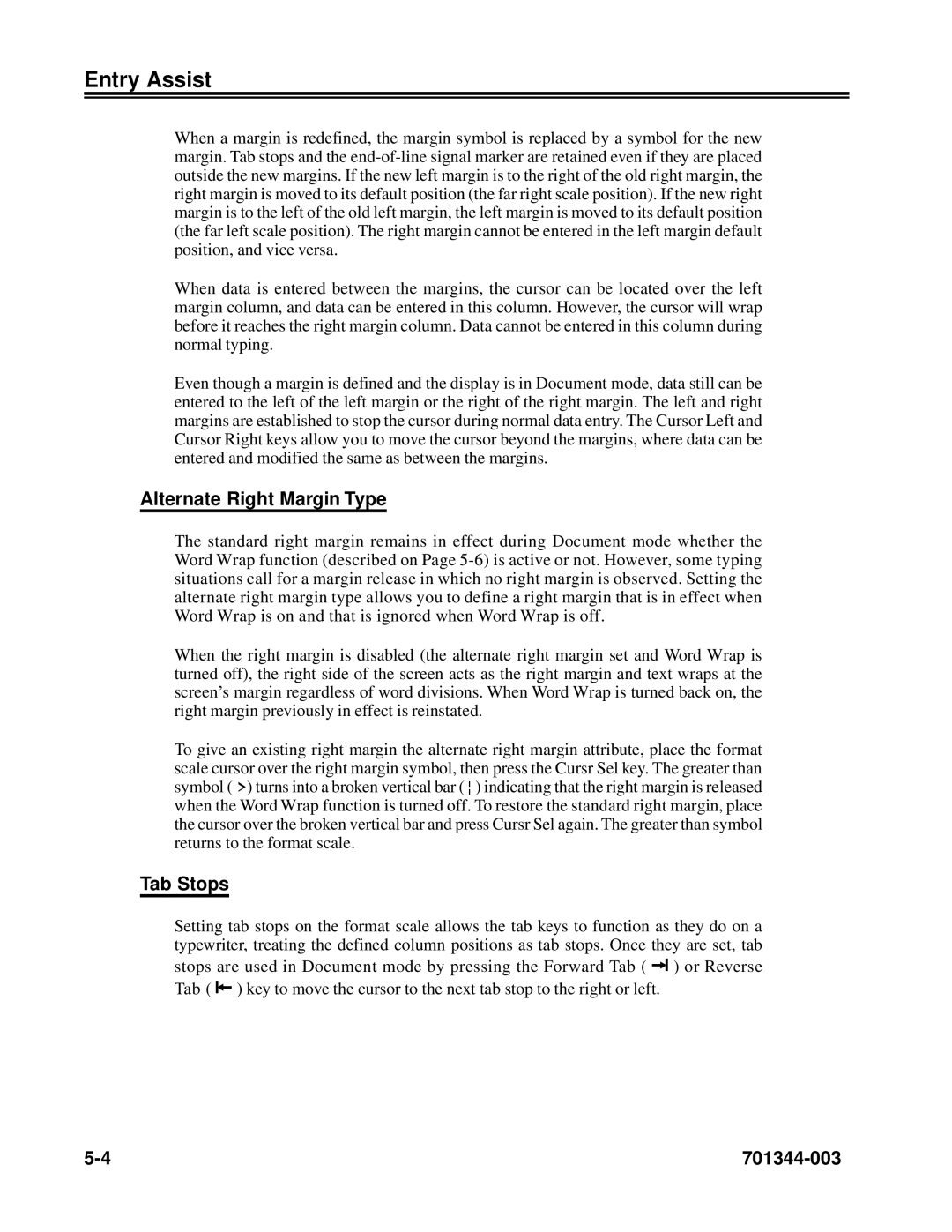Entry Assist
When a margin is redefined, the margin symbol is replaced by a symbol for the new margin. Tab stops and the
When data is entered between the margins, the cursor can be located over the left margin column, and data can be entered in this column. However, the cursor will wrap before it reaches the right margin column. Data cannot be entered in this column during normal typing.
Even though a margin is defined and the display is in Document mode, data still can be entered to the left of the left margin or the right of the right margin. The left and right margins are established to stop the cursor during normal data entry. The Cursor Left and Cursor Right keys allow you to move the cursor beyond the margins, where data can be entered and modified the same as between the margins.
Alternate Right Margin Type
The standard right margin remains in effect during Document mode whether the Word Wrap function (described on Page
When the right margin is disabled (the alternate right margin set and Word Wrap is turned off), the right side of the screen acts as the right margin and text wraps at the screen’s margin regardless of word divisions. When Word Wrap is turned back on, the right margin previously in effect is reinstated.
To give an existing right margin the alternate right margin attribute, place the format scale cursor over the right margin symbol, then press the Cursr Sel key. The greater than symbol ( >) turns into a broken vertical bar ( ¦ ) indicating that the right margin is released when the Word Wrap function is turned off. To restore the standard right margin, place the cursor over the broken vertical bar and press Cursr Sel again. The greater than symbol returns to the format scale.
Tab Stops
Setting tab stops on the format scale allows the tab keys to function as they do on a typewriter, treating the defined column positions as tab stops. Once they are set, tab
stops are used in Document mode by pressing the Forward Tab ( ![]()
![]() ) or Reverse Tab (
) or Reverse Tab ( ![]() ) key to move the cursor to the next tab stop to the right or left.
) key to move the cursor to the next tab stop to the right or left.
|