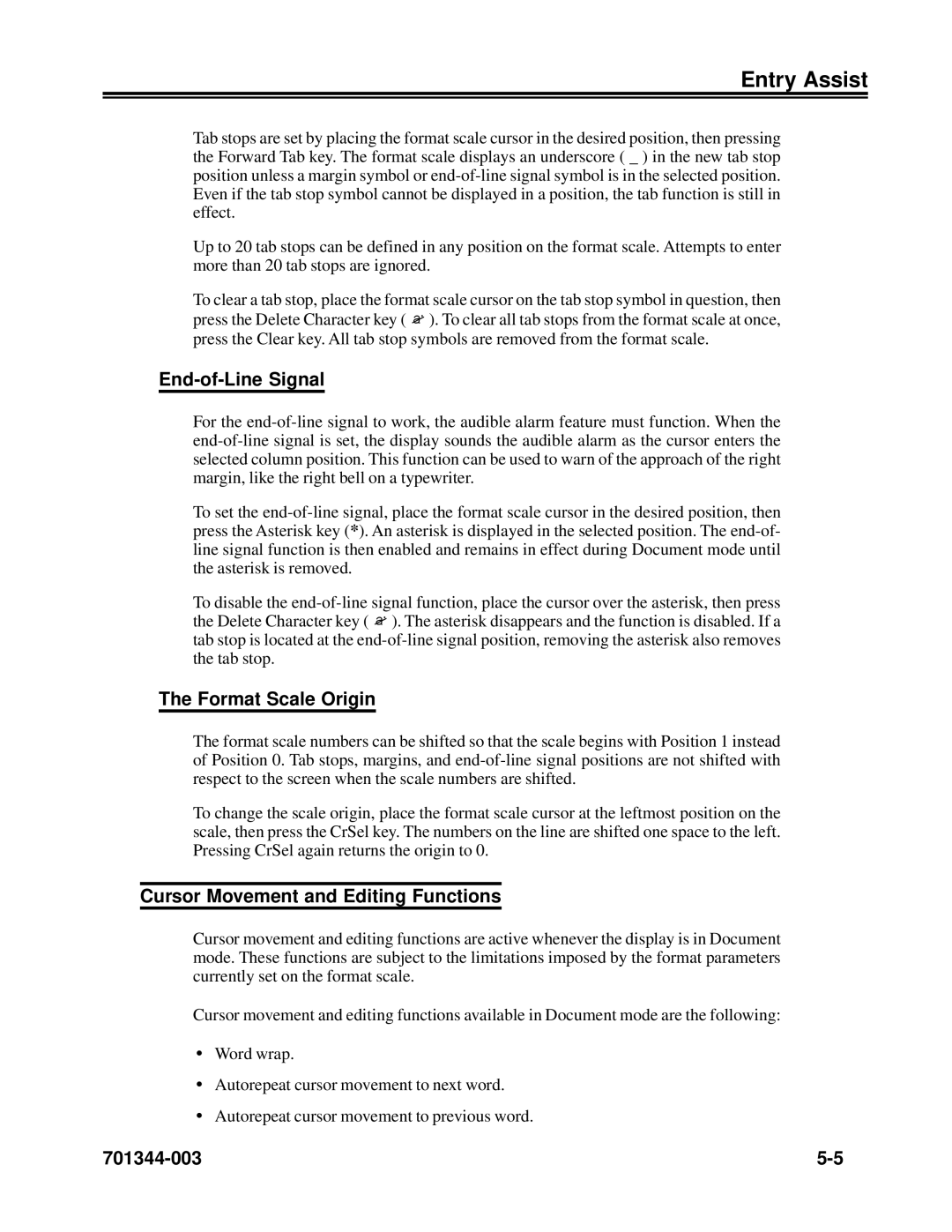Entry Assist
Tab stops are set by placing the format scale cursor in the desired position, then pressing the Forward Tab key. The format scale displays an underscore ( _ ) in the new tab stop position unless a margin symbol or
Up to 20 tab stops can be defined in any position on the format scale. Attempts to enter more than 20 tab stops are ignored.
To clear a tab stop, place the format scale cursor on the tab stop symbol in question, then press the Delete Character key ( ![]() ). To clear all tab stops from the format scale at once, press the Clear key. All tab stop symbols are removed from the format scale.
). To clear all tab stops from the format scale at once, press the Clear key. All tab stop symbols are removed from the format scale.
End-of-Line Signal
For the
To set the
To disable the ![]() ). The asterisk disappears and the function is disabled. If a tab stop is located at the
). The asterisk disappears and the function is disabled. If a tab stop is located at the
The Format Scale Origin
The format scale numbers can be shifted so that the scale begins with Position 1 instead of Position 0. Tab stops, margins, and
To change the scale origin, place the format scale cursor at the leftmost position on the scale, then press the CrSel key. The numbers on the line are shifted one space to the left. Pressing CrSel again returns the origin to 0.
Cursor Movement and Editing Functions
Cursor movement and editing functions are active whenever the display is in Document mode. These functions are subject to the limitations imposed by the format parameters currently set on the format scale.
Cursor movement and editing functions available in Document mode are the following:
•Word wrap.
•Autorepeat cursor movement to next word.
•Autorepeat cursor movement to previous word.