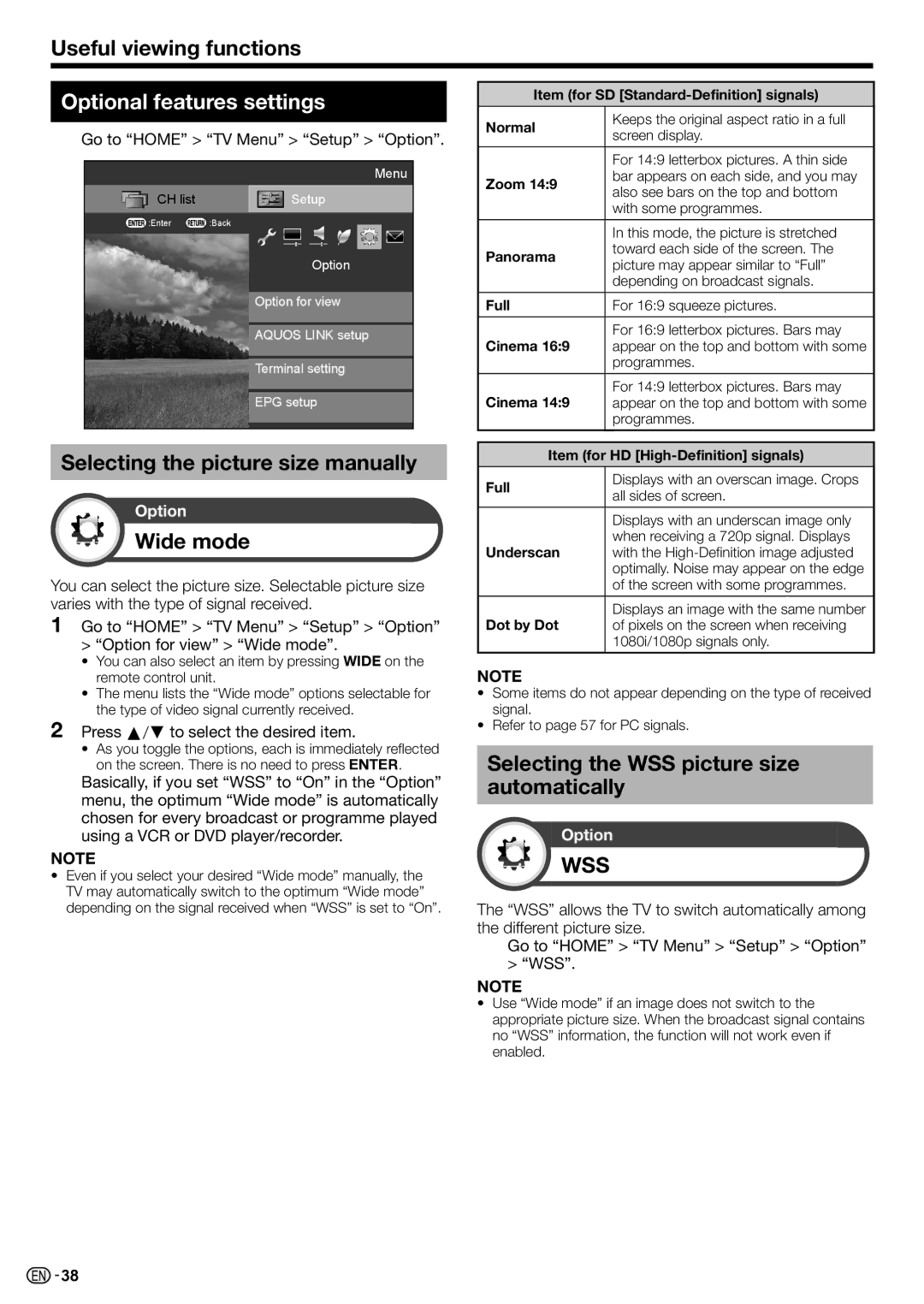Useful viewing functions
Optional features settings
Go to “HOME” > “TV Menu” > “Setup” > “Option”.
Menu
CH list | Setup |
:Enter | :Back |
Option
Option for view
AQUOS LINK setup
Terminal setting
EPG setup
Selecting the picture size manually
Option
Wide mode
You can select the picture size. Selectable picture size varies with the type of signal received.
1Go to “HOME” > “TV Menu” > “Setup” > “Option”
> “Option for view” > “Wide mode”.
•You can also select an item by pressing WIDE on the remote control unit.
•The menu lists the “Wide mode” options selectable for the type of video signal currently received.
2Press a/bto select the desired item.
•As you toggle the options, each is immediately reflected on the screen. There is no need to press A.
Basically, if you set “WSS” to “On” in the “Option” menu, the optimum “Wide mode” is automatically chosen for every broadcast or programme played using a VCR or DVD player/recorder.
NOTE
•Even if you select your desired “Wide mode” manually, the TV may automatically switch to the optimum “Wide mode” depending on the signal received when “WSS” is set to “On”.
Item (for SD [Standard-Definition] signals)
Normal | Keeps the original aspect ratio in a full | |
screen display. | ||
| ||
|
| |
| For 14:9 letterbox pictures. A thin side | |
Zoom 14:9 | bar appears on each side, and you may | |
also see bars on the top and bottom | ||
| ||
| with some programmes. | |
|
| |
| In this mode, the picture is stretched | |
Panorama | toward each side of the screen. The | |
picture may appear similar to “Full” | ||
| ||
| depending on broadcast signals. | |
|
| |
Full | For 16:9 squeeze pictures. | |
|
| |
Cinema 16:9 | For 16:9 letterbox pictures. Bars may | |
appear on the top and bottom with some | ||
| programmes. | |
|
| |
Cinema 14:9 | For 14:9 letterbox pictures. Bars may | |
appear on the top and bottom with some | ||
| programmes. | |
|
|
Item (for HD [High-Definition] signals)
Full | Displays with an overscan image. Crops | |
all sides of screen. | ||
| ||
|
| |
| Displays with an underscan image only | |
Underscan | when receiving a 720p signal. Displays | |
with the | ||
| optimally. Noise may appear on the edge | |
| of the screen with some programmes. | |
|
| |
Dot by Dot | Displays an image with the same number | |
of pixels on the screen when receiving | ||
| 1080i/1080p signals only. |
NOTE
•Some items do not appear depending on the type of received signal.
•Refer to page 57 for PC signals.
Selecting the WSS picture size automatically
Option
WSS
The “WSS” allows the TV to switch automatically among the different picture size.
Go to “HOME” > “TV Menu” > “Setup” > “Option” > “WSS”.
NOTE
•Use “Wide mode” if an image does not switch to the appropriate picture size. When the broadcast signal contains no “WSS” information, the function will not work even if enabled.
![]()
![]() 38
38