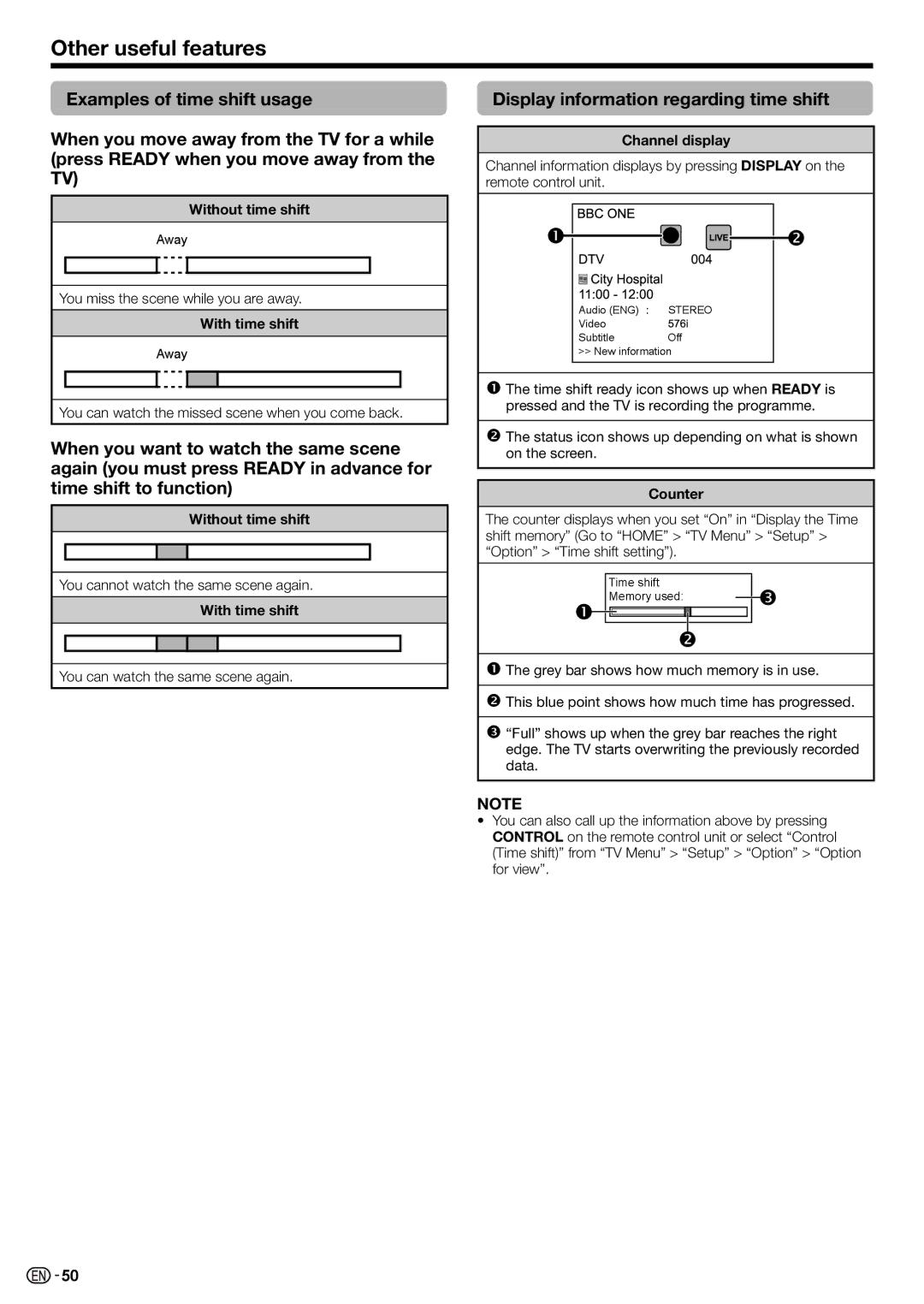Other useful features
Examples of time shift usage
When you move away from the TV for a while (press READY when you move away from the TV)
Without time shift
Away
You miss the scene while you are away.
With time shift
Away
You can watch the missed scene when you come back.
When you want to watch the same scene again (you must press READY in advance for time shift to function)
Without time shift
You cannot watch the same scene again.
With time shift
You can watch the same scene again.
Display information regarding time shift
Channel display
Channel information displays by pressing DISPLAY on the remote control unit.
Audio (ENG) | STEREO |
Video |
|
Subtitle | Off |
>>New information
The time shift ready icon shows up when READY is pressed and the TV is recording the programme.
The status icon shows up depending on what is shown on the screen.
Counter
The counter displays when you set “On” in “Display the Time shift memory” (Go to “HOME” > “TV Menu” > “Setup” > “Option” > “Time shift setting”).
Time shift
Memory used:
The grey bar shows how much memory is in use.
This blue point shows how much time has progressed.
“Full” shows up when the grey bar reaches the right edge. The TV starts overwriting the previously recorded data.
NOTE
•You can also call up the information above by pressing CONTROL on the remote control unit or select “Control (Time shift)” from “TV Menu” > “Setup” > “Option” > “Option for view”.
![]()
![]() 50
50