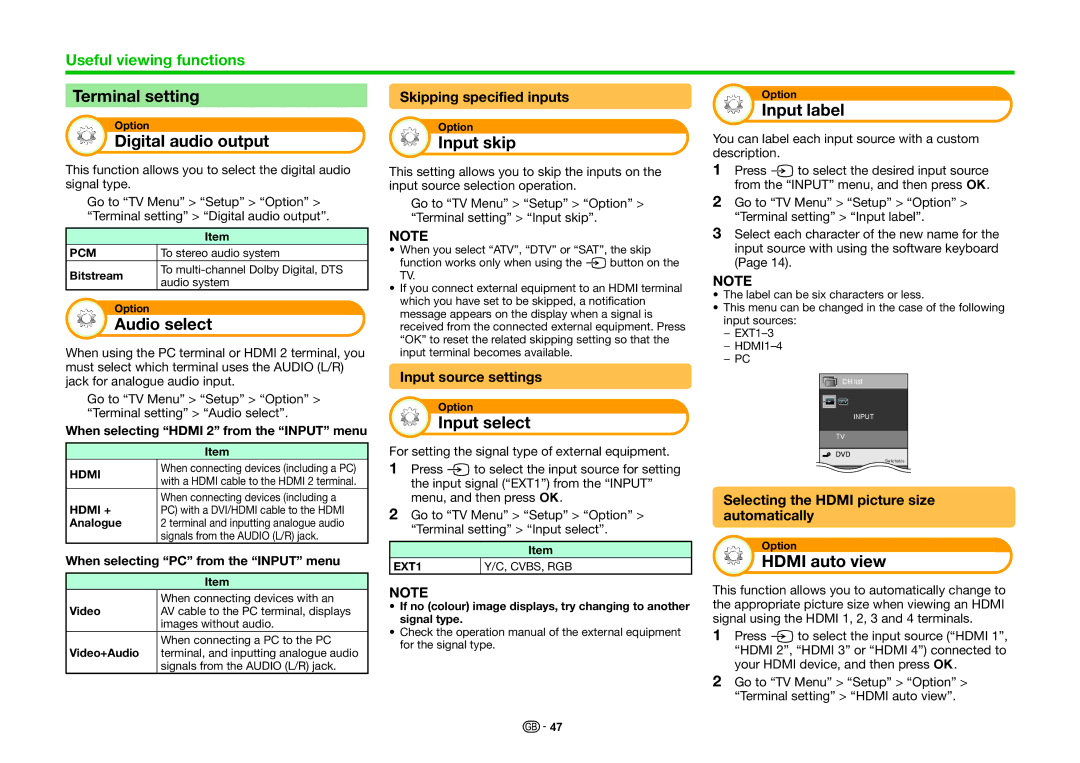Useful viewing functions
Terminal setting |
|
|
|
| ||
| Skipping specified inputs | |||||
|
|
|
|
|
|
|
| Option |
|
|
|
|
|
|
|
|
| Option |
| |
| Digital audio output |
|
|
| Input skip |
|
Option
Input label
You can label each input source with a custom description.
This function allows you to select the digital audio signal type.
Go to “TV Menu” > “Setup” > “Option” > “Terminal setting” > “Digital audio output”.
| Item | |
PCM | To stereo audio system | |
Bitstream | To | |
audio system | ||
|
Option
Audio select
When using the PC terminal or HDMI 2 terminal, you must select which terminal uses the AUDIO (L/R) jack for analogue audio input.
Go to “TV Menu” > “Setup” > “Option” > “Terminal setting” > “Audio select”.
When selecting “HDMI 2” from the “INPUT” menu
| Item | |
HDMI | When connecting devices (including a PC) | |
with a HDMI cable to the HDMI 2 terminal. | ||
| ||
HDMI + | When connecting devices (including a | |
PC) with a DVI/HDMI cable to the HDMI | ||
Analogue | 2 terminal and inputting analogue audio | |
| signals from the AUDIO (L/R) jack. |
When selecting “PC” from the “INPUT” menu
| Item |
Video | When connecting devices with an |
AV cable to the PC terminal, displays | |
| images without audio. |
Video+Audio | When connecting a PC to the PC |
terminal, and inputting analogue audio | |
| signals from the AUDIO (L/R) jack. |
This setting allows you to skip the inputs on the input source selection operation.
Go to “TV Menu” > “Setup” > “Option” > “Terminal setting” > “Input skip”.
NOTE
•When you select “ATV”, “DTV” or “SAT”, the skip function works only when using the b button on the TV.
•If you connect external equipment to an HDMI terminal which you have set to be skipped, a notification message appears on the display when a signal is received from the connected external equipment. Press “OK” to reset the related skipping setting so that the input terminal becomes available.
Input source settings
Option
Input select
For setting the signal type of external equipment.
1Press b to select the input source for setting
the input signal (“EXT1”) from the “INPUT” menu, and then press ;.
2Go to “TV Menu” > “Setup” > “Option” > “Terminal setting” > “Input select”.
| Item |
EXT1 | Y/C, CVBS, RGB |
NOTE
•If no (colour) image displays, try changing to another signal type.
•Check the operation manual of the external equipment for the signal type.
1Press b to select the desired input source from the “INPUT” menu, and then press ;.
2Go to “TV Menu” > “Setup” > “Option” > “Terminal setting” > “Input label”.
3Select each character of the new name for the input source with using the software keyboard (Page 14).
NOTE
•The label can be six characters or less.
•This menu can be changed in the case of the following input sources:
−
−
−PC
CH list
INPUT
TV
Switchable
Selecting the HDMI picture size automatically
Option
HDMI auto view
This function allows you to automatically change to the appropriate picture size when viewing an HDMI signal using the HDMI 1, 2, 3 and 4 terminals.
1Press b to select the input source (“HDMI 1”,
“HDMI 2”, “HDMI 3” or “HDMI 4”) connected to your HDMI device, and then press ;.
2Go to “TV Menu” > “Setup” > “Option” > “Terminal setting” > “HDMI auto view”.
![]()
![]() 47
47