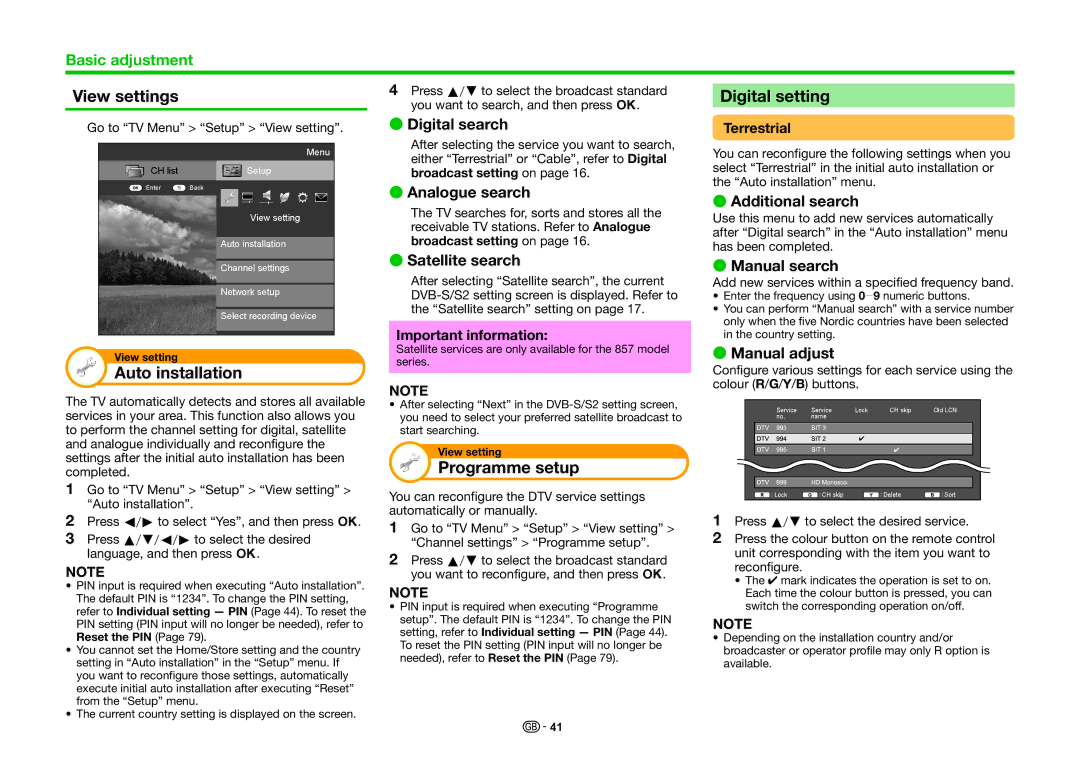Basic adjustment
View settings |
|
|
|
|
|
|
| 4 Press a/bto select the broadcast standard |
| Digital setting |
|
|
|
|
| ||||||||
|
|
|
|
|
|
| you want to search, and then press ;. |
|
|
|
|
|
| ||||||||||
|
| E Digital search |
|
|
|
|
|
|
|
|
|
|
| ||||||||||
Go to “TV Menu” > “Setup” > “View setting”. |
|
| Terrestrial |
|
|
|
|
|
|
| |||||||||||||
|
|
|
|
|
|
|
|
|
| After selecting the service you want to search, | You can reconfigure the following settings when you | ||||||||||||
|
|
|
|
|
| Menu |
|
| |||||||||||||||
|
|
|
|
|
|
|
|
| either “Terrestrial” or “Cable”, refer to Digital | ||||||||||||||
|
| CH list |
|
| Setup |
|
|
| select “Terrestrial” in the initial auto installation or | ||||||||||||||
|
|
|
|
|
|
| broadcast setting on page 16. | ||||||||||||||||
|
|
|
|
|
|
| the “Auto installation” menu. |
|
|
|
| ||||||||||||
|
| :Enter | :Back |
|
|
|
|
|
| E Analogue search |
|
|
|
| |||||||||
|
|
|
|
|
|
|
|
|
| E Additional search |
|
|
|
| |||||||||
|
|
|
|
|
|
|
|
|
| The TV searches for, sorts and stores all the |
|
|
|
| |||||||||
|
|
|
|
| View setting |
|
|
| Use this menu to add new services automatically | ||||||||||||||
|
|
|
|
|
|
|
| receivable TV stations. Refer to Analogue | |||||||||||||||
|
|
|
|
|
|
|
|
|
| after “Digital search” in the “Auto installation” menu | |||||||||||||
|
|
|
|
|
|
|
|
|
| broadcast setting on page 16. | |||||||||||||
|
|
|
| Auto installation |
|
|
| has been completed. |
|
|
|
|
| ||||||||||
|
|
|
|
|
|
| E Satellite search |
|
|
|
|
| |||||||||||
|
|
|
|
|
|
|
|
|
| E Manual search |
|
|
|
|
| ||||||||
|
|
|
| Channel settings |
|
|
|
|
|
|
| ||||||||||||
|
|
|
|
|
|
| After selecting “Satellite search”, the current |
|
|
|
|
| |||||||||||
|
|
|
|
|
|
|
|
|
| Add new services within a specified frequency band. | |||||||||||||
|
|
|
| Network setup |
|
| |||||||||||||||||
|
|
|
|
|
|
| • Enter the frequency using 0_9 numeric buttons. | ||||||||||||||||
|
|
|
|
|
|
|
|
|
| the “Satellite search” setting on page 17. | • You can perform “Manual search” with a service number | ||||||||||||
|
|
|
| Select recording device |
|
| |||||||||||||||||
|
|
|
|
|
|
|
|
|
|
| only when the five Nordic countries have been selected | ||||||||||||
|
|
|
|
|
|
|
|
|
| Important information: |
| ||||||||||||
|
|
|
|
|
|
|
|
|
|
| in the country setting. |
|
|
|
|
| |||||||
|
|
|
|
|
|
|
|
|
|
|
|
|
| ||||||||||
|
|
|
|
|
|
|
|
|
| Satellite services are only available for the 857 model | E Manual adjust |
|
|
|
|
| |||||||
|
| View setting |
|
|
|
|
|
|
|
|
|
|
| ||||||||||
|
|
|
|
|
|
|
|
| series. |
|
|
|
|
| |||||||||
|
| Auto installation |
|
| Configure various settings for each service using the | ||||||||||||||||||
|
|
|
|
|
|
| |||||||||||||||||
|
|
|
|
|
|
| |||||||||||||||||
|
|
|
|
|
|
|
|
|
| NOTE | colour (R/G/Y/B) buttons. |
|
|
|
| ||||||||
The TV automatically detects and stores all available |
|
|
|
|
| ||||||||||||||||||
|
|
|
|
|
|
|
|
|
|
|
| ||||||||||||
| • After selecting “Next” in the |
|
|
| Service | Service | Lock | CH skip | Old LCN |
| |||||||||||||
services in your area. This function also allows you |
| you need to select your preferred satellite broadcast to |
|
|
|
| |||||||||||||||||
|
|
|
| no. | name |
|
|
|
|
| |||||||||||||
to perform the channel setting for digital, satellite |
| start searching. |
|
|
|
|
|
|
|
|
|
|
| ||||||||||
and analogue individually and reconfigure the |
|
|
|
|
|
|
|
|
|
|
|
|
|
|
| ||||||||
|
| View setting |
|
|
|
|
|
|
|
|
|
|
|
| |||||||||
settings after the initial auto installation has been |
|
|
|
|
|
|
|
|
|
|
|
|
|
| |||||||||
|
| Programme setup |
|
|
|
|
|
|
|
|
|
|
|
| |||||||||
completed. |
|
|
|
|
|
|
|
|
|
|
|
|
|
|
|
|
|
|
|
| |||
1 Go to “TV Menu” > “Setup” > “View setting” > |
| You can reconfigure the DTV service settings |
|
|
|
|
|
|
|
|
|
|
| ||||||||||
|
|
|
| Lock |
| CH skip |
| Delete | Sort |
| |||||||||||||
“Auto installation”. |
|
|
|
|
|
|
|
|
|
|
|
| |||||||||||
| automatically or manually. | 1 Press a/bto select the desired service. | |||||||||||||||||||||
2 Press c/dto select “Yes”, and then press ;. |
| ||||||||||||||||||||||
| 1 Go to “TV Menu” > “Setup” > “View setting” > | ||||||||||||||||||||||
3 Press a/b/c/dto select the desired |
| “Channel settings” > “Programme setup”. | 2 Press the colour button on the remote control | ||||||||||||||||||||
language, and then press ;. |
| 2 Press a/bto select the broadcast standard |
| unit corresponding with the item you want to | |||||||||||||||||||
NOTE |
|
|
|
|
|
|
|
| reconfigure. |
|
|
|
|
|
|
| |||||||
|
|
|
|
|
|
| you want to reconfigure, and then press ;. |
|
|
|
|
|
|
|
| ||||||||
|
|
|
|
|
|
|
| • The ✔ mark indicates the operation is set to on. | |||||||||||||||
• PIN input is required when executing “Auto installation”. |
| NOTE |
| ||||||||||||||||||||
|
|
| Each time the colour button is pressed, you can | ||||||||||||||||||||
The default PIN is “1234”. To change the PIN setting, |
|
|
| ||||||||||||||||||||
| • PIN input is required when executing “Programme |
|
| switch the corresponding operation on/off. | |||||||||||||||||||
refer to Individual setting — PIN (Page 44). To reset the |
|
|
| ||||||||||||||||||||
| setup”. The default PIN is “1234”. To change the PIN | NOTE |
|
|
|
|
|
|
| ||||||||||||||
PIN setting (PIN input will no longer be needed), refer to |
|
|
|
|
|
|
|
| |||||||||||||||
Reset the PIN (Page 79). |
| setting, refer to Individual setting — PIN (Page 44). | • Depending on the installation country and/or | ||||||||||||||||||||
| To reset the PIN setting (PIN input will no longer be | ||||||||||||||||||||||
• You cannot set the Home/Store setting and the country |
|
| broadcaster or operator profile may only R option is | ||||||||||||||||||||
| needed), refer to Reset the PIN (Page 79). |
| |||||||||||||||||||||
setting in “Auto installation” in the “Setup” menu. If |
|
| available. |
|
|
|
|
|
|
| |||||||||||||
|
|
|
|
|
|
|
|
|
|
|
| ||||||||||||
you want to reconfigure those settings, automatically execute initial auto installation after executing “Reset” from the “Setup” menu.
• The current country setting is displayed on the screen.
![]()
![]() 41
41