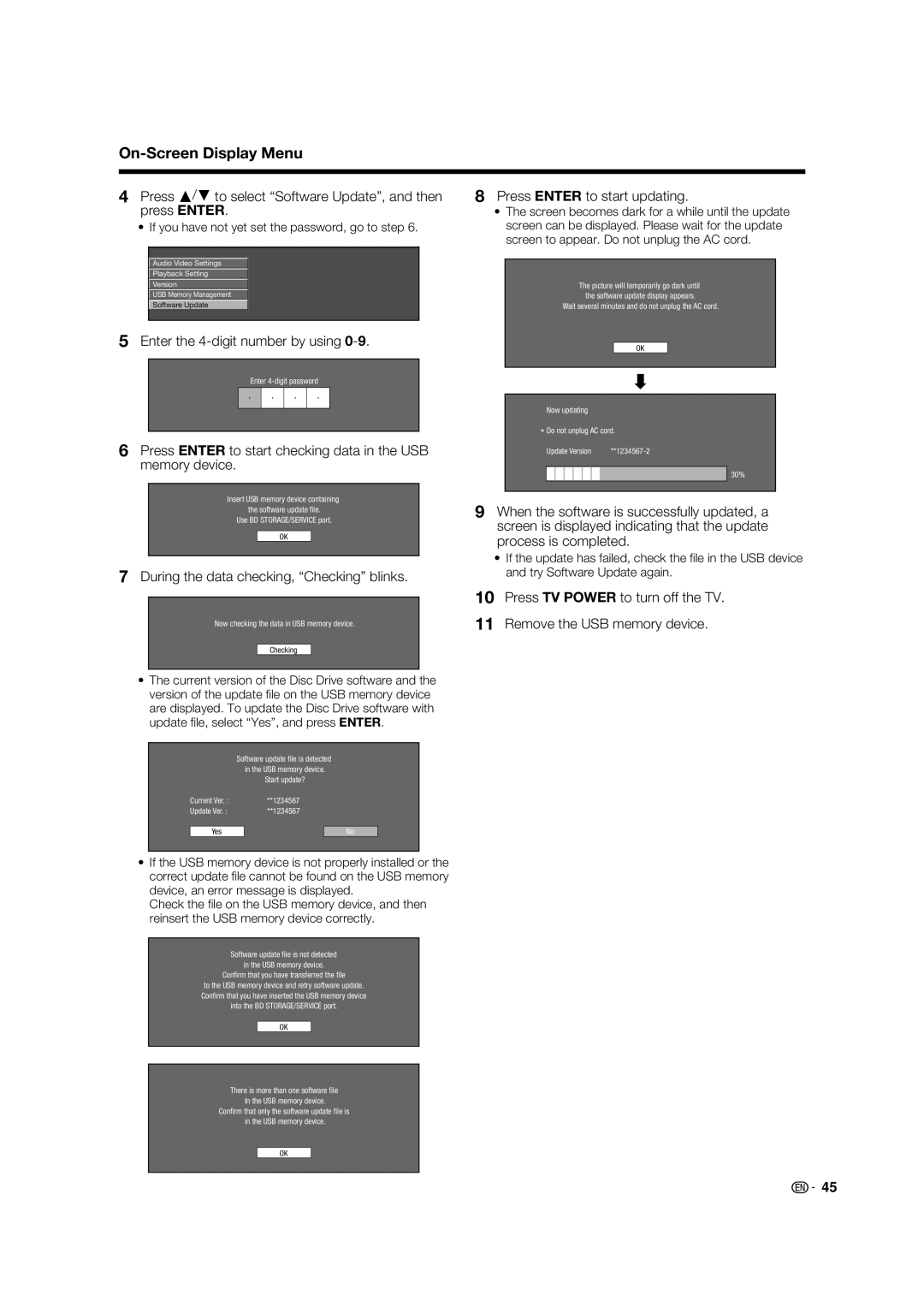On-Screen Display Menu
4Press a/b to select “Software Update”, and then press ENTER.
•If you have not yet set the password, go to step 6.
Audio Video Settings
Playback Setting
Version
USB Memory Management
Software Update
5Enter the 4-digit number by using 0-9.
Enter
6Press ENTER to start checking data in the USB memory device.
Insert USB memory device containing the software update file.
Use BD STORAGE/SERVICE port.
OK
7During the data checking, “Checking” blinks.
Now checking the data in USB memory device.
Checking
•The current version of the Disc Drive software and the version of the update fi le on the USB memory device are displayed. To update the Disc Drive software with update fi le, select “Yes”, and press ENTER.
Software update file is detected in the USB memory device.
Start update?
Current Ver. : | **1234567 |
|
Update Ver. : | **1234567 |
|
|
|
|
Yes |
| No |
•If the USB memory device is not properly installed or the correct update fi le cannot be found on the USB memory device, an error message is displayed.
Check the fi le on the USB memory device, and then reinsert the USB memory device correctly.
Software update file is not detected
in the USB memory device.
Confirm that you have transferred the file
to the USB memory device and retry software update. Confirm that you have inserted the USB memory device into the BD STORAGE/SERVICE port.
OK
There is more than one software file In the USB memory device.
Confirm that only the software update file is in the USB memory device.
OK
8Press ENTER to start updating.
•The screen becomes dark for a while until the update screen can be displayed. Please wait for the update screen to appear. Do not unplug the AC cord.
The picture will temporarily go dark until the software update display appears.
Wait several minutes and do not unplug the AC cord.
OK
Now updating
*Do not unplug AC cord.
Update Version |
30%
9When the software is successfully updated, a screen is displayed indicating that the update process is completed.
•If the update has failed, check the fi le in the USB device and try Software Update again.
10Press TV POWER to turn off the TV.
11Remove the USB memory device.
![]()
![]() 45
45