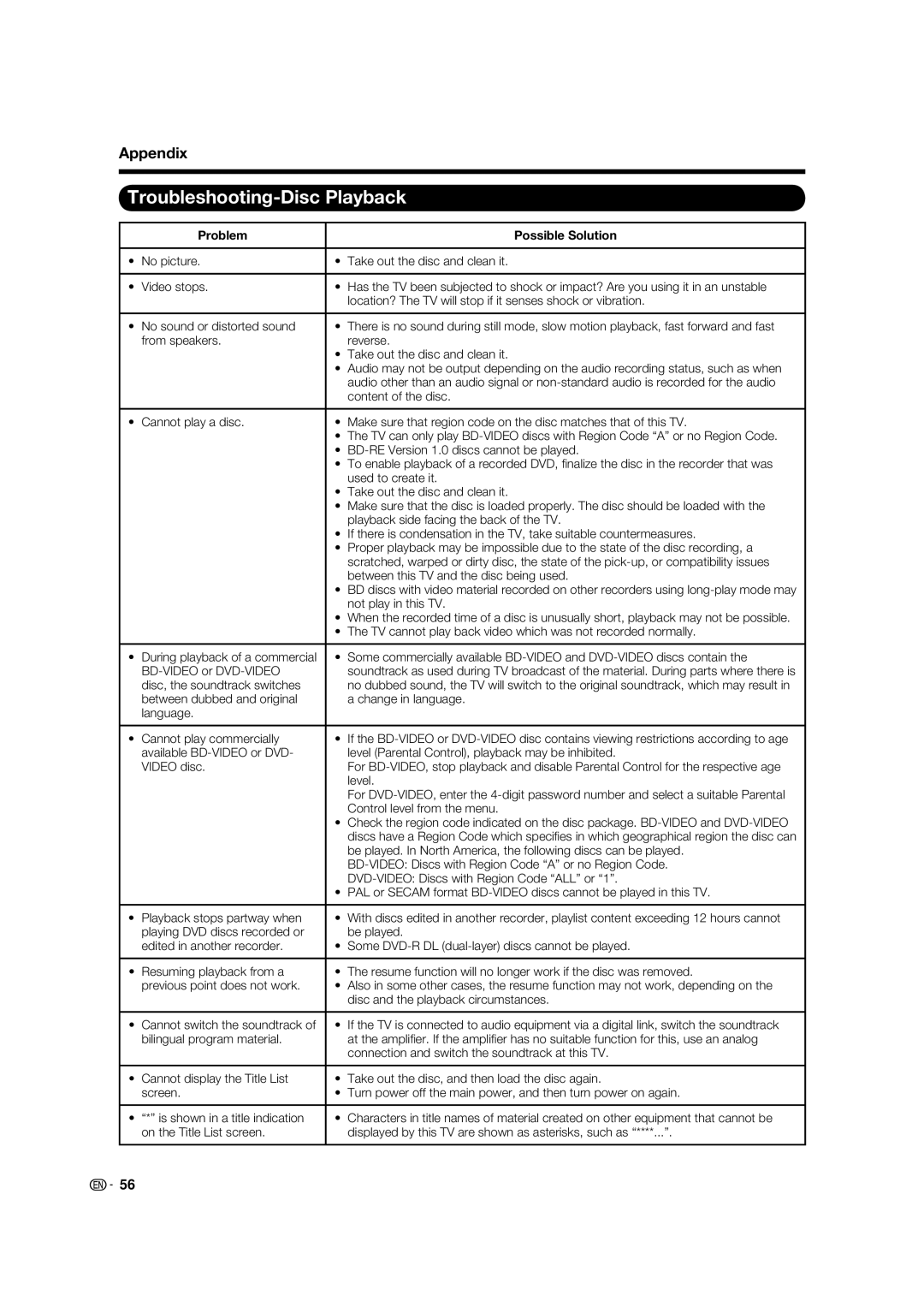Appendix
Troubleshooting-Disc Playback
| Problem |
| Possible Solution |
|
|
|
|
• | No picture. | • | Take out the disc and clean it. |
|
|
|
|
• | Video stops. | • | Has the TV been subjected to shock or impact? Are you using it in an unstable |
|
|
| location? The TV will stop if it senses shock or vibration. |
|
|
|
|
• | No sound or distorted sound | • | There is no sound during still mode, slow motion playback, fast forward and fast |
| from speakers. |
| reverse. |
|
| • | Take out the disc and clean it. |
|
| • | Audio may not be output depending on the audio recording status, such as when |
|
|
| audio other than an audio signal or |
|
|
| content of the disc. |
|
|
|
|
• | Cannot play a disc. | • | Make sure that region code on the disc matches that of this TV. |
|
| • | The TV can only play |
|
| • | |
|
| • | To enable playback of a recorded DVD, fi nalize the disc in the recorder that was |
|
|
| used to create it. |
|
| • | Take out the disc and clean it. |
|
| • | Make sure that the disc is loaded properly. The disc should be loaded with the |
|
|
| playback side facing the back of the TV. |
|
| • | If there is condensation in the TV, take suitable countermeasures. |
|
| • | Proper playback may be impossible due to the state of the disc recording, a |
|
|
| scratched, warped or dirty disc, the state of the |
|
|
| between this TV and the disc being used. |
|
| • | BD discs with video material recorded on other recorders using |
|
|
| not play in this TV. |
|
| • | When the recorded time of a disc is unusually short, playback may not be possible. |
|
| • | The TV cannot play back video which was not recorded normally. |
|
|
|
|
• | During playback of a commercial | • | Some commercially available |
|
| soundtrack as used during TV broadcast of the material. During parts where there is | |
| disc, the soundtrack switches |
| no dubbed sound, the TV will switch to the original soundtrack, which may result in |
| between dubbed and original |
| a change in language. |
| language. |
|
|
|
|
|
|
• | Cannot play commercially | • | If the |
| available |
| level (Parental Control), playback may be inhibited. |
| VIDEO disc. |
| For |
|
|
| level. |
|
|
| For |
|
|
| Control level from the menu. |
|
| • | Check the region code indicated on the disc package. |
|
|
| discs have a Region Code which specifi es in which geographical region the disc can |
|
|
| be played. In North America, the following discs can be played. |
|
|
| |
|
|
| |
|
| • | PAL or SECAM format |
|
|
|
|
• | Playback stops partway when | • | With discs edited in another recorder, playlist content exceeding 12 hours cannot |
| playing DVD discs recorded or |
| be played. |
| edited in another recorder. | • | Some |
|
|
|
|
• | Resuming playback from a | • | The resume function will no longer work if the disc was removed. |
| previous point does not work. | • | Also in some other cases, the resume function may not work, depending on the |
|
|
| disc and the playback circumstances. |
|
|
|
|
• | Cannot switch the soundtrack of | • | If the TV is connected to audio equipment via a digital link, switch the soundtrack |
| bilingual program material. |
| at the amplifi er. If the amplifi er has no suitable function for this, use an analog |
|
|
| connection and switch the soundtrack at this TV. |
|
|
|
|
• | Cannot display the Title List | • | Take out the disc, and then load the disc again. |
| screen. | • | Turn power off the main power, and then turn power on again. |
|
|
|
|
• | “*” is shown in a title indication | • | Characters in title names of material created on other equipment that cannot be |
| on the Title List screen. |
| displayed by this TV are shown as asterisks, such as “****...”. |
|
|
|
|
![]() 56
56