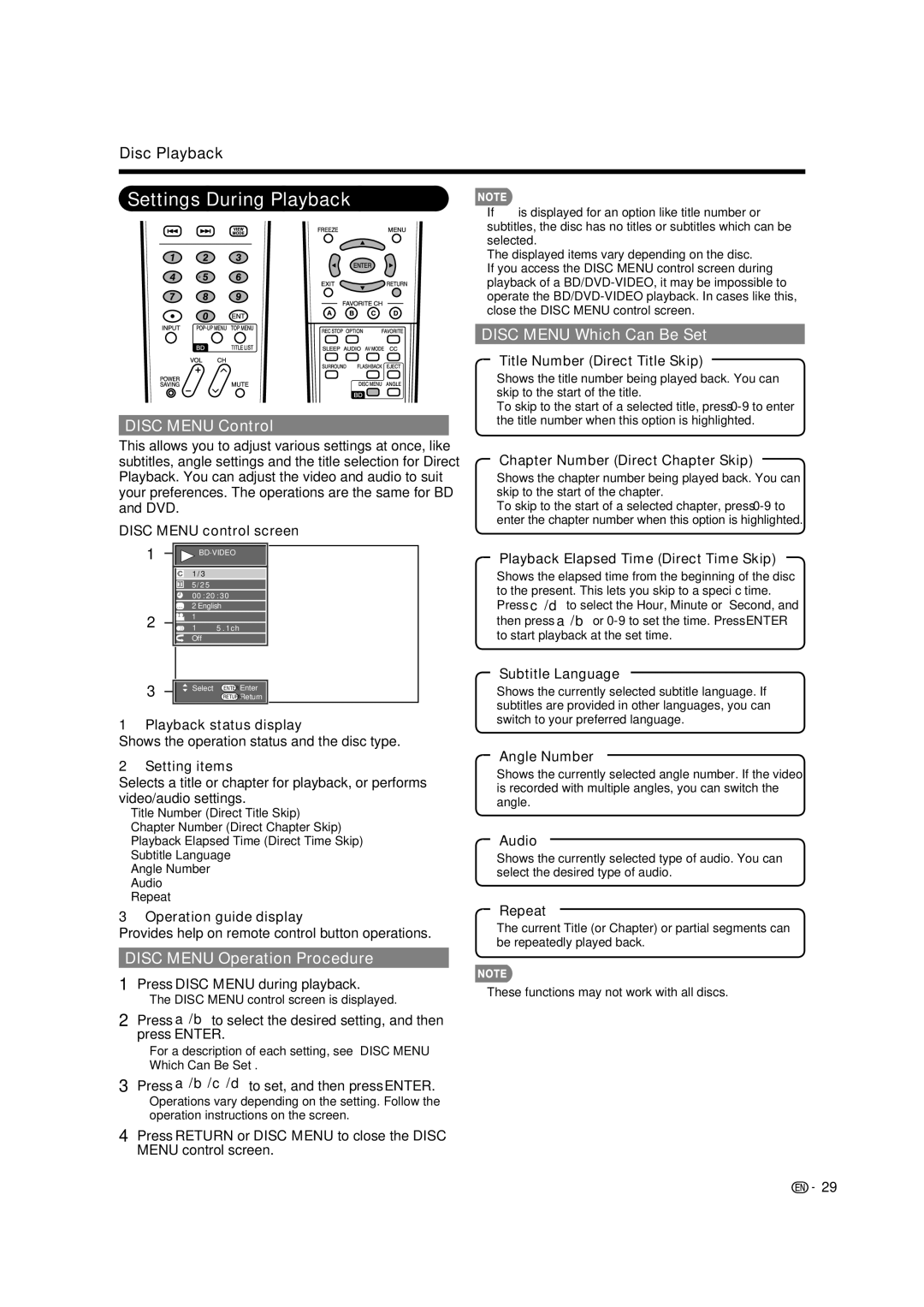Disc Playback
Settings During Playback
DISC MENU Control
This allows you to adjust various settings at once, like subtitles, angle settings and the title selection for Direct Playback. You can adjust the video and audio to suit your preferences. The operations are the same for BD and DVD.
DISC MENU control screen
1 |
| |||
| 1 / 3 |
|
|
|
| 5 / 2 | 5 |
|
|
| 00 : | 20 : 30 |
| |
| 2 English |
|
| |
2 | 11 |
| 5 . 1ch |
|
| Off |
|
|
|
3 | Select | ENTER | Enter | |
|
| RETURN | Return | |
1Playback status display
Shows the operation status and the disc type.
2Setting items
Selects a title or chapter for playback, or performs video/audio settings.
•Title Number (Direct Title Skip)
•Chapter Number (Direct Chapter Skip)
•Playback Elapsed Time (Direct Time Skip)
•Subtitle Language
•Angle Number
•Audio
•Repeat
3Operation guide display
Provides help on remote control button operations.
DISC MENU Operation Procedure
1Press DISC MENU during playback.
•The DISC MENU control screen is displayed.
2Press a/b to select the desired setting, and then press ENTER.
•For a description of each setting, see “DISC MENU Which Can Be Set”.
3Press a/b/c/d to set, and then press ENTER.
•Operations vary depending on the setting. Follow the operation instructions on the screen.
4Press RETURN or DISC MENU to close the DISC MENU control screen.
•If “–
•The displayed items vary depending on the disc.
•If you access the DISC MENU control screen during playback of a
DISC MENU Which Can Be Set
Title Number (Direct Title Skip)
•Shows the title number being played back. You can skip to the start of the title.
•To skip to the start of a selected title, press
Chapter Number (Direct Chapter Skip)
•Shows the chapter number being played back. You can skip to the start of the chapter.
•To skip to the start of a selected chapter, press
Playback Elapsed Time (Direct Time Skip)
•Shows the elapsed time from the beginning of the disc to the present. This lets you skip to a specifi c time.
•Press c/d to select the Hour, Minute or Second, and then press a/b or
Subtitle Language
•Shows the currently selected subtitle language. If subtitles are provided in other languages, you can switch to your preferred language.
Angle Number
•Shows the currently selected angle number. If the video is recorded with multiple angles, you can switch the angle.
Audio
•Shows the currently selected type of audio. You can select the desired type of audio.
Repeat
•The current Title (or Chapter) or partial segments can be repeatedly played back.
•These functions may not work with all discs.
![]()
![]() 29
29