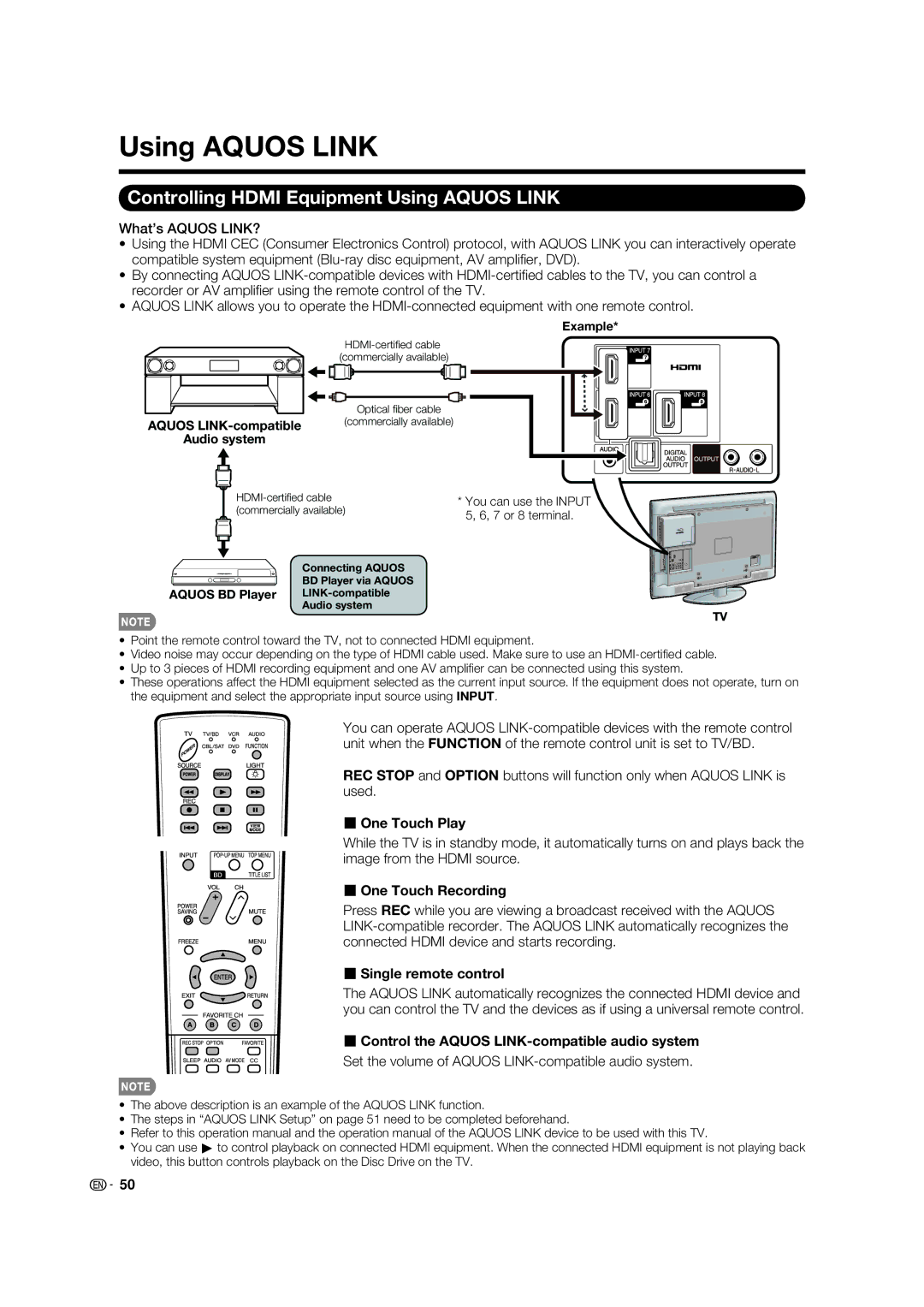Using AQUOS LINK
Controlling HDMI Equipment Using AQUOS LINK
What’s AQUOS LINK?
•Using the HDMI CEC (Consumer Electronics Control) protocol, with AQUOS LINK you can interactively operate compatible system equipment
•By connecting AQUOS
•AQUOS LINK allows you to operate the
Example*
Optical fiber cable
AQUOS
Audio system
Connecting AQUOS
BD Player via AQUOS
AQUOS BD Player
*You can use the INPUT 5, 6, 7 or 8 terminal.
TV
•Point the remote control toward the TV, not to connected HDMI equipment.
•Video noise may occur depending on the type of HDMI cable used. Make sure to use an
•Up to 3 pieces of HDMI recording equipment and one AV amplifi er can be connected using this system.
•These operations affect the HDMI equipment selected as the current input source. If the equipment does not operate, turn on the equipment and select the appropriate input source using INPUT.
You can operate AQUOS
REC STOP and OPTION buttons will function only when AQUOS LINK is used.
■ One Touch Play
While the TV is in standby mode, it automatically turns on and plays back the image from the HDMI source.
■ One Touch Recording
Press REC while you are viewing a broadcast received with the AQUOS
■ Single remote control
The AQUOS LINK automatically recognizes the connected HDMI device and you can control the TV and the devices as if using a universal remote control.
■ Control the AQUOS LINK-compatible audio system
Set the volume of AQUOS LINK-compatible audio system.
•The above description is an example of the AQUOS LINK function.
•The steps in “AQUOS LINK Setup” on page 51 need to be completed beforehand.
•Refer to this operation manual and the operation manual of the AQUOS LINK device to be used with this TV.
•You can use d to control playback on connected HDMI equipment. When the connected HDMI equipment is not playing back video, this button controls playback on the Disc Drive on the TV.
![]() 50
50