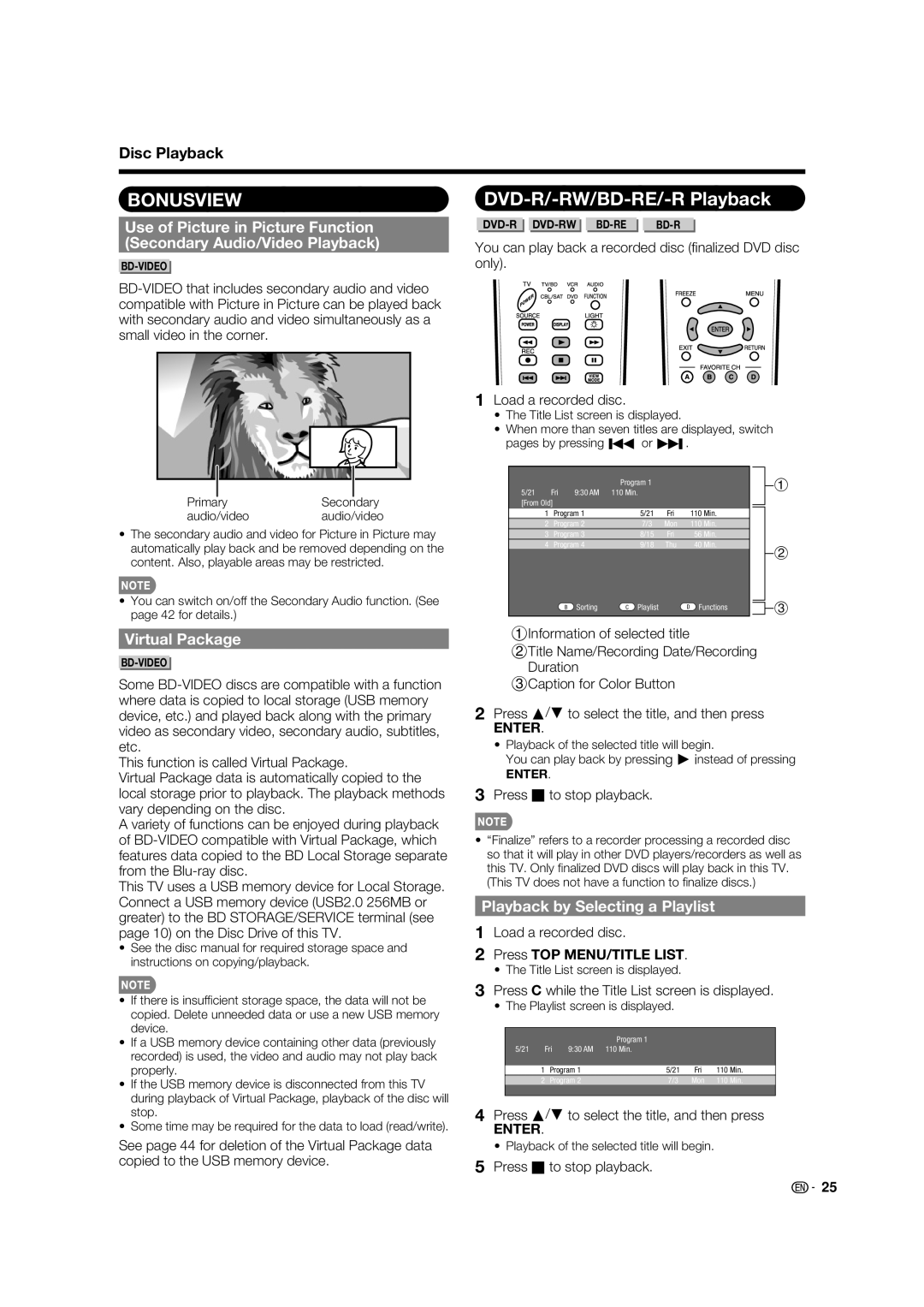Disc Playback
BONUSVIEW
Use of Picture in Picture Function
(Secondary Audio/Video Playback)
PrimarySecondary
audio/videoaudio/video
•The secondary audio and video for Picture in Picture may automatically play back and be removed depending on the content. Also, playable areas may be restricted.
•You can switch on/off the Secondary Audio function. (See page 42 for details.)
DVD-R/-RW/BD-RE/-R Playback
You can play back a recorded disc (fi nalized DVD disc only).
1Load a recorded disc.
•The Title List screen is displayed.
•When more than seven titles are displayed, switch pages by pressing Kor L.
|
|
|
|
|
|
|
|
|
|
|
|
|
| Program 1 |
|
|
|
|
| 1 | |
5/21 | Fri | 9:30 AM | 110 Min. |
|
|
|
|
|
|
|
[From Old] |
|
|
|
|
|
|
|
|
| |
|
|
|
|
|
|
|
|
| ||
1 | Program 1 | 5/21 | Fri | 110 | Min. |
|
|
|
| |
2 | Program 2 | 7/3 | Mon | 110 | Min. |
|
|
|
| |
3 | Program 3 | 8/15 | Fri | 56 | Min. |
|
|
|
| |
4 | Program 4 | 9/18 | Thu | 40 | Min. |
|
|
| 2 | |
|
|
|
|
|
|
|
|
|
| |
| B | Sorting | C Playlist |
| D Functions |
|
|
| 3 | |
|
|
|
|
| ||||||
|
|
|
|
|
|
|
|
|
|
|
Virtual Package
Some
This function is called Virtual Package.
Virtual Package data is automatically copied to the local storage prior to playback. The playback methods vary depending on the disc.
A variety of functions can be enjoyed during playback of
This TV uses a USB memory device for Local Storage. Connect a USB memory device (USB2.0 256MB or greater) to the BD STORAGE/SERVICE terminal (see page 10) on the Disc Drive of this TV.
•See the disc manual for required storage space and instructions on copying/playback.
1Information of selected title
2Title Name/Recording Date/Recording Duration
3Caption for Color Button
2Press a/b to select the title, and then press
ENTER.
•Playback of the selected title will begin.
You can play back by pressing d instead of pressing
ENTER.
3Press Hto stop playback.
•“Finalize” refers to a recorder processing a recorded disc so that it will play in other DVD players/recorders as well as this TV. Only fi nalized DVD discs will play back in this TV. (This TV does not have a function to fi nalize discs.)
Playback by Selecting a Playlist
1Load a recorded disc.
2Press TOP MENU/TITLE LIST.
• The Title List screen is displayed.
•If there is insuffi cient storage space, the data will not be copied. Delete unneeded data or use a new USB memory device.
•If a USB memory device containing other data (previously recorded) is used, the video and audio may not play back properly.
•If the USB memory device is disconnected from this TV during playback of Virtual Package, playback of the disc will stop.
•Some time may be required for the data to load (read/write).
See page 44 for deletion of the Virtual Package data copied to the USB memory device.
3 | Press C while the Title List screen is displayed. | |||||
| • The Playlist screen is displayed. |
|
| |||
|
|
|
|
|
|
|
|
|
|
| Program 1 |
|
|
|
| 5/21 | Fri 9:30 AM | 110 Min. |
|
|
|
|
|
|
|
|
|
|
| 1 | Program 1 | 5/21 | Fri | 110 Min. |
|
| 2 | Program 2 | 7/3 | Mon | 110 Min. |
4 |
|
|
|
|
|
|
Press a/b to select the title, and then press | ||||||
| ENTER. |
|
|
|
| |
| • Playback of the selected title will begin. |
| ||||
5 | Press Hto stop playback. |
|
| |||
![]()
![]() 25
25