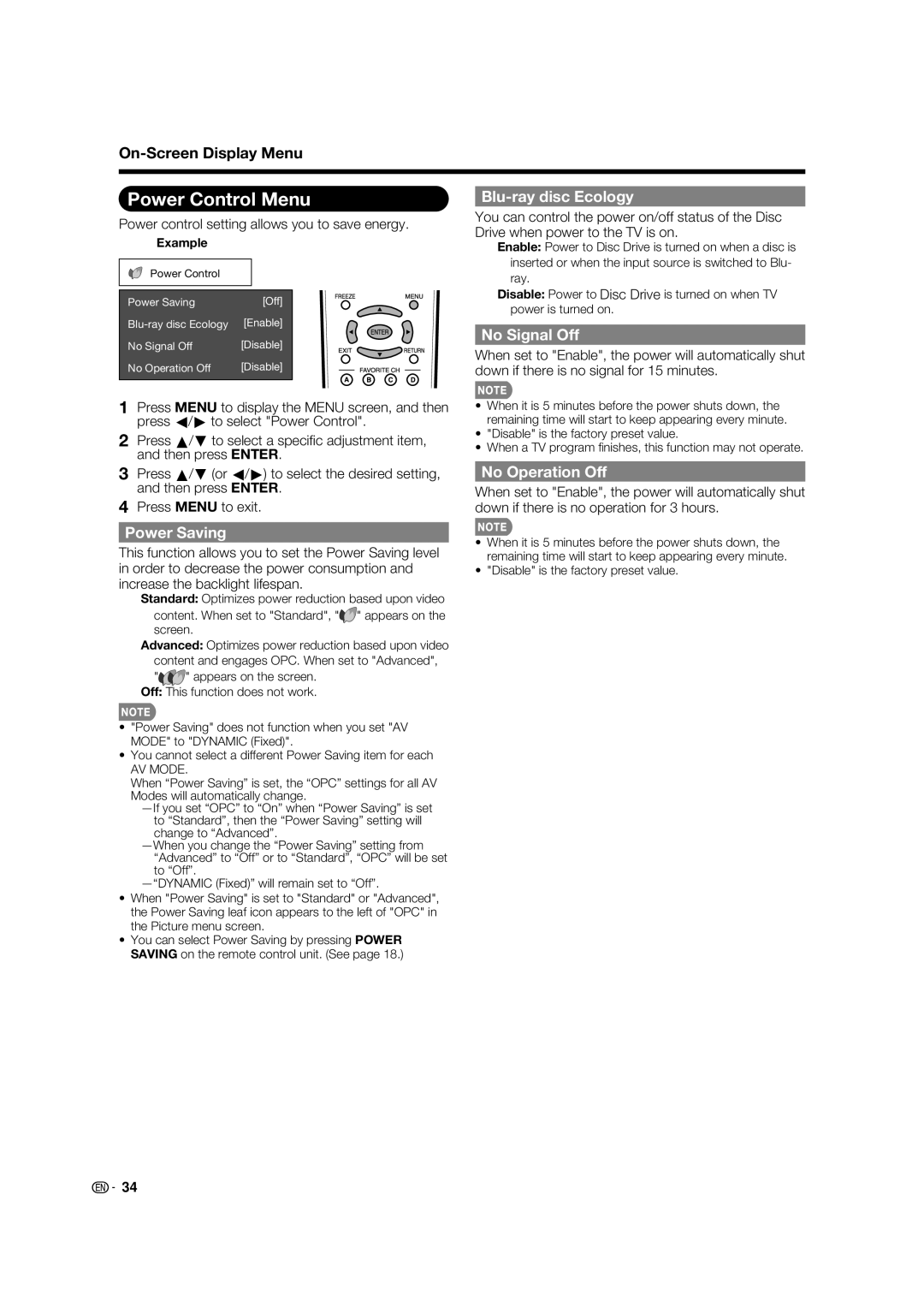On-Screen Display Menu
Power Control Menu
Power control setting allows you to save energy.
Example
Power Control
Power Saving | [Off] |
[Enable] | |
No Signal Off | [Disable] |
No Operation Off | [Disable] |
|
|
1Press MENU to display the MENU screen, and then press c/d to select "Power Control".
2Press a/b to select a specifi c adjustment item, and then press ENTER.
Blu-ray disc Ecology
You can control the power on/off status of the Disc Drive when power to the TV is on.
Enable: Power to Disc Drive is turned on when a disc is inserted or when the input source is switched to Blu- ray.
Disable: Power to Disc Drive is turned on when TV power is turned on.
No Signal Off
When set to "Enable", the power will automatically shut down if there is no signal for 15 minutes.
•When it is 5 minutes before the power shuts down, the remaining time will start to keep appearing every minute.
•"Disable" is the factory preset value.
•When a TV program fi nishes, this function may not operate.
3Press a/b (or c/d) to select the desired setting, and then press ENTER.
4Press MENU to exit.
Power Saving
This function allows you to set the Power Saving level in order to decrease the power consumption and increase the backlight lifespan.
Standard: Optimizes power reduction based upon video
content. When set to "Standard", "![]() " appears on the screen.
" appears on the screen.
Advanced: Optimizes power reduction based upon video content and engages OPC. When set to "Advanced",
"![]()
![]() " appears on the screen. Off: This function does not work.
" appears on the screen. Off: This function does not work.
•"Power Saving" does not function when you set "AV MODE" to "DYNAMIC (Fixed)".
•You cannot select a different Power Saving item for each
AV MODE.
When “Power Saving” is set, the “OPC” settings for all AV Modes will automatically change.
•When "Power Saving" is set to "Standard" or "Advanced", the Power Saving leaf icon appears to the left of "OPC" in the Picture menu screen.
•You can select Power Saving by pressing POWER SAVING on the remote control unit. (See page 18.)
No Operation Off
When set to "Enable", the power will automatically shut down if there is no operation for 3 hours.
•When it is 5 minutes before the power shuts down, the remaining time will start to keep appearing every minute.
•"Disable" is the factory preset value.
![]()
![]() 34
34