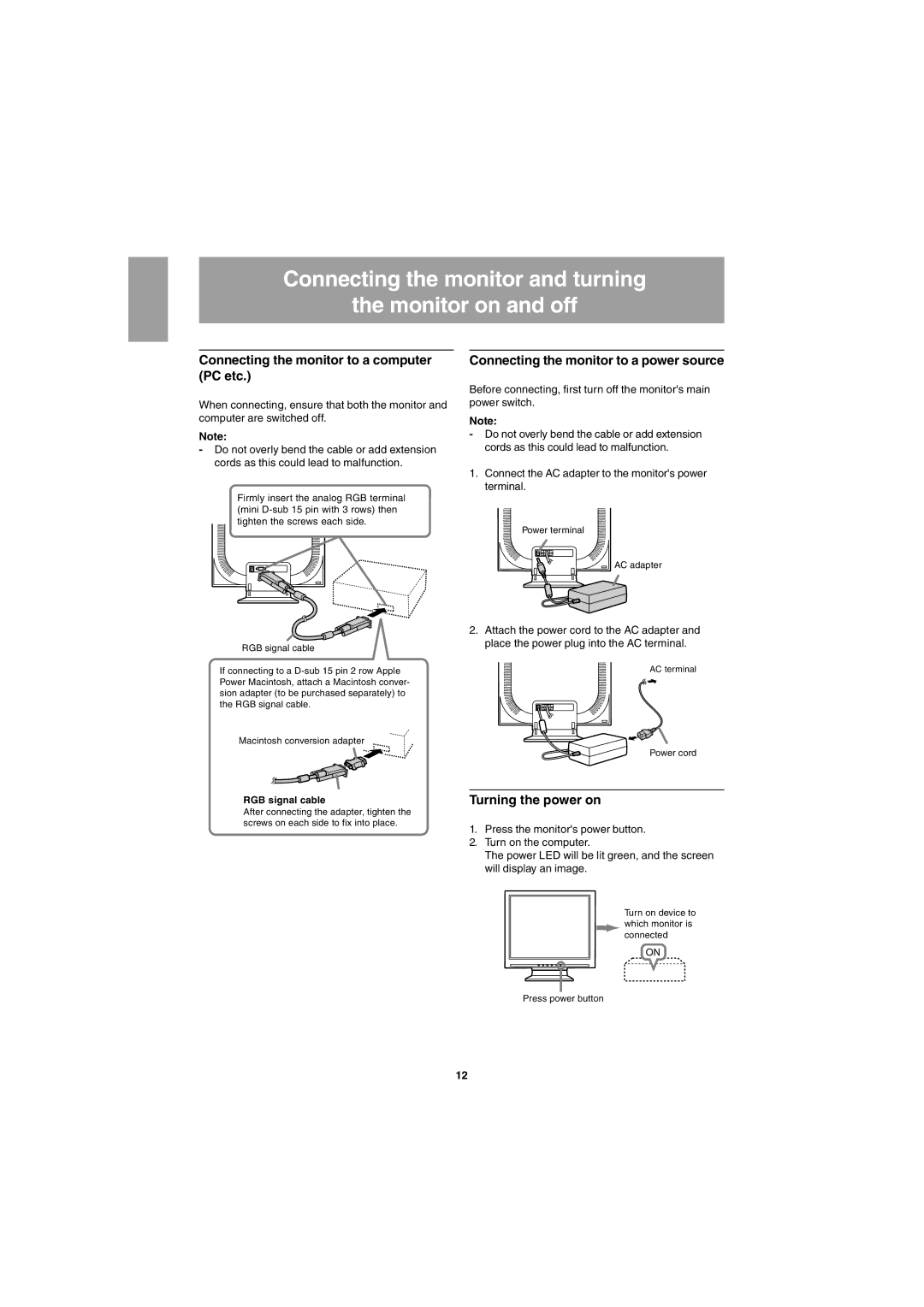Connecting the monitor and turning
the monitor on and off
Connecting the monitor to a computer (PC etc.)
When connecting, ensure that both the monitor and computer are switched off.
Note:
-Do not overly bend the cable or add extension cords as this could lead to malfunction.
Firmly insert the analog RGB terminal (mini
RGB signal cable
If connecting to a
Macintosh conversion adapter
RGB signal cable
After connecting the adapter, tighten the screws on each side to fix into place.
Connecting the monitor to a power source
Before connecting, first turn off the monitor's main power switch.
Note:
-Do not overly bend the cable or add extension cords as this could lead to malfunction.
1.Connect the AC adapter to the monitor's power terminal.
Power terminal
AC adapter
2.Attach the power cord to the AC adapter and place the power plug into the AC terminal.
AC terminal
Power cord
Turning the power on
1.Press the monitor's power button.
2.Turn on the computer.
The power LED will be lit green, and the screen will display an image.
Turn on device to which monitor is connected
ON
Press power button
12