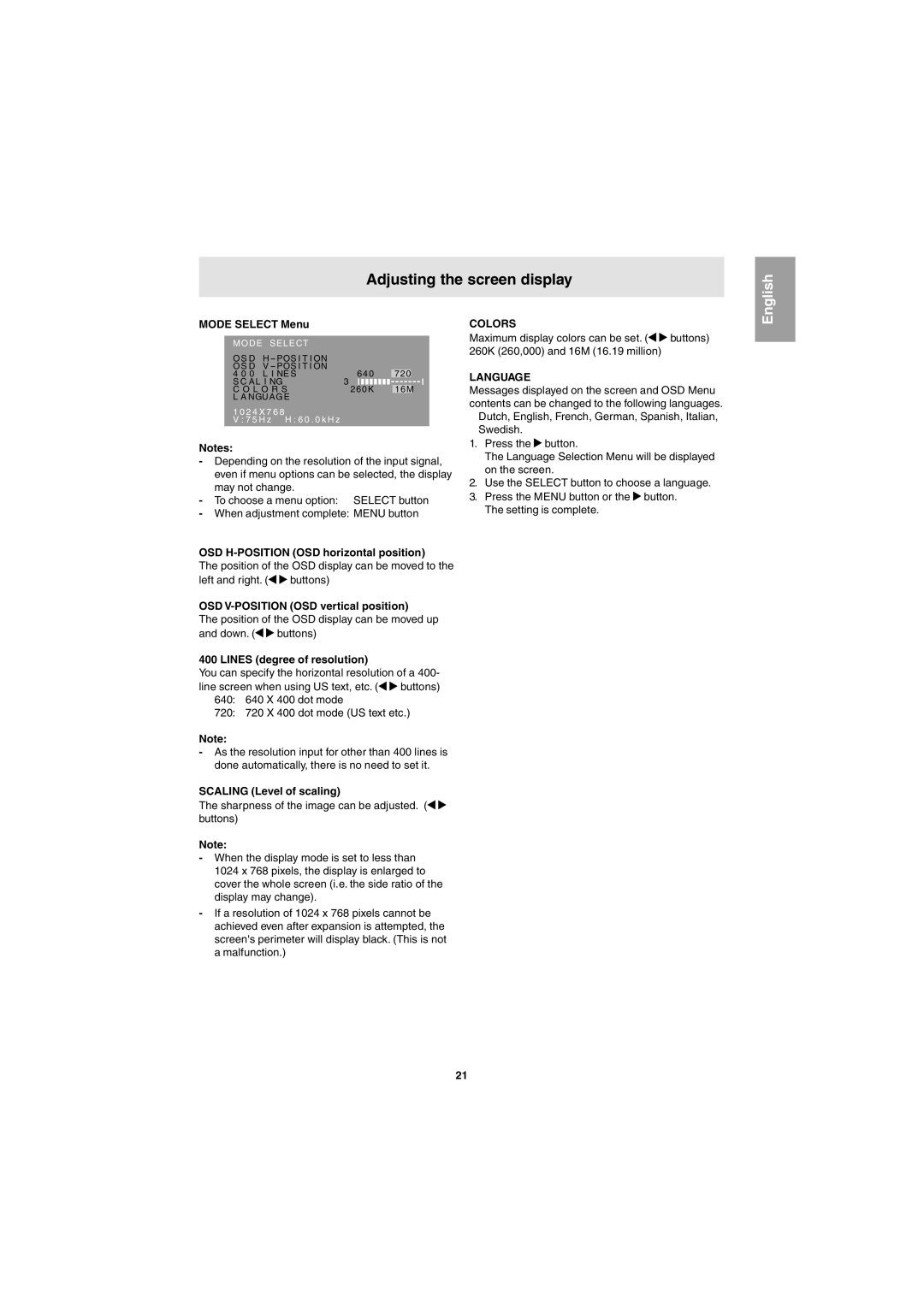Adjusting the screen display
English
MODE SELECT Menu
M O D E SELECT |
|
| |
OS D | H - POS I T I ON |
|
|
OS D | V - POS I T I ON |
|
|
4 0 0 | L I NE S | 640 | 720 |
S C AL I NG | 3 |
|
|
|
C O L O R S | 260K |
| 16M |
|
L A NGUAGE |
|
|
|
|
1 0 2 4 X 7 6 8
V : 7 5 H z H : 6 0 . 0 k H z
Notes:
-Depending on the resolution of the input signal, even if menu options can be selected, the display may not change.
-To choose a menu option: SELECT button
-When adjustment complete: MENU button
OSD
The position of the OSD display can be moved to the
left and right. (![]()
![]() buttons)
buttons)
OSD
The position of the OSD display can be moved up
and down. (![]()
![]() buttons)
buttons)
400 LINES (degree of resolution)
You can specify the horizontal resolution of a 400-
line screen when using US text, etc. (![]()
![]() buttons) 640: 640 X 400 dot mode
buttons) 640: 640 X 400 dot mode
720: 720 X 400 dot mode (US text etc.)
Note:
-As the resolution input for other than 400 lines is done automatically, there is no need to set it.
SCALING (Level of scaling)
The sharpness of the image can be adjusted. (![]()
![]() buttons)
buttons)
Note:
-When the display mode is set to less than
1024 x 768 pixels, the display is enlarged to cover the whole screen (i.e. the side ratio of the display may change).
-If a resolution of 1024 x 768 pixels cannot be achieved even after expansion is attempted, the screen's perimeter will display black. (This is not a malfunction.)
COLORS
Maximum display colors can be set. (![]()
![]() buttons) 260K (260,000) and 16M (16.19 million)
buttons) 260K (260,000) and 16M (16.19 million)
LANGUAGE
Messages displayed on the screen and OSD Menu contents can be changed to the following languages. Dutch, English, French, German, Spanish, Italian,
Swedish.
1.Press the ![]() button.
button.
The Language Selection Menu will be displayed on the screen.
2.Use the SELECT button to choose a language.
3.Press the MENU button or the ![]() button. The setting is complete.
button. The setting is complete.
21