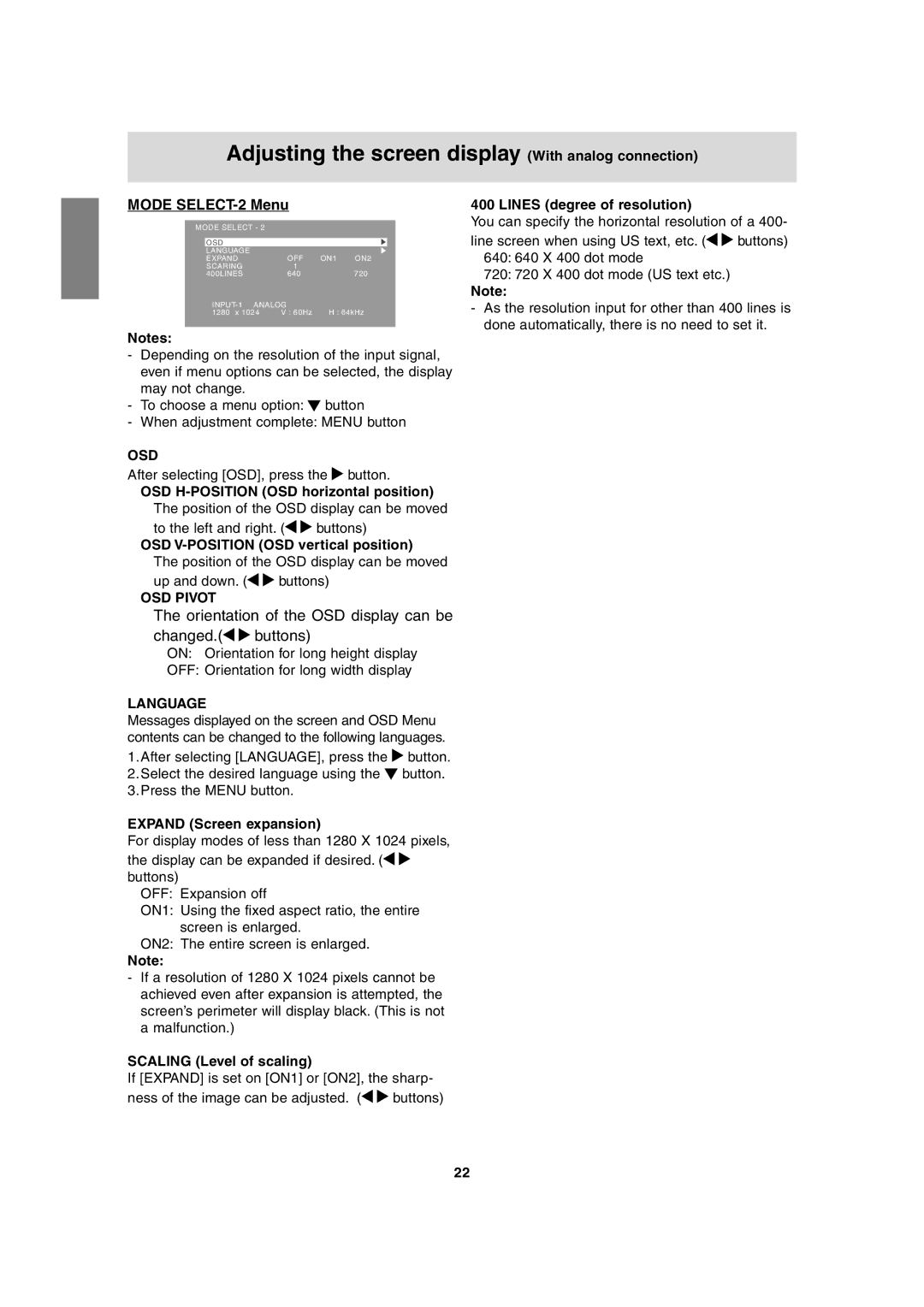Adjusting the screen display (With analog connection)
MODE SELECT-2 Menu
MODE SELECT - 2 |
|
|
|
| ||
|
|
|
|
|
|
|
| OSD |
|
|
|
|
|
| LANGUAGE |
|
|
|
| |
| EXPAND |
| OFF | ON1 | ON2 | |
| SCARING |
| 1 |
|
|
|
| 400LINES | 640 |
| 720 |
| |
| ANALOG |
|
|
| ||
| 1280 x 1024 | V : 60Hz | H : 64kHz | |||
|
|
|
|
|
|
|
Notes:
-Depending on the resolution of the input signal, even if menu options can be selected, the display may not change.
-To choose a menu option: ![]() button
button
-When adjustment complete: MENU button
OSD
After selecting [OSD], press the ![]() button.
button.
OSD
The position of the OSD display can be moved
to the left and right. (![]()
![]() buttons)
buttons)
OSD
The position of the OSD display can be moved
up and down. ( | buttons) |
OSD PIVOT |
|
The orientation of the OSD display can be
changed.(
 buttons)
buttons)
ON: Orientation for long height display
OFF: Orientation for long width display
LANGUAGE
Messages displayed on the screen and OSD Menu contents can be changed to the following languages.
1.After selecting [LANGUAGE], press the ![]() button.
button.
2.Select the desired language using the ![]() button.
button.
3.Press the MENU button.
EXPAND (Screen expansion)
For display modes of less than 1280 X 1024 pixels, the display can be expanded if desired. (![]()
![]() buttons)
buttons)
OFF: Expansion off
ON1: Using the fixed aspect ratio, the entire screen is enlarged.
ON2: The entire screen is enlarged.
Note:
-If a resolution of 1280 X 1024 pixels cannot be achieved even after expansion is attempted, the screen’s perimeter will display black. (This is not a malfunction.)
SCALING (Level of scaling)
If [EXPAND] is set on [ON1] or [ON2], the sharp-
ness of the image can be adjusted. (![]()
![]() buttons)
buttons)
400 LINES (degree of resolution)
You can specify the horizontal resolution of a 400-
line screen when using US text, etc. (![]()
![]() buttons) 640: 640 X 400 dot mode
buttons) 640: 640 X 400 dot mode
720:720 X 400 dot mode (US text etc.)
Note:
-As the resolution input for other than 400 lines is done automatically, there is no need to set it.
22