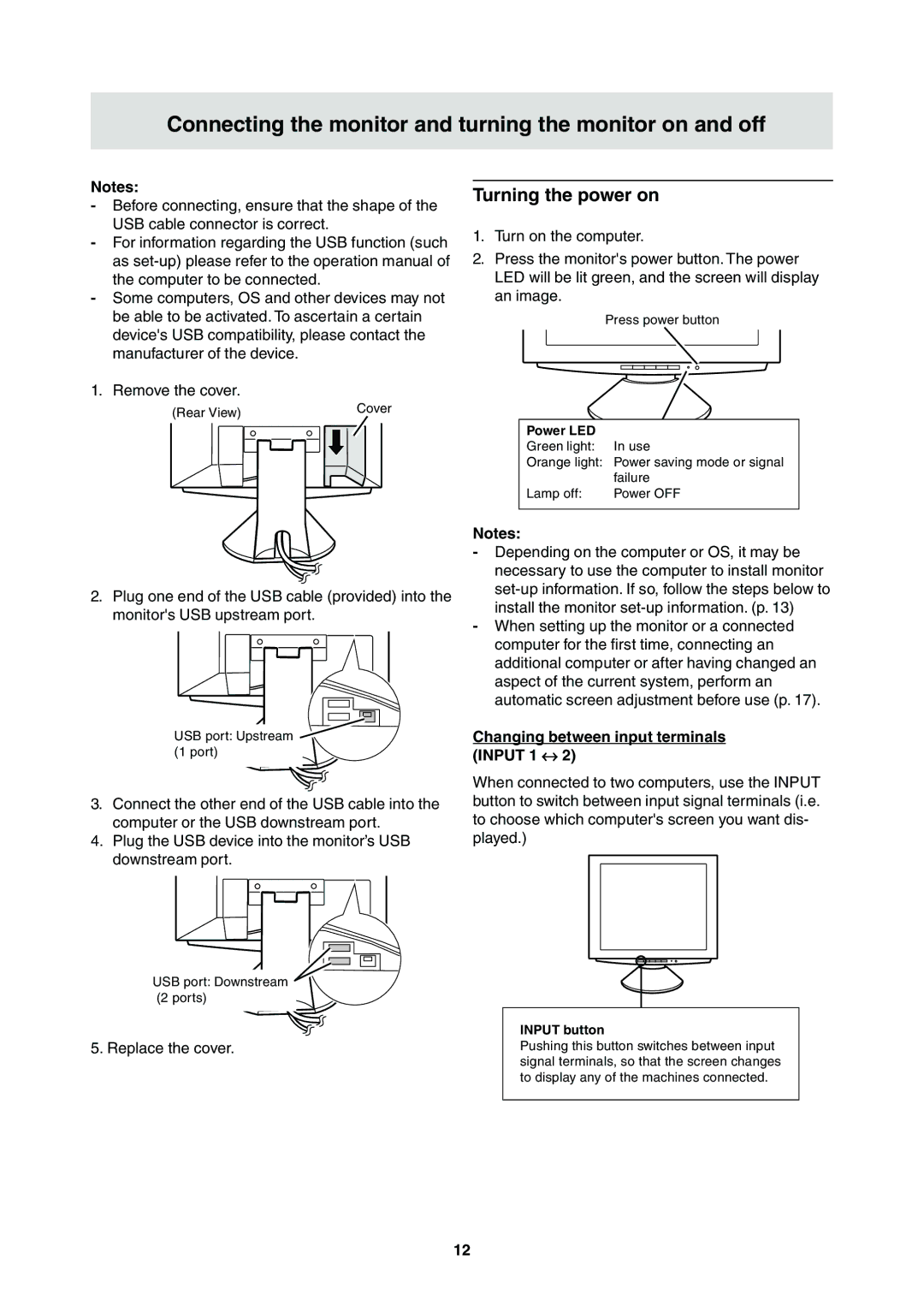Connecting the monitor and turning the monitor on and off
Notes:
-Before connecting, ensure that the shape of the USB cable connector is correct.
-For information regarding the USB function (such as
-Some computers, OS and other devices may not be able to be activated. To ascertain a certain device's USB compatibility, please contact the manufacturer of the device.
1. Remove the cover.
|
|
|
|
|
|
|
| Cover |
(Rear View) |
|
|
|
|
| |||
|
|
|
|
|
| |||
|
|
|
|
|
|
|
|
|
|
|
|
|
|
|
|
|
|
|
|
|
|
|
|
|
|
|
|
|
|
|
|
|
|
|
|
2.Plug one end of the USB cable (provided) into the monitor's USB upstream port.
USB port: Upstream |
(1 port) |
3.Connect the other end of the USB cable into the computer or the USB downstream port.
4.Plug the USB device into the monitor’s USB downstream port.
Turning the power on
1.Turn on the computer.
2.Press the monitor's power button. The power LED will be lit green, and the screen will display an image.
Press power button
Power LED
Green light: | In use |
Orange light: | Power saving mode or signal |
| failure |
Lamp off: | Power OFF |
Notes:
-Depending on the computer or OS, it may be necessary to use the computer to install monitor
-When setting up the monitor or a connected computer for the first time, connecting an additional computer or after having changed an aspect of the current system, perform an automatic screen adjustment before use (p. 17).
Changing between input terminals
(INPUT 1 ↔ 2)
When connected to two computers, use the INPUT button to switch between input signal terminals (i.e. to choose which computer's screen you want dis- played.)
USB port: Downstream (2 ports)
5. Replace the cover.
INPUT button
Pushing this button switches between input signal terminals, so that the screen changes to display any of the machines connected.
12