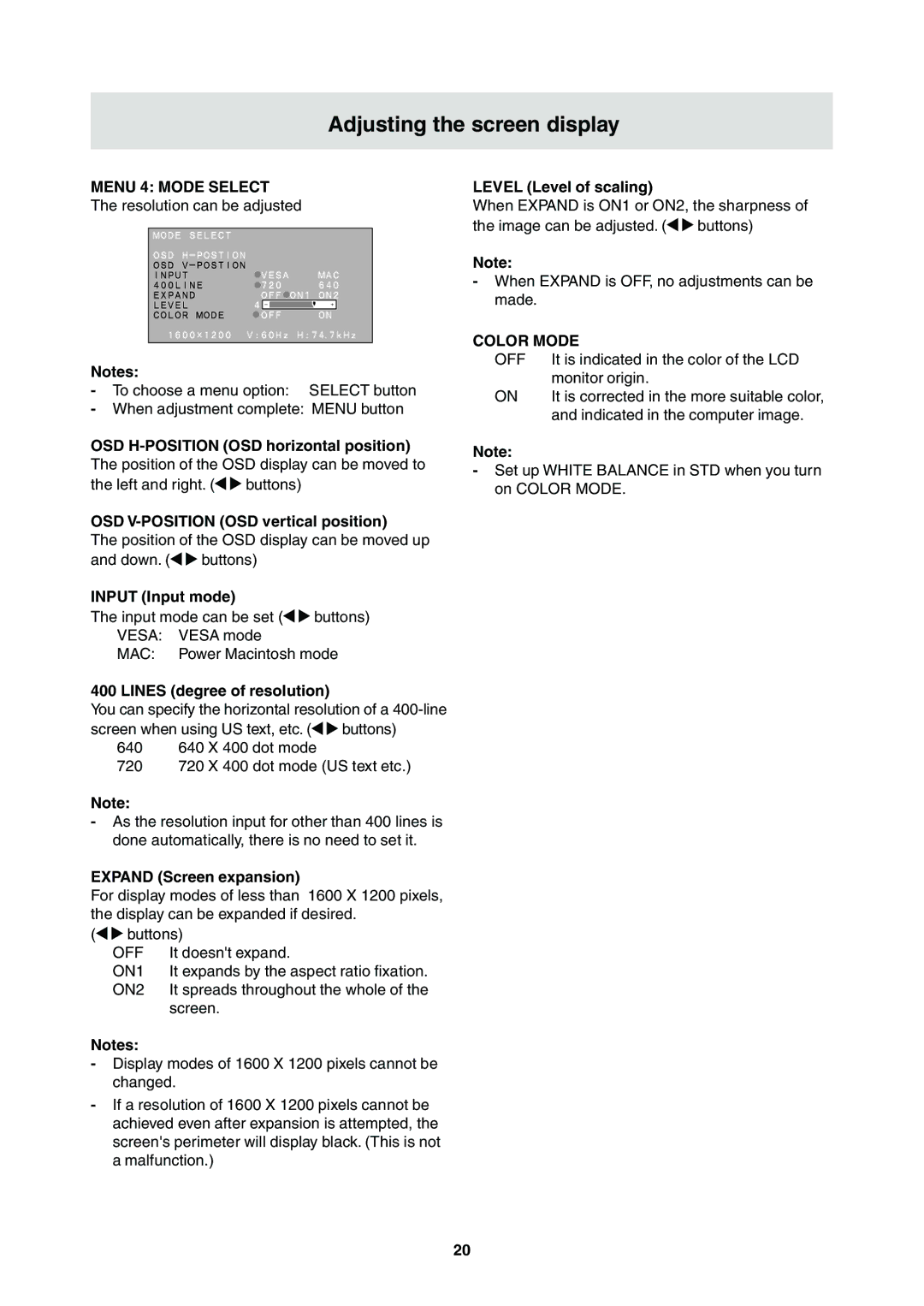Adjusting the screen display
MENU 4: MODE SELECT
The resolution can be adjusted
Notes:
-To choose a menu option: SELECT button
-When adjustment complete: MENU button
OSD
the left and right. (![]()
![]() buttons)
buttons)
OSD
The position of the OSD display can be moved up
and down. ( | buttons) |
INPUT (Input mode)
The input mode can be set (![]()
![]() buttons) VESA: VESA mode
buttons) VESA: VESA mode
MAC: Power Macintosh mode
400 LINES (degree of resolution)
You can specify the horizontal resolution of a
screen when using US text, etc. (![]()
![]() buttons)
buttons)
640 640 X 400 dot mode
720 720 X 400 dot mode (US text etc.)
Note:
-As the resolution input for other than 400 lines is done automatically, there is no need to set it.
EXPAND (Screen expansion)
For display modes of less than 1600 X 1200 pixels, the display can be expanded if desired.
( | buttons) | |
| OFF | It doesn't expand. |
| ON1 | It expands by the aspect ratio fixation. |
| ON2 | It spreads throughout the whole of the |
|
| screen. |
Notes:
-Display modes of 1600 X 1200 pixels cannot be changed.
-If a resolution of 1600 X 1200 pixels cannot be achieved even after expansion is attempted, the screen's perimeter will display black. (This is not a malfunction.)
LEVEL (Level of scaling)
When EXPAND is ON1 or ON2, the sharpness of
the image can be adjusted. (![]()
![]() buttons)
buttons)
Note:
-When EXPAND is OFF, no adjustments can be made.
COLOR MODE
OFF | It is indicated in the color of the LCD |
| monitor origin. |
ON | It is corrected in the more suitable color, |
| and indicated in the computer image. |
Note:
-Set up WHITE BALANCE in STD when you turn on COLOR MODE.
20