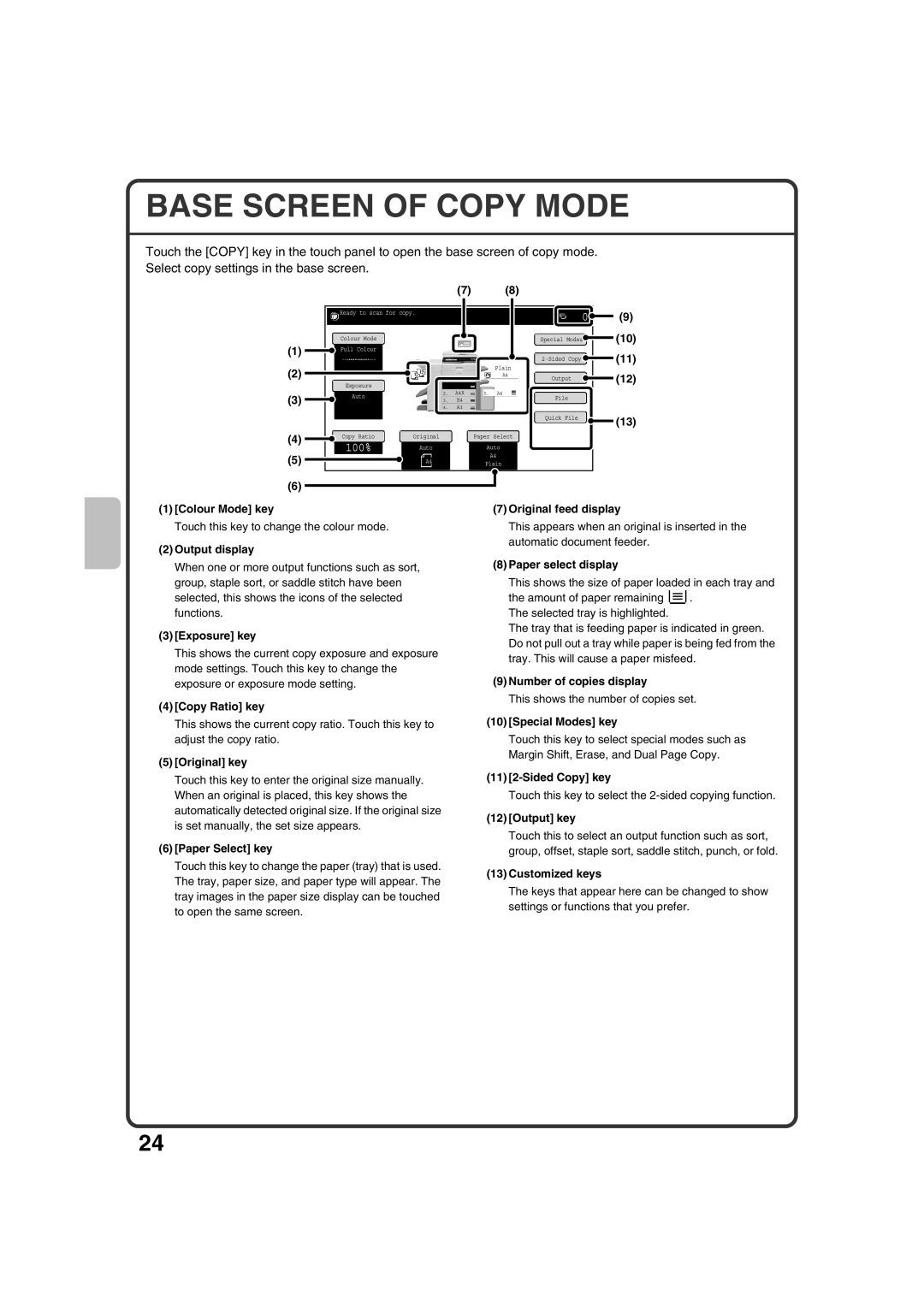BASE SCREEN OF COPY MODE
Touch the [COPY] key in the touch panel to open the base screen of copy mode. Select copy settings in the base screen.
(7) (8)
Ready to scan for copy.
Colour Mode
(1) |
|
| Full Colour |
|
|
|
|
|
|
|
|
|
|
|
|
|
|
|
|
|
|
|
|
|
|
|
|
(2) |
|
|
|
|
|
|
|
|
|
|
| Plain |
|
|
|
|
|
|
|
|
|
|
|
| A4 |
| |
|
|
|
|
|
|
|
|
|
|
|
| ||
|
|
|
|
|
|
|
|
|
|
|
|
|
|
|
|
| Exposure |
|
|
| A4 |
|
|
|
|
| |
|
|
| 1. |
|
|
|
|
| |||||
(3) |
|
|
|
|
|
| 2. | A4R |
| 5. | A4 |
| |
|
| Auto |
|
|
|
|
| ||||||
|
|
|
|
|
|
|
|
|
|
| |||
|
|
|
|
|
|
| 3. | B4 |
|
|
|
|
|
|
|
|
|
|
|
|
|
|
|
|
|
|
|
|
|
|
|
|
|
| 4. | A3 |
|
|
|
|
|
(4) | Copy Ratio | Original | Paper Select | |
100% | Auto | Auto | ||
| ||||
(5) |
| A4 | A4 | |
| Plain |
(6)
|
|
|
|
|
| (9) |
| 0 |
|
|
| ||
|
|
|
| |||
|
|
|
| (10) | ||
Special Modes |
|
| ||||
|
|
|
| |||
|
|
|
| (11) | ||
|
| |||||
|
|
|
| |||
|
|
|
|
| (12) | |
Output |
|
|
| |||
|
|
|
|
| ||
|
|
|
|
| ||
File |
|
|
|
| ||
|
|
|
|
| ||
Quick File |
|
|
| (13) | ||
|
|
|
|
|
| |
|
|
|
|
|
|
|
(1)[Colour Mode] key
Touch this key to change the colour mode.
(2)Output display
When one or more output functions such as sort, group, staple sort, or saddle stitch have been selected, this shows the icons of the selected functions.
(3)[Exposure] key
This shows the current copy exposure and exposure mode settings. Touch this key to change the exposure or exposure mode setting.
(4)[Copy Ratio] key
This shows the current copy ratio. Touch this key to adjust the copy ratio.
(5)[Original] key
Touch this key to enter the original size manually. When an original is placed, this key shows the automatically detected original size. If the original size is set manually, the set size appears.
(6)[Paper Select] key
Touch this key to change the paper (tray) that is used. The tray, paper size, and paper type will appear. The tray images in the paper size display can be touched to open the same screen.
(7)Original feed display
This appears when an original is inserted in the automatic document feeder.
(8)Paper select display
This shows the size of paper loaded in each tray and
the amount of paper remaining ![]() . The selected tray is highlighted.
. The selected tray is highlighted.
The tray that is feeding paper is indicated in green. Do not pull out a tray while paper is being fed from the tray. This will cause a paper misfeed.
(9)Number of copies display
This shows the number of copies set.
(10)[Special Modes] key
Touch this key to select special modes such as Margin Shift, Erase, and Dual Page Copy.
(11)
Touch this key to select the
(12)[Output] key
Touch this to select an output function such as sort, group, offset, staple sort, saddle stitch, punch, or fold.
(13)Customized keys
The keys that appear here can be changed to show settings or functions that you prefer.
24