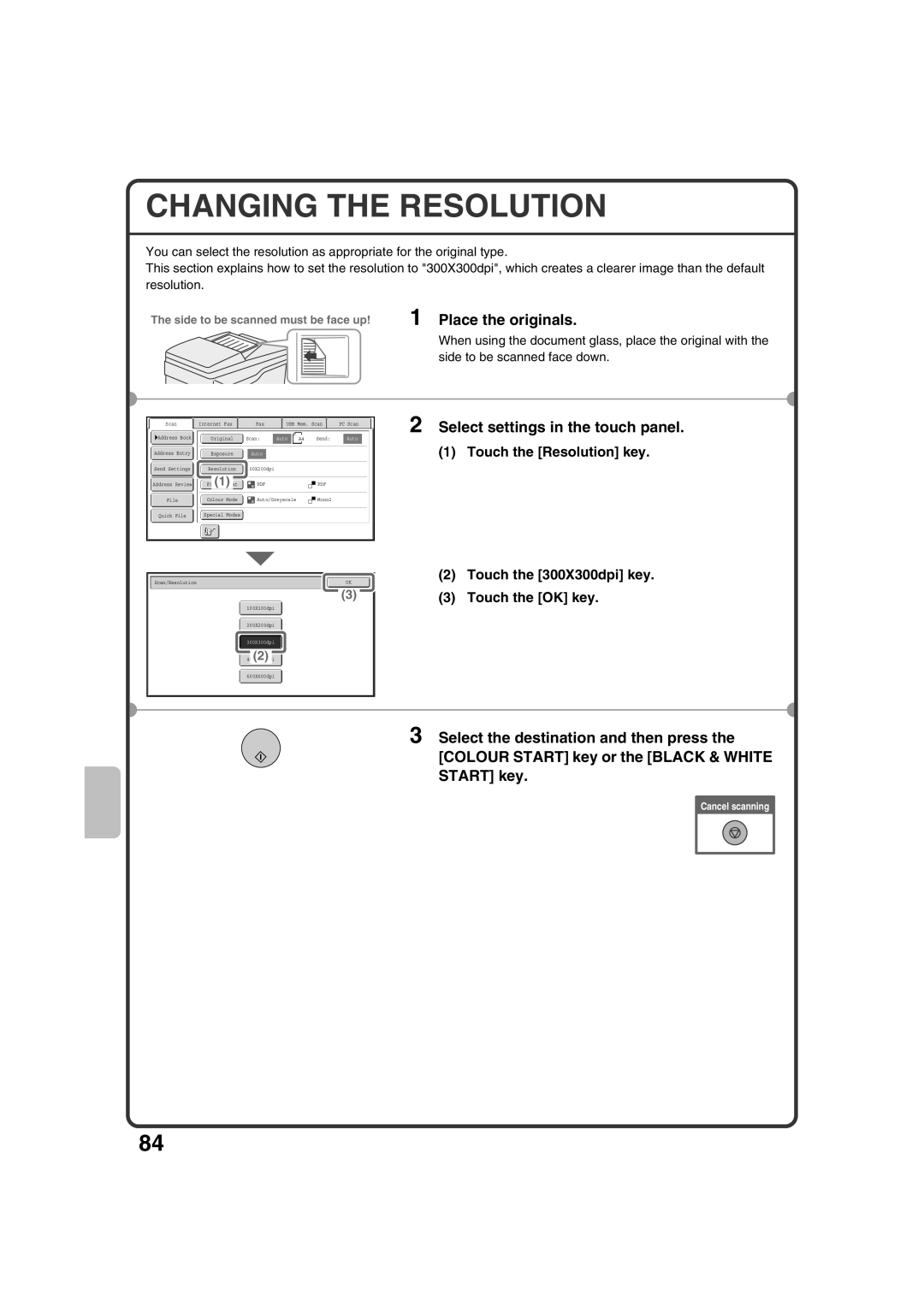CHANGING THE RESOLUTION
You can select the resolution as appropriate for the original type.
This section explains how to set the resolution to "300X300dpi", which creates a clearer image than the default resolution.
The side to be scanned must be face up! | 1 Place the originals. |
| When using the document glass, place the original with the |
| side to be scanned face down. |
Scan |
| Internet Fax |
| Fax |
| USB Mem. Scan |
| PC Scan |
Address Book | Original | Scan: | Auto | A4 | Send: | Auto |
Address Entry |
|
|
|
|
|
|
|
|
|
|
|
| Exposure |
|
| Auto |
|
|
| ||||
|
|
|
|
|
|
|
|
|
|
|
|
Send Settings |
|
|
|
|
|
|
|
|
| ||
| Resolution |
| 200X200dpi |
|
| ||||||
|
|
|
|
|
|
|
|
|
|
|
|
|
| (1) |
|
|
|
|
|
|
|
| |
Address Review |
|
|
|
|
|
| |||||
|
|
|
|
|
|
|
|
|
|
|
|
File |
| Colour Mode |
|
|
| Auto/Greyscale |
| Mono2 | |||
|
|
|
|
|
|
|
|
|
|
|
|
Quick File |
| Special Modes |
|
|
|
|
|
|
| ||
|
|
|
|
|
|
|
|
|
|
|
|
2 Select settings in the touch panel.
(1) Touch the [Resolution] key.
Scan/Resolution |
| OK |
|
|
|
(3)
100X100dpi
200X200dpi
300X300dpi
(2)
(2)Touch the [300X300dpi] key.
(3)Touch the [OK] key.
600X600dpi
3 Select the destination and then press the [COLOUR START] key or the [BLACK & WHITE START] key.
Cancel scanning
84