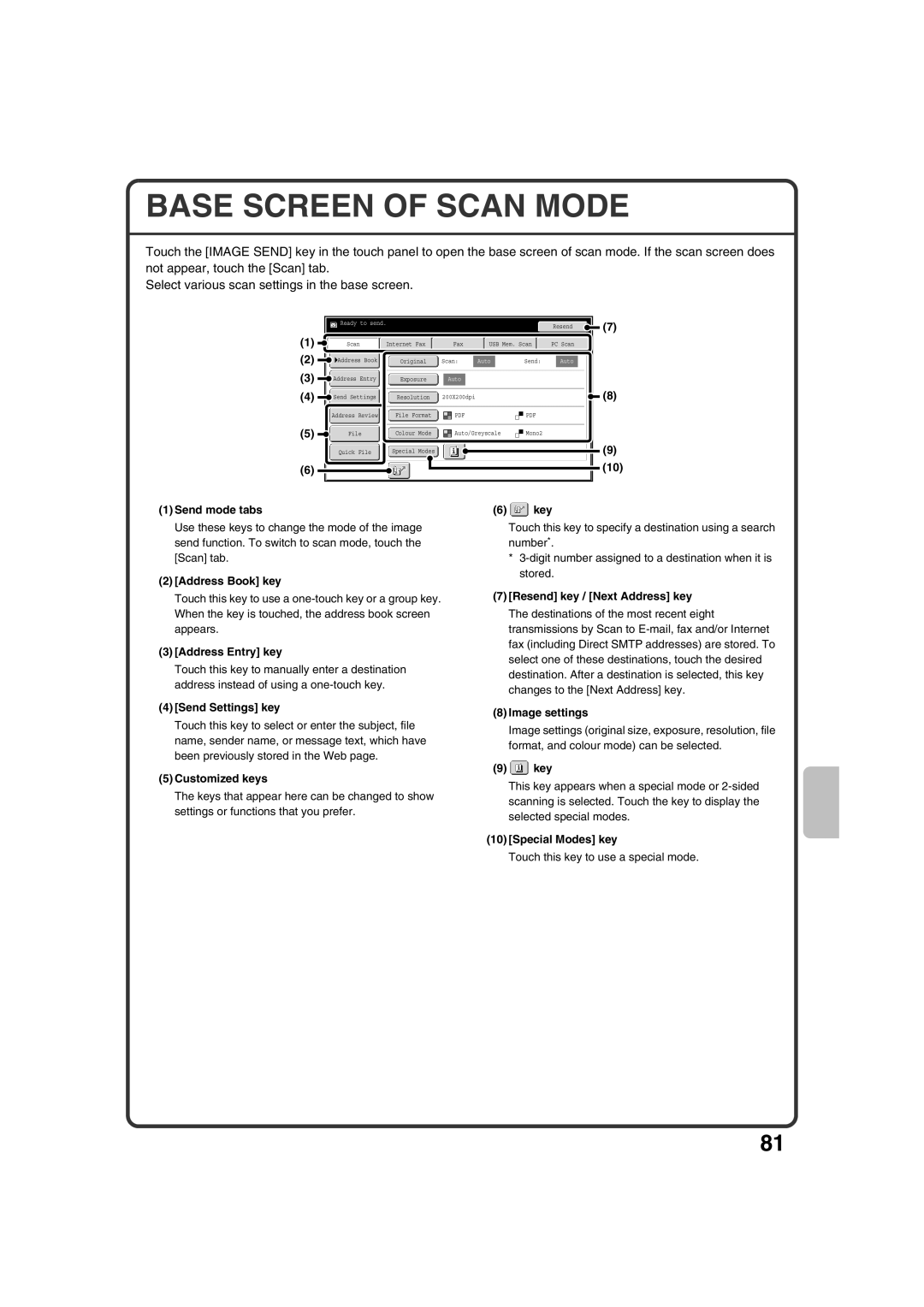BASE SCREEN OF SCAN MODE
Touch the [IMAGE SEND] key in the touch panel to open the base screen of scan mode. If the scan screen does not appear, touch the [Scan] tab.
Select various scan settings in the base screen.
|
|
|
|
|
| Ready to send. |
|
|
|
|
|
|
|
|
|
|
|
|
| Resend | ||||||
|
|
|
|
|
|
|
|
|
|
|
|
|
|
|
|
|
|
|
|
|
|
|
| |||
(1) |
|
|
|
|
|
|
|
|
|
|
|
|
|
|
|
|
|
|
|
|
|
|
|
|
| |
|
|
|
|
|
|
|
|
|
|
|
|
|
|
|
|
|
|
|
|
|
|
|
|
|
| |
|
|
|
|
|
|
|
|
|
|
|
|
|
|
|
|
|
|
| ||||||||
|
|
|
|
| Scan |
| Internet Fax |
|
|
| Fax |
|
| USB Mem. Scan |
| PC Scan | ||||||||||
|
|
|
|
|
|
|
|
|
|
|
| |||||||||||||||
(2) |
|
|
|
|
|
|
|
|
|
|
|
|
|
|
|
|
|
|
|
|
|
|
|
|
|
|
| Address Book |
|
|
|
|
|
|
|
|
|
|
|
|
|
|
|
|
|
|
|
| |||||
|
|
|
|
|
| Original |
| Scan: |
| Auto |
|
| Send: |
|
| Auto | ||||||||||
(3) |
|
|
|
|
|
|
|
|
|
|
|
|
|
|
|
|
|
|
|
|
|
|
|
|
|
|
Address Entry |
|
|
|
|
|
|
|
|
|
|
|
|
|
|
|
|
|
|
|
| ||||||
|
|
|
|
| Exposure |
|
| Auto |
|
|
|
|
|
|
|
|
|
|
|
| ||||||
(4) |
|
|
|
|
|
|
|
|
|
|
|
|
|
|
|
|
|
|
|
|
|
|
|
|
|
|
Send Settings |
|
|
|
| 200X200dpi |
|
|
|
|
|
|
|
|
|
| |||||||||||
|
|
|
|
| Resolution |
|
|
|
|
|
|
|
|
|
|
| ||||||||||
|
|
|
|
|
|
|
|
|
|
|
|
|
|
|
|
|
|
|
|
|
|
|
|
|
|
|
|
|
|
| Address Review |
|
| File Format |
|
|
|
|
|
|
|
|
|
|
| ||||||||
(5) |
|
|
|
|
|
|
|
|
|
|
|
|
|
|
|
|
|
|
|
|
|
|
|
|
|
|
|
|
| File |
|
| Colour Mode |
|
|
| Auto/Greyscale |
| Mono2 |
|
|
| |||||||||||
|
|
|
|
|
|
|
|
|
|
|
|
|
| |||||||||||||
|
|
|
|
|
|
|
|
|
|
|
|
|
|
|
|
|
|
|
|
|
|
|
| |||
|
|
|
|
|
|
|
|
|
|
|
|
|
|
|
|
|
|
|
|
|
|
|
|
|
|
|
Quick File | Special Modes |
(6) |
|
![]() (7)
(7)
![]() (8)
(8)
(9)
(10)
(1)Send mode tabs
Use these keys to change the mode of the image send function. To switch to scan mode, touch the [Scan] tab.
(2)[Address Book] key
Touch this key to use a
(3)[Address Entry] key
Touch this key to manually enter a destination address instead of using a
(4)[Send Settings] key
Touch this key to select or enter the subject, file name, sender name, or message text, which have been previously stored in the Web page.
(5)Customized keys
The keys that appear here can be changed to show settings or functions that you prefer.
(6)  key
key
Touch this key to specify a destination using a search number*.
*
(7)[Resend] key / [Next Address] key The destinations of the most recent eight transmissions by Scan to
(8)Image settings
Image settings (original size, exposure, resolution, file format, and colour mode) can be selected.
(9) key
key
This key appears when a special mode or
(10)[Special Modes] key
Touch this key to use a special mode.
81