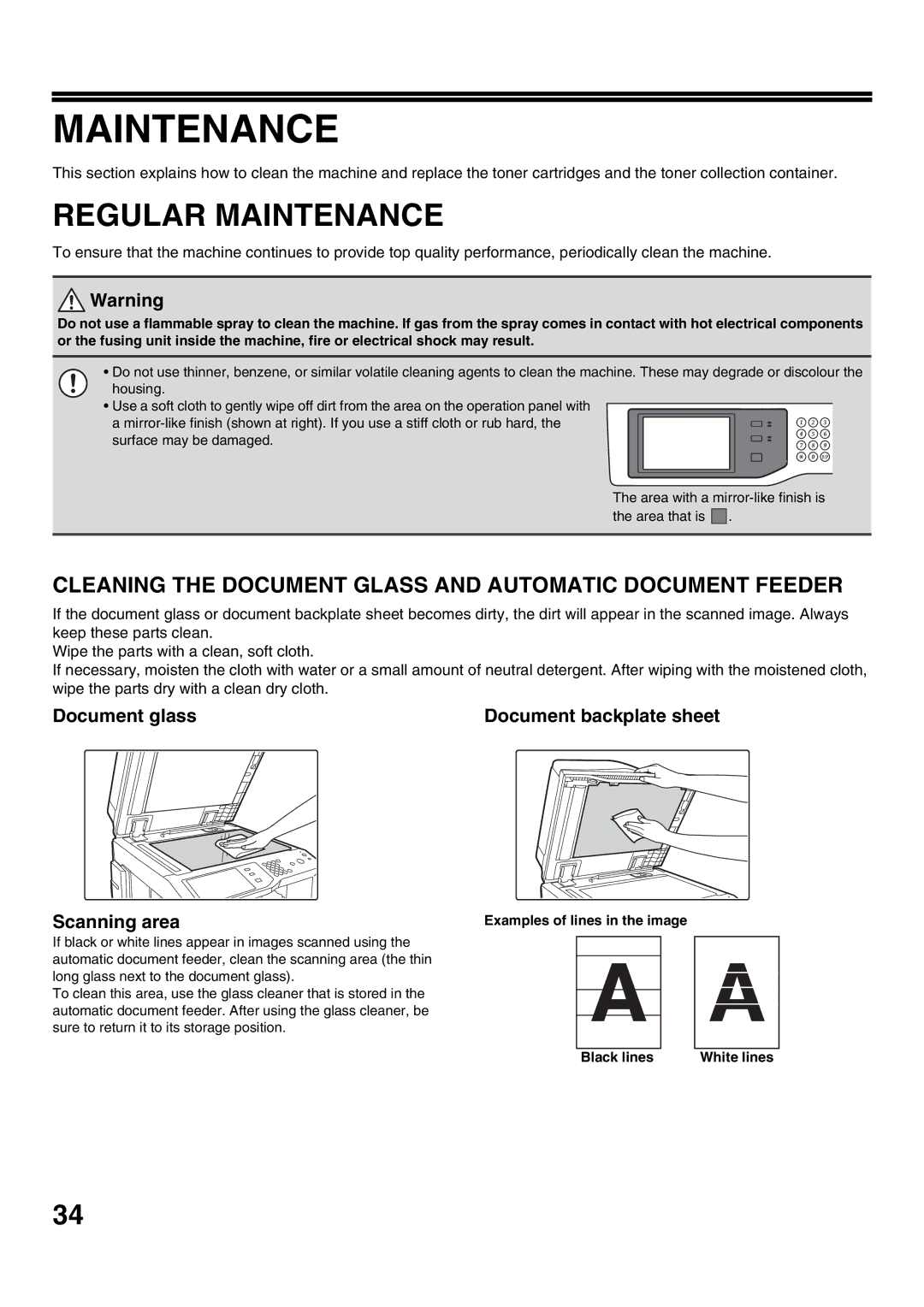MAINTENANCE
This section explains how to clean the machine and replace the toner cartridges and the toner collection container.
REGULAR MAINTENANCE
To ensure that the machine continues to provide top quality performance, periodically clean the machine.
![]() Warning
Warning
Do not use a flammable spray to clean the machine. If gas from the spray comes in contact with hot electrical components or the fusing unit inside the machine, fire or electrical shock may result.
• Do not use thinner, benzene, or similar volatile cleaning agents to clean the machine. These may degrade or discolour the housing.
• Use a soft cloth to gently wipe off dirt from the area on the operation panel with a
The area with a
the area that is |
| . |
|
|
|
CLEANING THE DOCUMENT GLASS AND AUTOMATIC DOCUMENT FEEDER
If the document glass or document backplate sheet becomes dirty, the dirt will appear in the scanned image. Always keep these parts clean.
Wipe the parts with a clean, soft cloth.
If necessary, moisten the cloth with water or a small amount of neutral detergent. After wiping with the moistened cloth, wipe the parts dry with a clean dry cloth.
Document glass | Document backplate sheet |
Scanning area | Examples of lines in the image |
If black or white lines appear in images scanned using the automatic document feeder, clean the scanning area (the thin long glass next to the document glass).
To clean this area, use the glass cleaner that is stored in the automatic document feeder. After using the glass cleaner, be sure to return it to its storage position.
Black lines
White lines
34