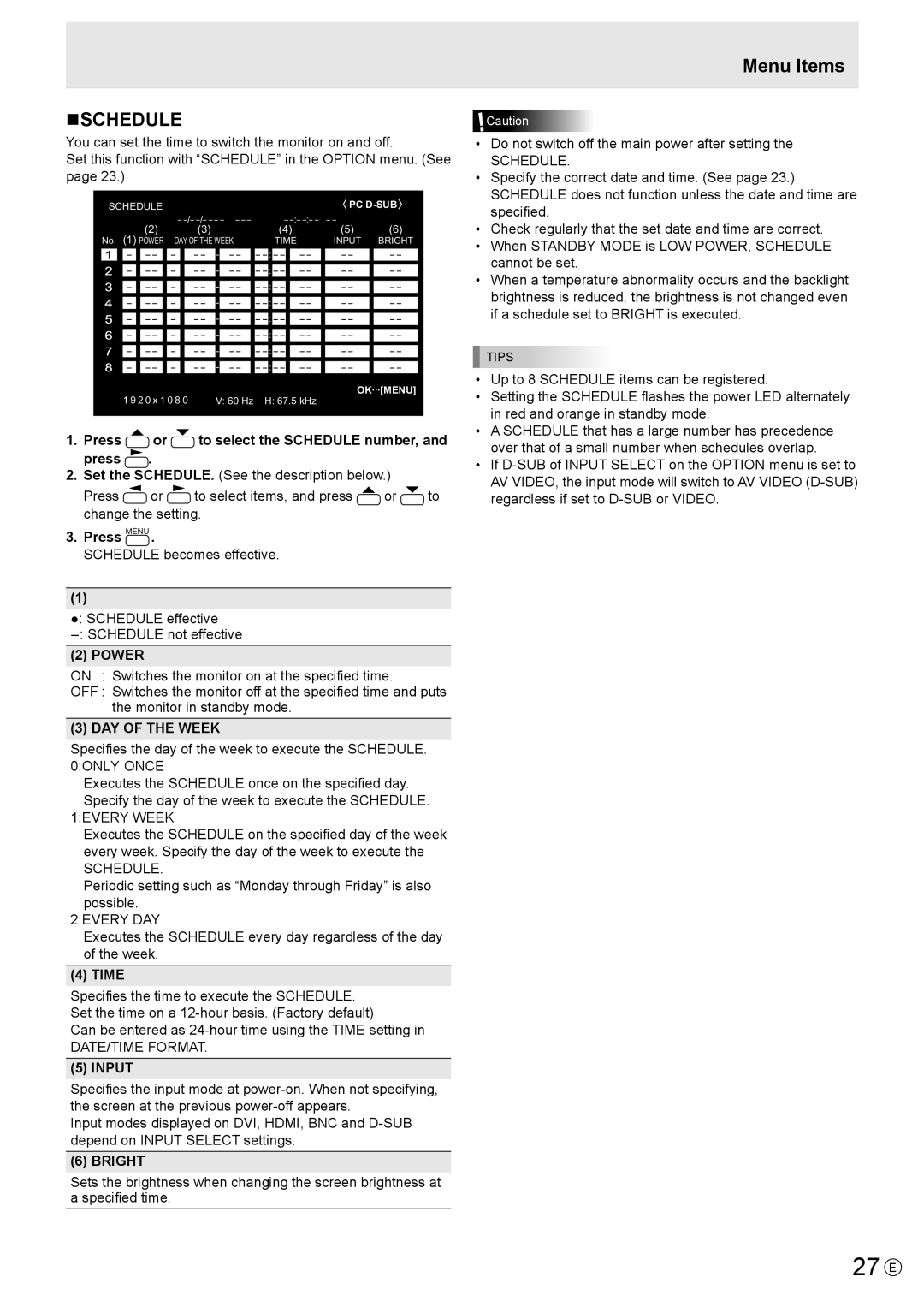nSCHEDULE
You can set the time to switch the monitor on and off.
Set this function with “SCHEDULE” in the OPTION menu. (See page 23.)
| SCHEDULE |
|
|
|
|
|
|
|
|
|
|
|
| PC | |||||
|
|
|
| (2) | – | – – – |
|
| – | – – | (5) | (6) |
| ||||||
| No. (1) |
|
| (3) |
|
|
| (4) |
|
|
| ||||||||
| POWER | DAY OF THE WEEK |
|
| TIME |
| INPUT | BRIGHT | |||||||||||
|
|
| – | – – | – |
| – – | - |
| – – | – – | : | – – |
| – – |
| – – | – – |
|
|
|
| – | – – | – |
| – – | - |
| – – | – – | : | – – |
| – – |
| – – | – – |
|
|
|
| – | – – | – |
| – – | - |
| – – | – – | : | – – |
| – – |
| – – | – – |
|
|
|
| – | – – | – |
| – – | - |
| – – | – – | : | – – |
| – – |
| – – | – – |
|
|
|
| – | – – | – |
| – – | - |
| – – | – – | : | – – |
| – – |
| – – | – – |
|
|
|
| – | – – | – |
| – – | - |
| – – | – – | : | – – |
| – – |
| – – | – – |
|
|
|
| – | – – | – |
| – – | - |
| – – | – – | : | – – |
| – – |
| – – | – – |
|
|
|
| – | – – | – |
| – – | - |
| – – | – – | : | – – |
| – – |
| – – | – – |
|
|
|
| 1 9 2 0 x 1 0 8 0 |
| V: 60 Hz | H: 67.5 kHz |
| OK···[MENU] | |||||||||||
|
|
|
|
|
|
|
| ||||||||||||
|
|
|
|
|
|
|
|
|
|
|
|
|
|
|
|
|
|
|
|
1.Press  or
or  to select the SCHEDULE number, and press
to select the SCHEDULE number, and press  .
.
2.Set the SCHEDULE. (See the description below.)
Press ![]() or
or ![]() to select items, and press
to select items, and press ![]() or
or ![]() to change the setting.
to change the setting.
3.Press MENU .
SCHEDULE becomes effective.
(1)
●: SCHEDULE effective
(2) POWER
ON : Switches the monitor on at the specified time.
OFF : Switches the monitor off at the specified time and puts the monitor in standby mode.
(3) DAY OF THE WEEK
Specifies the day of the week to execute the SCHEDULE. 0:ONLY ONCE
Executes the SCHEDULE once on the specified day. Specify the day of the week to execute the SCHEDULE.
1:EVERY WEEK
Executes the SCHEDULE on the specified day of the week
every week. Specify the day of the week to execute the
SCHEDULE.
Periodic setting such as “Monday through Friday” is also
possible.
2:EVERY DAY
Executes the SCHEDULE every day regardless of the day
of the week.
(4) TIME
Specifies the time to execute the SCHEDULE. Set the time on a
Can be entered as
DATE/TIME FORMAT.
(5) INPUT
Specifies the input mode at
Input modes displayed on DVI, HDMI, BNC and
(6) BRIGHT
Sets the brightness when changing the screen brightness at a specified time.
Menu Items
![]() Caution
Caution
•Do not switch off the main power after setting the
SCHEDULE.
•Specify the correct date and time. (See page 23.) SCHEDULE does not function unless the date and time are specified.
•Check regularly that the set date and time are correct.
•When STANDBY MODE is LOW POWER, SCHEDULE cannot be set.
•When a temperature abnormality occurs and the backlight brightness is reduced, the brightness is not changed even if a schedule set to BRIGHT is executed.
TIPS
•Up to 8 SCHEDULE items can be registered.
•Setting the SCHEDULE flashes the power LED alternately in red and orange in standby mode.
•A SCHEDULE that has a large number has precedence over that of a small number when schedules overlap.
•If