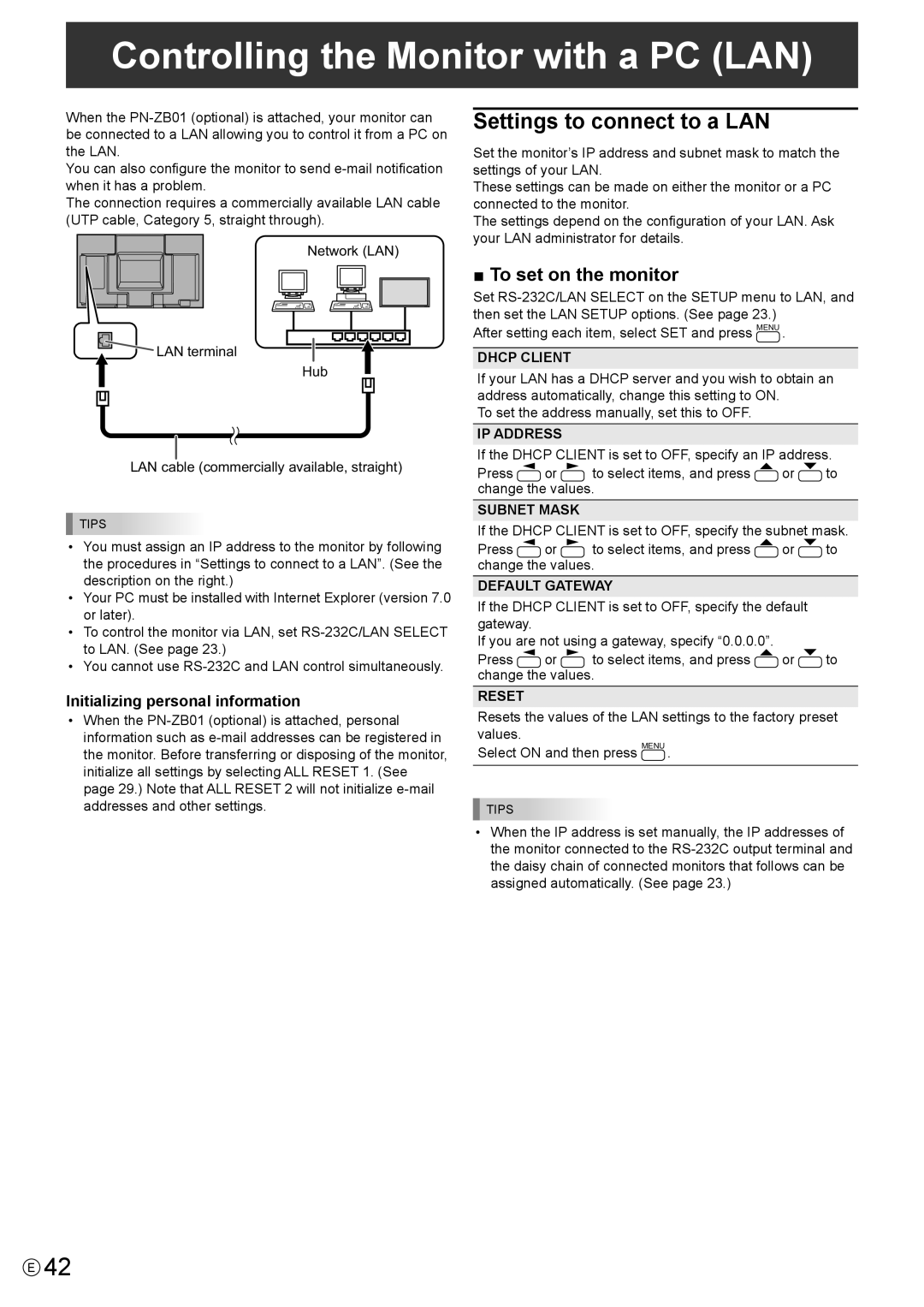Controlling the Monitor with a PC (LAN)
When the
You can also configure the monitor to send
The connection requires a commercially available LAN cable (UTP cable, Category 5, straight through).
Network (LAN)
![]() LAN terminal
LAN terminal ![]() Hub
Hub
LAN cable (commercially available, straight)
TIPS
•You must assign an IP address to the monitor by following the procedures in “Settings to connect to a LAN”. (See the description on the right.)
•Your PC must be installed with Internet Explorer (version 7.0 or later).
•To control the monitor via LAN, set
•You cannot use
Initializing personal information
•When the
Settings to connect to a LAN
Set the monitor’s IP address and subnet mask to match the settings of your LAN.
These settings can be made on either the monitor or a PC connected to the monitor.
The settings depend on the configuration of your LAN. Ask your LAN administrator for details.
■ To set on the monitor
Set
After setting each item, select SET and press MENU .
DHCP CLIENT
If your LAN has a DHCP server and you wish to obtain an address automatically, change this setting to ON.
To set the address manually, set this to OFF.
IP ADDRESS
If the DHCP CLIENT is set to OFF, specify an IP address.
Press ![]() or
or ![]() to select items, and press
to select items, and press ![]() or
or ![]() to change the values.
to change the values.
SUBNET MASK
If the DHCP CLIENT is set to OFF, specify the subnet mask.
Press ![]() or
or ![]() to select items, and press
to select items, and press ![]() or
or ![]() to change the values.
to change the values.
DEFAULT GATEWAY
If the DHCP CLIENT is set to OFF, specify the default gateway.
If you are not using a gateway, specify “0.0.0.0”.
Press ![]() or
or ![]() to select items, and press
to select items, and press ![]() or
or ![]() to change the values.
to change the values.
RESET
Resets the values of the LAN settings to the factory preset values.
Select ON and then press MENU .
TIPS
•When the IP address is set manually, the IP addresses of the monitor connected to the
E42