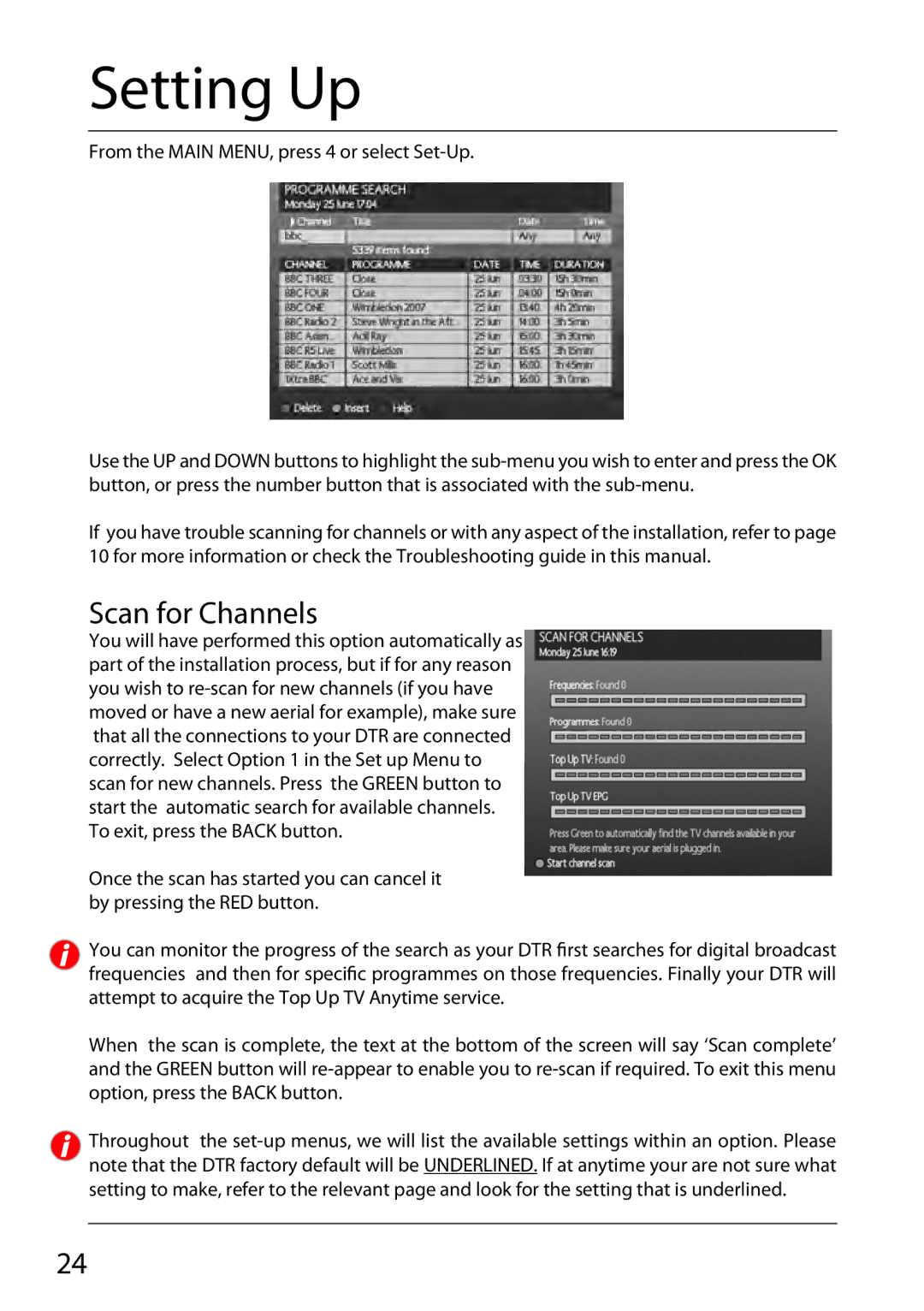Setting Up
From the MAIN MENU, press 4 or select Set-Up.
Use the UP and DOWN buttons to highlight the
If you have trouble scanning for channels or with any aspect of the installation, refer to page 10 for more information or check the Troubleshooting guide in this manual.
Scan for Channels
You will have performed this option automatically as part of the installation process, but if for any reason you wish to
Once the scan has started you can cancel it by pressing the RED button.
You can monitor the progress of the search as your DTR first searches for digital broadcast frequencies and then for specific programmes on those frequencies. Finally your DTR will attempt to acquire the Top Up TV Anytime service.
When the scan is complete, the text at the bottom of the screen will say ‘Scan complete’ and the GREEN button will
Throughout the
24