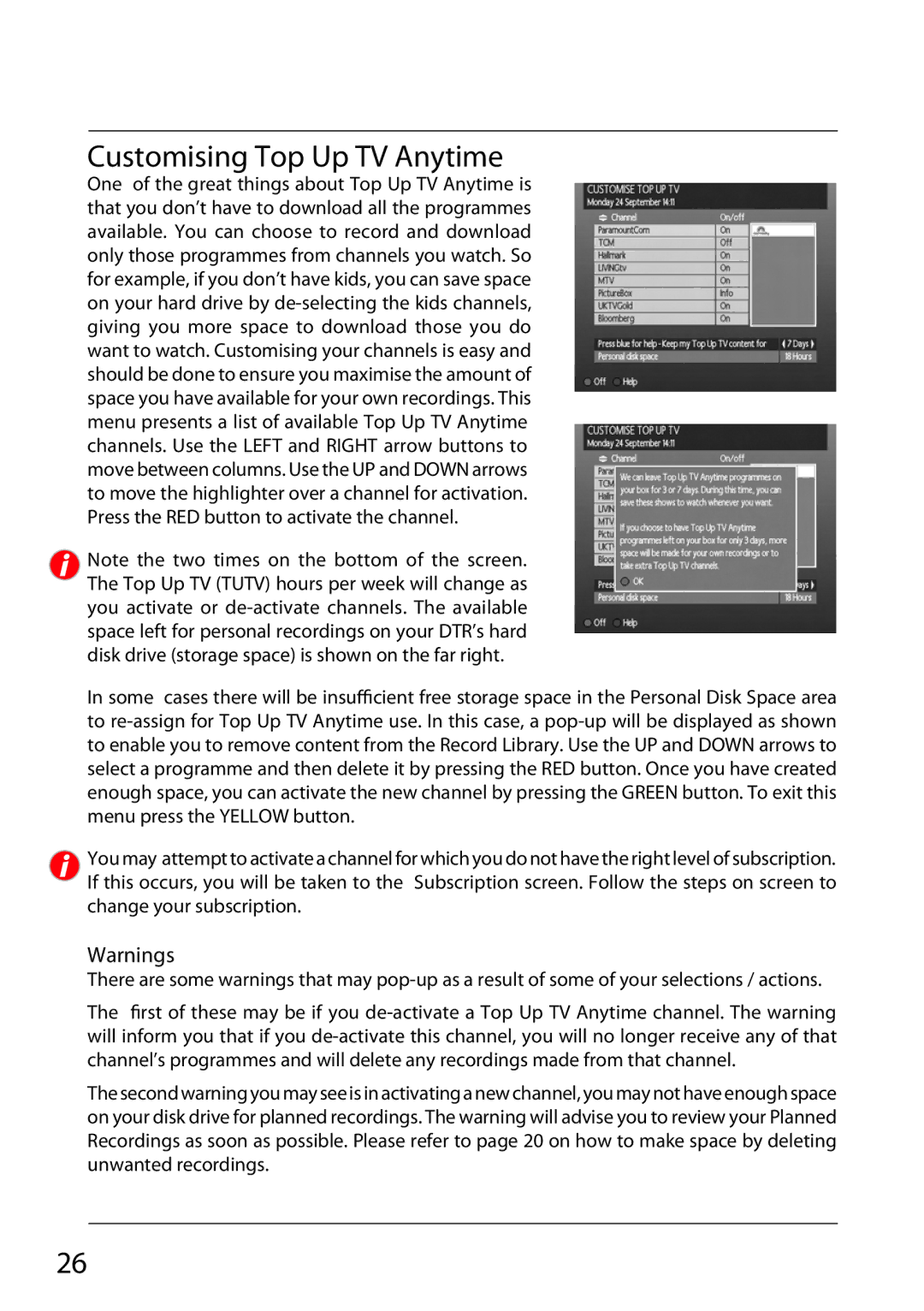Customising Top Up TV Anytime
One of the great things about Top Up TV Anytime is that you don’t have to download all the programmes available. You can choose to record and download only those programmes from channels you watch. So for example, if you don’t have kids, you can save space on your hard drive by de-selecting the kids channels, giving you more space to download those you do want to watch. Customising your channels is easy and should be done to ensure you maximise the amount of space you have available for your own recordings. This menu presents a list of available Top Up TV Anytime channels. Use the LEFT and RIGHT arrow buttons to move between columns. Use the UP and DOWN arrows to move the highlighter over a channel for activation. Press the RED button to activate the channel.
Note the two times on the bottom of the screen. The Top Up TV (TUTV) hours per week will change as you activate or de-activate channels. The available space left for personal recordings on your DTR’s hard disk drive (storage space) is shown on the far right.
In some cases there will be insufficient free storage space in thePersonal Disk Space area to re-assign for Top Up TV Anytime use. In this case, a pop-up will be displayed as shown to enable you to remove content from the Record Library. Use the UP and DOWN arrows to select a programme and then delete it by pressing the RED button. Once you have created enough space, you can activate the new channel by pressing the GREEN button. To exit this menu press the YELLOW button.
You may attempt to activate a channel for which you do not have the right level of subscription. If this occurs, you will be taken to the Subscription screen. Follow the steps on screen to change your subscription.
Warnings
There are some warnings that may pop-up as a result of some of your selections / actions.
The first of these may be if you de-activate a Top Up TV Anytime channel. The warning will inform you that if you de-activate this channel, you will no longer receive any of that channel’s programmes and will delete any recordings made from that channel.
The second warning you may see is in activating a new channel, you may not have enough space on your disk drive for planned recordings. The warning will advise you to review your Planned Recordings as soon as possible. Please refer to page 20 on how to make space by deleting unwanted recordings.