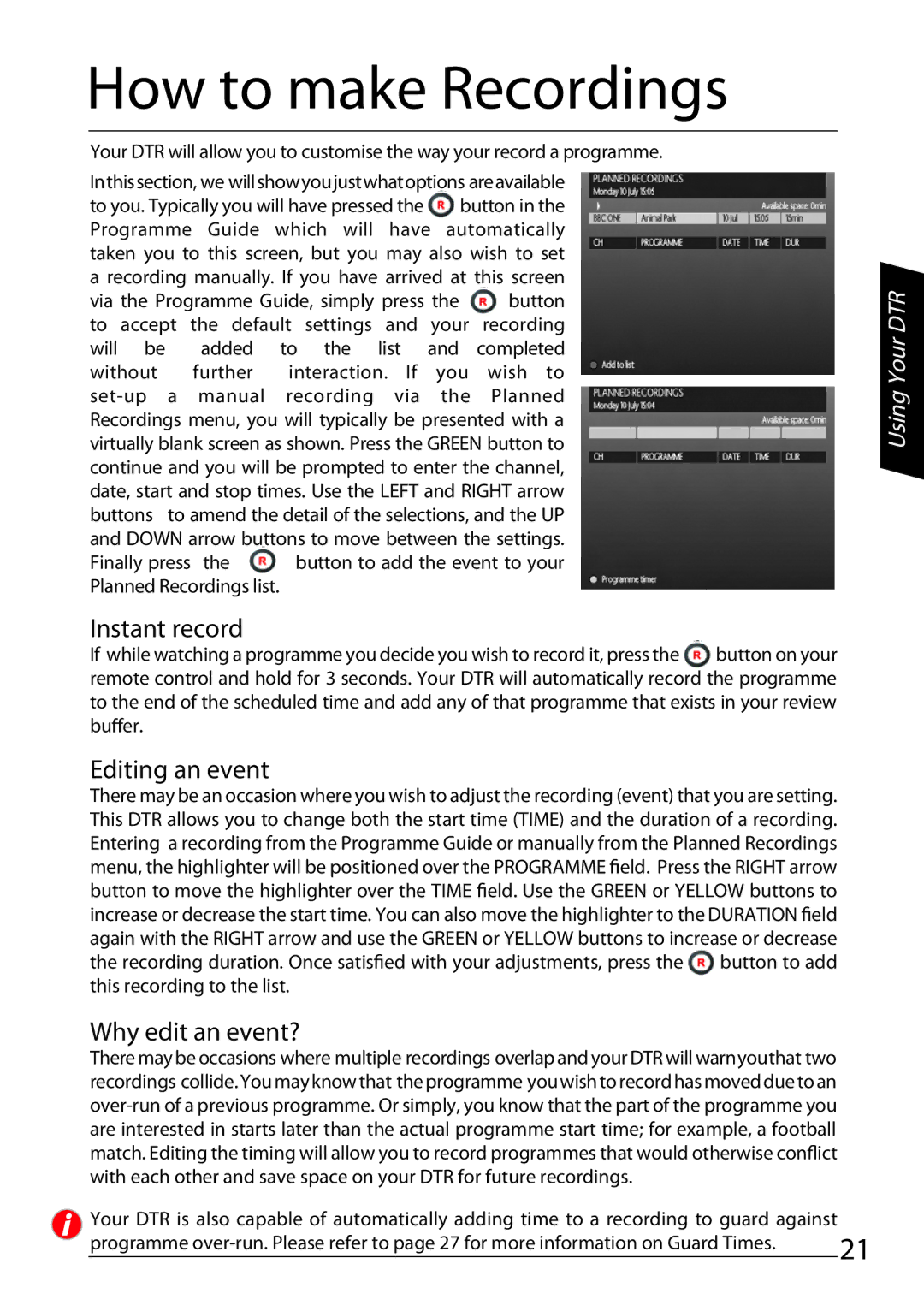How to make Recordings
Your DTR will allow you to customise the way your record a programme.
Inthissection, we willshowyoujustwhatoptions areavailable to you. Typically you will have pressed the button in the Programme Guide which will have automatically taken you to this screen, but you may also wish to set a recording manually. If you have arrived at this screen
via the Programme Guide, simply press the button to accept the default settings and your recording will be added to the list and completed without further interaction. If you wish to
Finally press the | button to add the event to your |
Planned Recordings list.
Instant record
If while watching a programme you decide you wish to record it, press the button on your remote control and hold for 3 seconds. Your DTR will automatically record the programme to the end of the scheduled time and add any of that programme that exists in your review buffer.
Editing an event
There may be an occasion where you wish to adjust the recording (event) that you are setting. This DTR allows you to change both the start time (TIME) and the duration of a recording. Entering a recording from the Programme Guide or manually from the Planned Recordings menu, the highlighter will be positioned over the PROGRAMME field. Press the RIGHT arrow button to move the highlighter over the TIME field. Use the GREEN or YELLOW buttons to increase or decrease the start time. You can also move the highlighter to the DURATION field again with the RIGHT arrow and use the GREEN or YELLOW buttons to increase or decrease the recording duration. Once satisfied with your adjustments, press the button to add this recording to the list.
Using Your DTR
Why edit an event?
There may be occasions where multiple recordings overlap and your DTR will warnyouthat two recordings collide. You may know that the programme you wish to record has moved due to an
Your DTR is also capable of automatically adding time to a recording to guard against
programme | 21 |
|