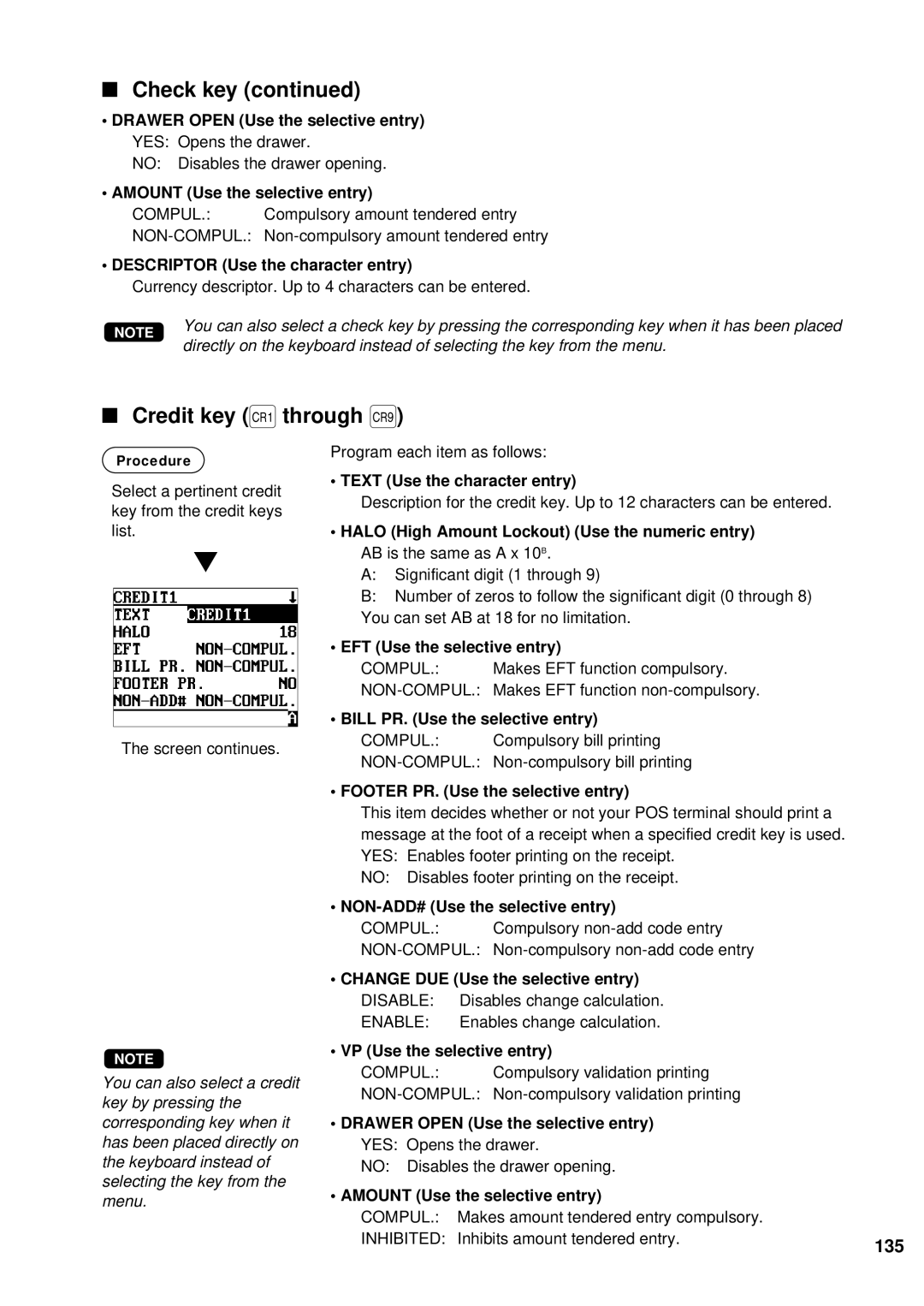UP-600 specifications
The Sharp UP-700 and UP-600 are advanced point-of-sale (POS) systems designed to meet the diverse needs of various retail and hospitality environments. These models represent a blend of cutting-edge technology, robust functionality, and user-friendly design, making them ideal solutions for businesses seeking to streamline their operations and enhance customer service.One of the standout features of the UP-700 and UP-600 is their high-resolution touchscreen display. The vibrant and responsive screens enable fast and accurate transactions, allowing employees to serve customers quickly and efficiently. With multiple configurations available, businesses can choose the display size that best fits their operational needs.
Both systems are powered by a reliable, energy-efficient processor that ensures smooth performance even during peak hours. This efficiency translates to reduced waiting times for customers, improving overall satisfaction and encouraging repeat business. The UP-700 and UP-600 also come equipped with a comprehensive set of connectivity options, including Ethernet and USB ports, enabling seamless integration with existing systems and an array of peripherals.
In terms of software, the UP-700 and UP-600 run on an intuitive operating system that simplifies training for new staff members. The user interface is designed for ease of navigation, which decreases the learning curve and enhances productivity. Businesses can customize the interface to suit their specific needs, further improving the efficiency of their operations.
Security is another key aspect of these POS systems. The UP-700 and UP-600 incorporate advanced security features that protect sensitive customer and transaction data. This level of security helps to build trust with customers, an essential component in today's data-driven marketplace.
Additionally, both models support various payment options, including contactless payments, which are becoming increasingly popular. This flexibility not only enhances the customer experience but also positions businesses to adapt to evolving payment trends.
The UP-700 and UP-600 are designed with durability in mind, featuring robust construction that can withstand the rigors of daily use in high-traffic environments. Their compact sizes allow for easy placement in various store layouts without sacrificing functionality.
In summary, the Sharp UP-700 and UP-600 POS systems offer a powerful combination of features and technologies suited for today's demanding retail and hospitality sectors. With their high-resolution displays, energy-efficient performance, user-friendly interfaces, robust security, and diverse payment options, these models stand out as effective tools for businesses aiming to boost productivity and improve customer satisfaction. As technology continues to evolve, the Sharp UP-700 and UP-600 are well-equipped to adapt and support future growth.