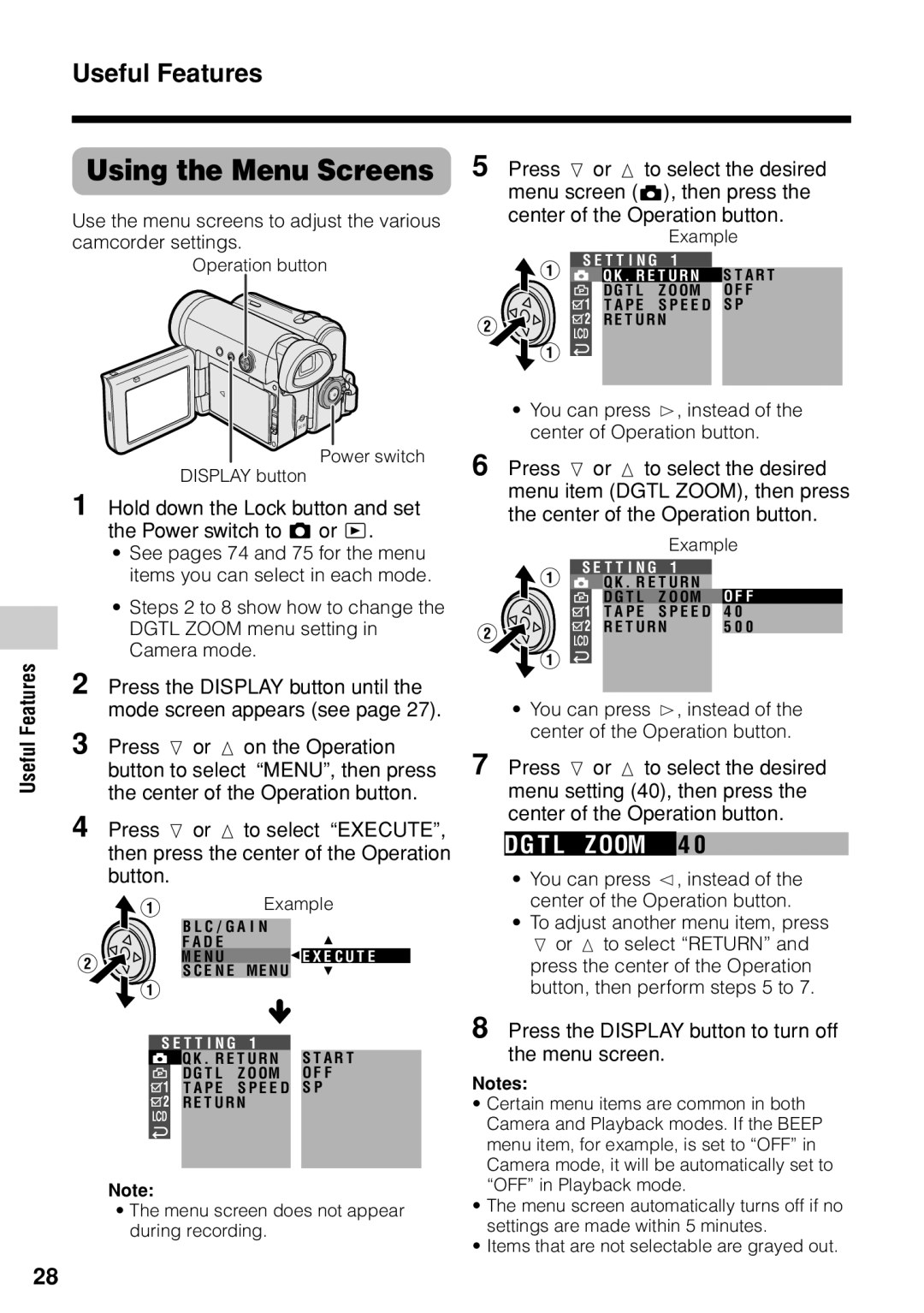Useful Features
Using the Menu Screens | 5 Press l or m to select the desired |
| menu screen (T), then press the |
Use the menu screens to adjust the various | center of the Operation button. |
camcorder settings. | Example |
Operation button | S E T T I N G 1 |
| Q K . R E T U R N S T A R T |
| D G T L Z O OM O F F |
| T A P E S P E E D S P |
| R E T U R N |
Useful Features
Power switch
DISPLAY button
1 Hold down the Lock button and set the Power switch to v or w.
•See pages 74 and 75 for the menu items you can select in each mode.
•Steps 2 to 8 show how to change the DGTL ZOOM menu setting in Camera mode.
2 Press the DISPLAY button until the mode screen appears (see page 27).
3 Press l or m on the Operation button to select “MENU”, then press the center of the Operation button.
4 Press l or m to select “EXECUTE”, then press the center of the Operation button.
| Example |
B L C / G A I N | |
F A D E | E X E C U T E |
M E N U | |
S C E N E | ME N U |
S E T T I N G | 1 |
Q K . R E T U R N S T A R T | |
D G T L | Z O OM O F F |
T A P E S P E E D S P
R E T U R N
Note:
•The menu screen does not appear during recording.
•You can press k, instead of the center of Operation button.
6 Press l or m to select the desired menu item (DGTL ZOOM), then press the center of the Operation button.
Example
S E T T I N G 1 |
|
| |||
|
| Q K . R E T U R N |
| O F F | |
|
| D G T L | Z O OM |
| |
|
| T A P E | S P E E D |
| 4 0 |
|
| R E T U R N | 5 0 0 | ||
|
|
|
|
|
|
|
|
|
|
|
|
•You can press k, instead of the center of the Operation button.
7 Press l or m to select the desired menu setting (40), then press the center of the Operation button.
DG T L Z OOM 4 0
•You can press j, instead of the center of the Operation button.
•To adjust another menu item, press l or m to select “RETURN” and press the center of the Operation button, then perform steps 5 to 7.
8 Press the DISPLAY button to turn off the menu screen.
Notes:
•Certain menu items are common in both Camera and Playback modes. If the BEEP menu item, for example, is set to “OFF” in Camera mode, it will be automatically set to “OFF” in Playback mode.
•The menu screen automatically turns off if no settings are made within 5 minutes.
•Items that are not selectable are grayed out.
28