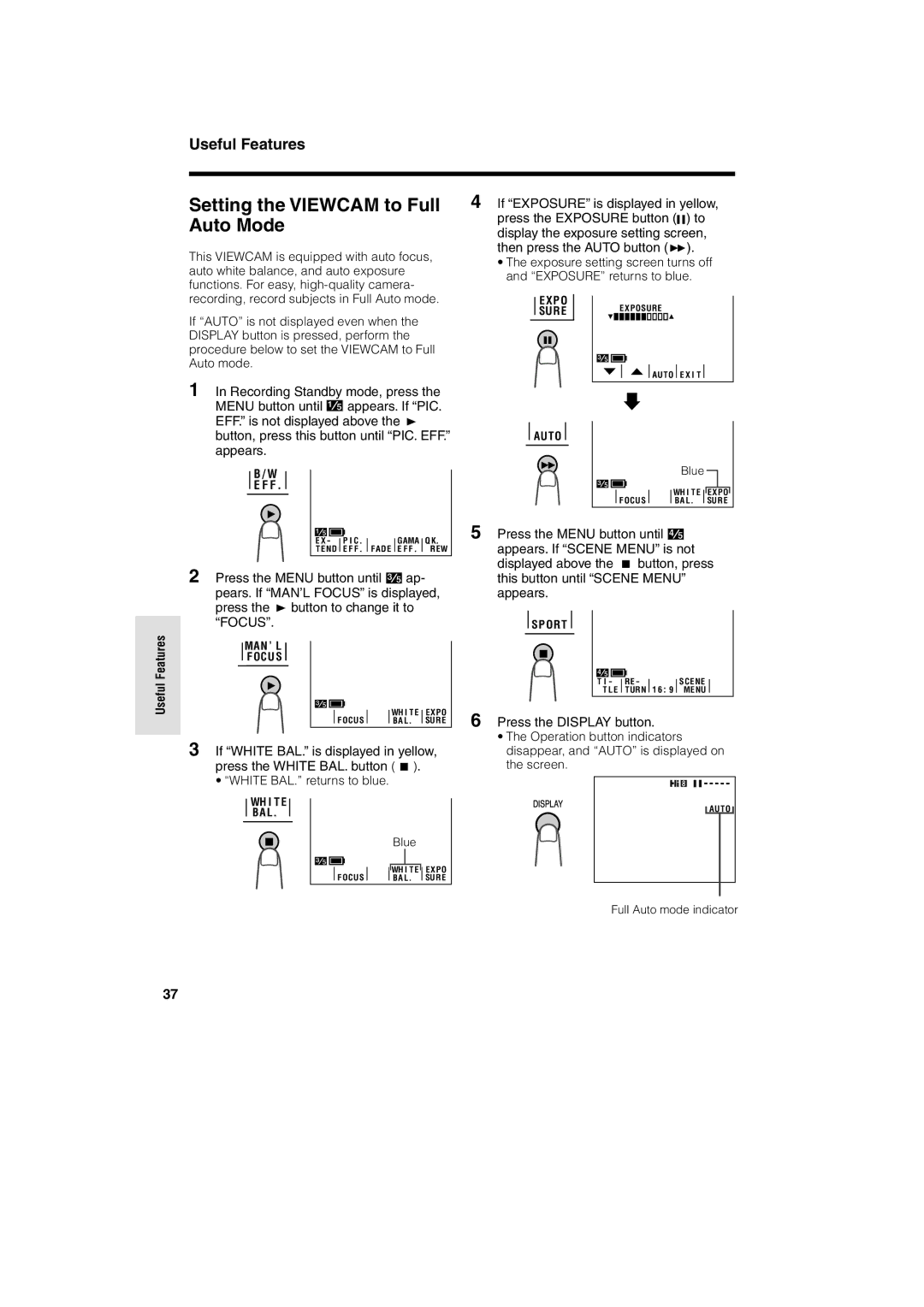Useful Features
Useful Features
Setting the VIEWCAM to Full Auto Mode
This VIEWCAM is equipped with auto focus, auto white balance, and auto exposure functions. For easy,
If “AUTO” is not displayed even when the DISPLAY button is pressed, perform the procedure below to set the VIEWCAM to Full Auto mode.
1 In Recording Standby mode, press the
MENU button until![]() appears. If “PIC. EFF.” is not displayed above the D button, press this button until “PIC. EFF.” appears.
appears. If “PIC. EFF.” is not displayed above the D button, press this button until “PIC. EFF.” appears.
B / W
E F F
E X - |
| P I C |
|
|
| GAMA |
| Q K |
T E ND |
| E F F |
| FADE |
| E F F |
| REW |
|
|
|
|
2 Press the MENU button until![]() ap- pears. If “MAN’L FOCUS” is displayed, press the D button to change it to “FOCUS”.
ap- pears. If “MAN’L FOCUS” is displayed, press the D button to change it to “FOCUS”.
MAN ’ L
F OCU S
|
|
|
| WH I T E |
| EXPO |
F OCU S |
|
|
| BA L. |
| SURE |
|
|
|
3 If “WHITE BAL.” is displayed in yellow, press the WHITE BAL. button (A).
•“WHITE BAL.” returns to blue.
WH I T E
BA L.
|
|
|
| Blue |
|
| |
|
|
|
|
|
|
| EXPO |
|
|
|
| WH | I T E |
| |
F OCU S |
|
|
| BA L. |
| SURE | |
|
|
| |||||
4 If “EXPOSURE” is displayed in yellow, press the EXPOSURE button (![]()
![]() ) to display the exposure setting screen, then press the AUTO button (B).
) to display the exposure setting screen, then press the AUTO button (B).
•The exposure setting screen turns off and “EXPOSURE” returns to blue.
E X PO | E X POSURE |
SURE |
A UTO E X I T
AUTO
Blue ![]()
|
|
|
| WH I T E |
| EXPO |
F OCU S |
|
|
| BA L. |
| SUR E |
|
|
|
5 Press the MENU button until![]() appears. If “SCENE MENU” is not displayed above the A button, press this button until “SCENE MENU” appears.
appears. If “SCENE MENU” is not displayed above the A button, press this button until “SCENE MENU” appears.
S P ORT
T I - | RE - |
| SCENE |
T L E | TURN | 1 6 9 | MENU |
6 Press the DISPLAY button.
•The Operation button indicators disappear, and “AUTO” is displayed on the screen.
AUTO
Full Auto mode indicator
37