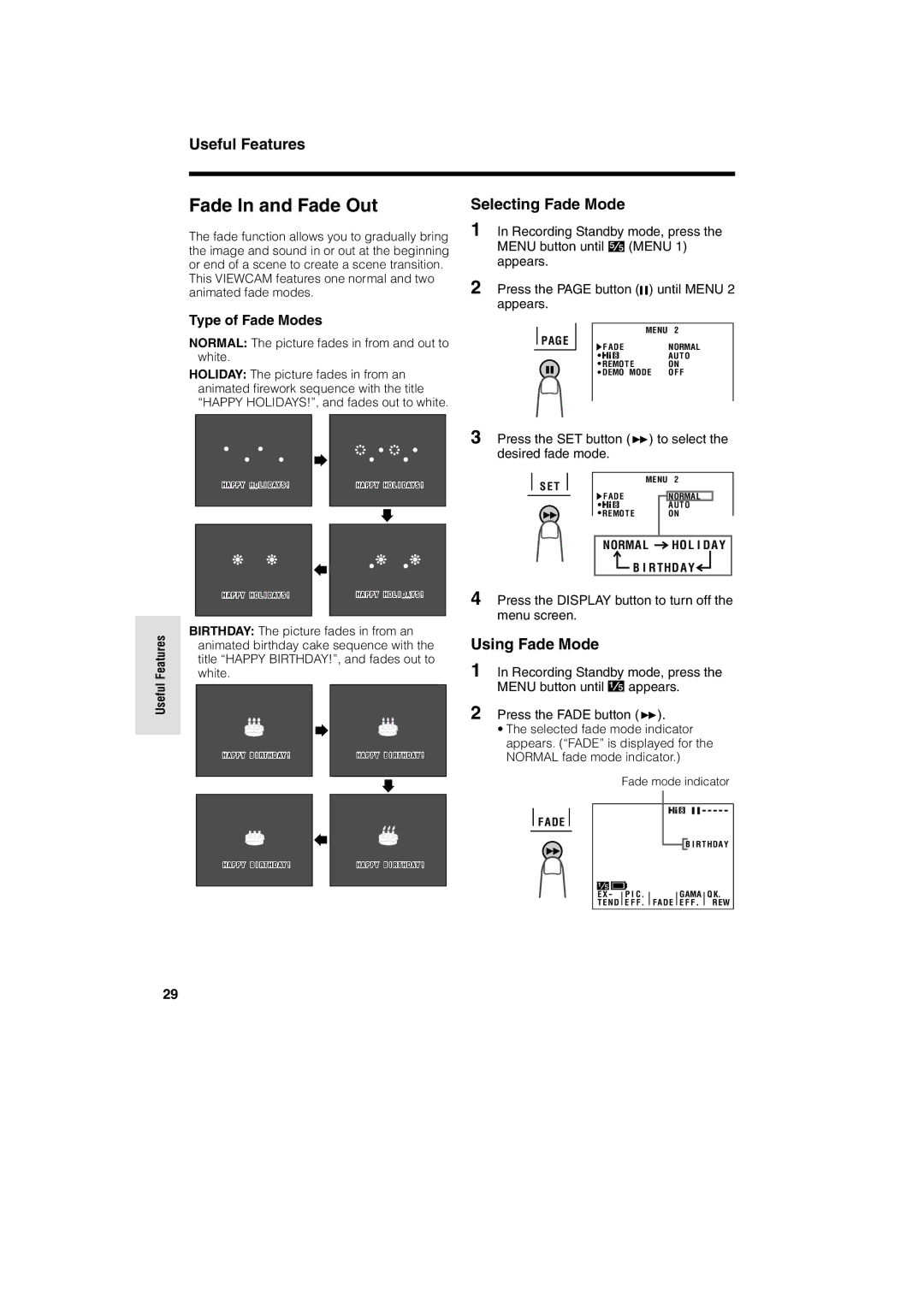Useful Features
Fade In and Fade Out
The fade function allows you to gradually bring the image and sound in or out at the beginning or end of a scene to create a scene transition.
This VIEWCAM features one normal and two animated fade modes.
Selecting Fade Mode
1 In Recording Standby mode, press the
MENU button until ![]() (MENU 1) appears.
(MENU 1) appears.
2 Press the PAGE button (![]()
![]() ) until MENU 2 appears.
) until MENU 2 appears.
Type of Fade Modes
NORMAL: The picture fades in from and out to white.
HOLIDAY: The picture fades in from an animated firework sequence with the title “HAPPY HOLIDAYS!”, and fades out to white.
PAGE
MENU | 2 |
F ADE | NORMAL |
REMOT E | AUTO |
ON | |
DEMO MODE | O F F |
HA P P Y HO L I DA Y S !
HA P P Y HO L I DA Y S !
HA P P Y HO L I DA Y S !
HA P P Y HO L I DAY S !
3 Press the SET button (B) to select the desired fade mode.
| S E T |
|
| MENU | 2 |
|
| |
|
|
| F ADE |
|
|
|
| |
|
|
|
|
| NORMAL |
|
| |
|
|
|
|
|
| AUTO |
|
|
|
|
|
| REMOT E |
| ON |
| |
|
|
|
|
| ||||
|
|
|
|
|
|
|
| |
|
|
|
| NORMA L | HO L I D AY |
| ||
B I R THD AY
4 Press the DISPLAY button to turn off the menu screen.
Useful Features
BIRTHDAY: The picture fades in from an animated birthday cake sequence with the title “HAPPY BIRTHDAY!”, and fades out to white.
HA P P Y B I RT H DAY ! |
|
|
| HA P P Y B I RT H DAY ! | ||
|
|
| ||||
|
|
| ||||
|
|
|
|
|
|
|
|
|
|
|
|
|
|
|
|
|
|
|
|
|
HA P P Y B I RT H DAY ! |
|
|
| HA P P Y B I RT H DAY ! |
|
|
| ||
|
|
| ||
|
|
|
|
|
Using Fade Mode
1 In Recording Standby mode, press the
MENU button until ![]() appears.
appears.
2 Press the FADE button (B).
•The selected fade mode indicator appears. (“FADE” is displayed for the NORMAL fade mode indicator.)
Fade mode indicator
F ADE
![]() B I RT HDAY
B I RT HDAY
E X - |
| P I C |
|
|
| GAMA |
| Q K |
T E ND |
| E F F |
| FADE |
| E F F |
| REW |
|
|
|
|
29