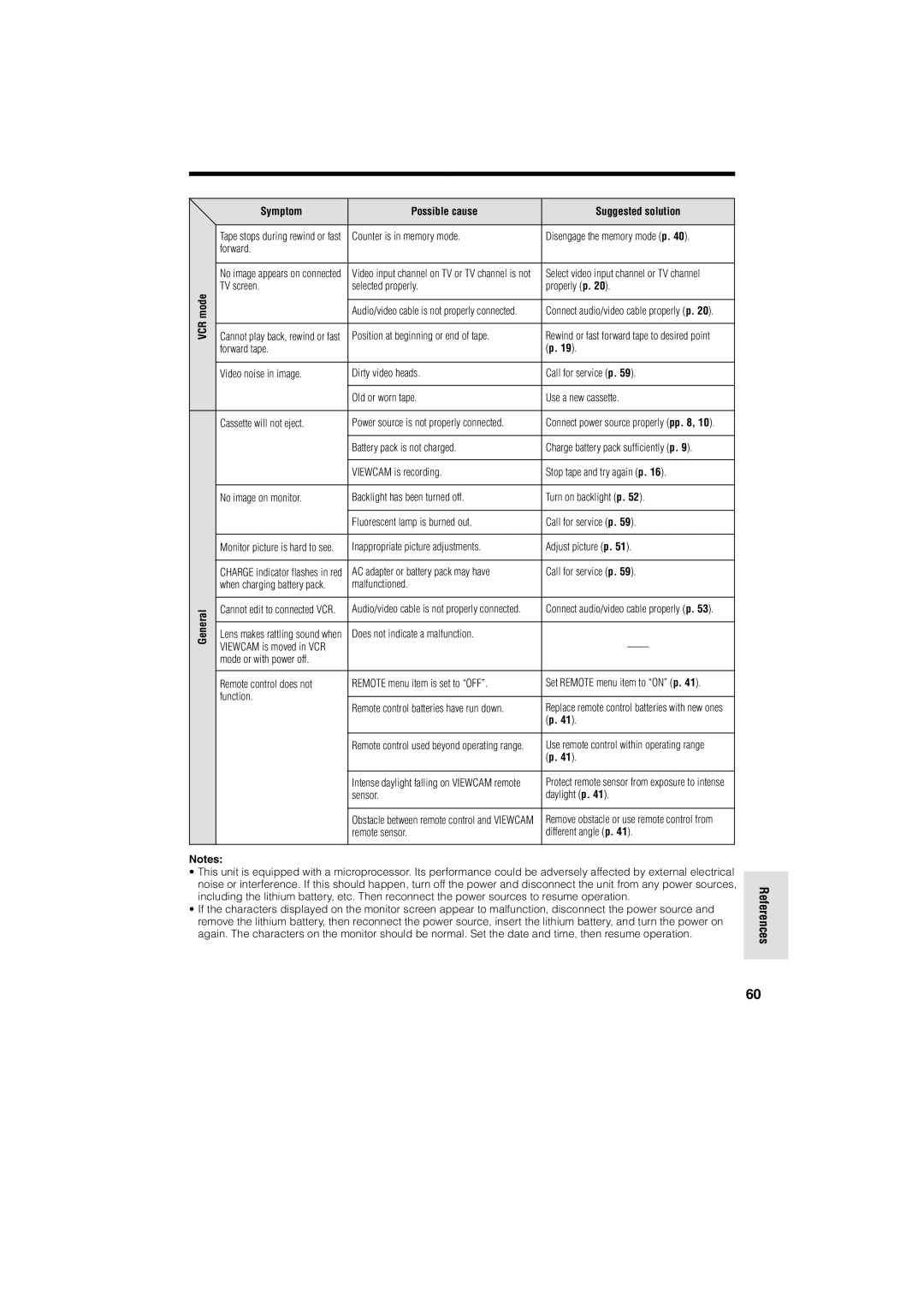| Symptom | Possible cause | Suggested solution |
|
|
|
|
| Tape stops during rewind or fast | Counter is in memory mode. | Disengage the memory mode (p. 40). |
| forward. |
|
|
| No image appears on connected | Video input channel on TV or TV channel is not | Select video input channel or TV channel |
mode | TV screen. | selected properly. | properly (p. 20). |
| Audio/video cable is not properly connected. | Connect audio/video cable properly (p. 20). | |
VCR | Cannot play back, rewind or fast | Position at beginning or end of tape. | Rewind or fast forward tape to desired point |
| forward tape. |
| (p. 19). |
| Video noise in image. | Dirty video heads. | Call for service (p. 59). |
|
| Old or worn tape. | Use a new cassette. |
| Cassette will not eject. | Power source is not properly connected. | Connect power source properly (pp. 8, 10). |
|
| Battery pack is not charged. | Charge battery pack sufficiently (p. 9). |
|
| VIEWCAM is recording. | Stop tape and try again (p. 16). |
| No image on monitor. | Backlight has been turned off. | Turn on backlight (p. 52). |
|
|
|
|
|
| Fluorescent lamp is burned out. | Call for service (p. 59). |
| Monitor picture is hard to see. | Inappropriate picture adjustments. | Adjust picture (p. 51). |
| CHARGE indicator flashes in red | AC adapter or battery pack may have | Call for service (p. 59). |
| when charging battery pack. | malfunctioned. |
|
General | Cannot edit to connected VCR. | Audio/video cable is not properly connected. | Connect audio/video cable properly (p. 53). |
|
|
| |
Lens makes rattling sound when | Does not indicate a malfunction. | ||
| VIEWCAM is moved in VCR |
| |
| mode or with power off. |
|
|
|
|
|
|
| Remote control does not | REMOTE menu item is set to “OFF”. | Set REMOTE menu item to “ON” (p. 41). |
| function. | Remote control batteries have run down. | Replace remote control batteries with new ones |
|
| ||
|
|
| (p. 41). |
|
|
|
|
|
| Remote control used beyond operating range. | Use remote control within operating range |
|
|
| (p. 41). |
|
|
|
|
|
| Intense daylight falling on VIEWCAM remote | Protect remote sensor from exposure to intense |
|
| sensor. | daylight (p. 41). |
|
|
|
|
|
| Obstacle between remote control and VIEWCAM | Remove obstacle or use remote control from |
|
| remote sensor. | different angle (p. 41). |
|
|
|
|
Notes:
• This unit is equipped with a microprocessor. Its performance could be adversely affected by external electrical noise or interference. If this should happen, turn off the power and disconnect the unit from any power sources, including the lithium battery, etc. Then reconnect the power sources to resume operation.
• If the characters displayed on the monitor screen appear to malfunction, disconnect the power source and remove the lithium battery, then reconnect the power source, insert the lithium battery, and turn the power on again. The characters on the monitor should be normal. Set the date and time, then resume operation.
References
60