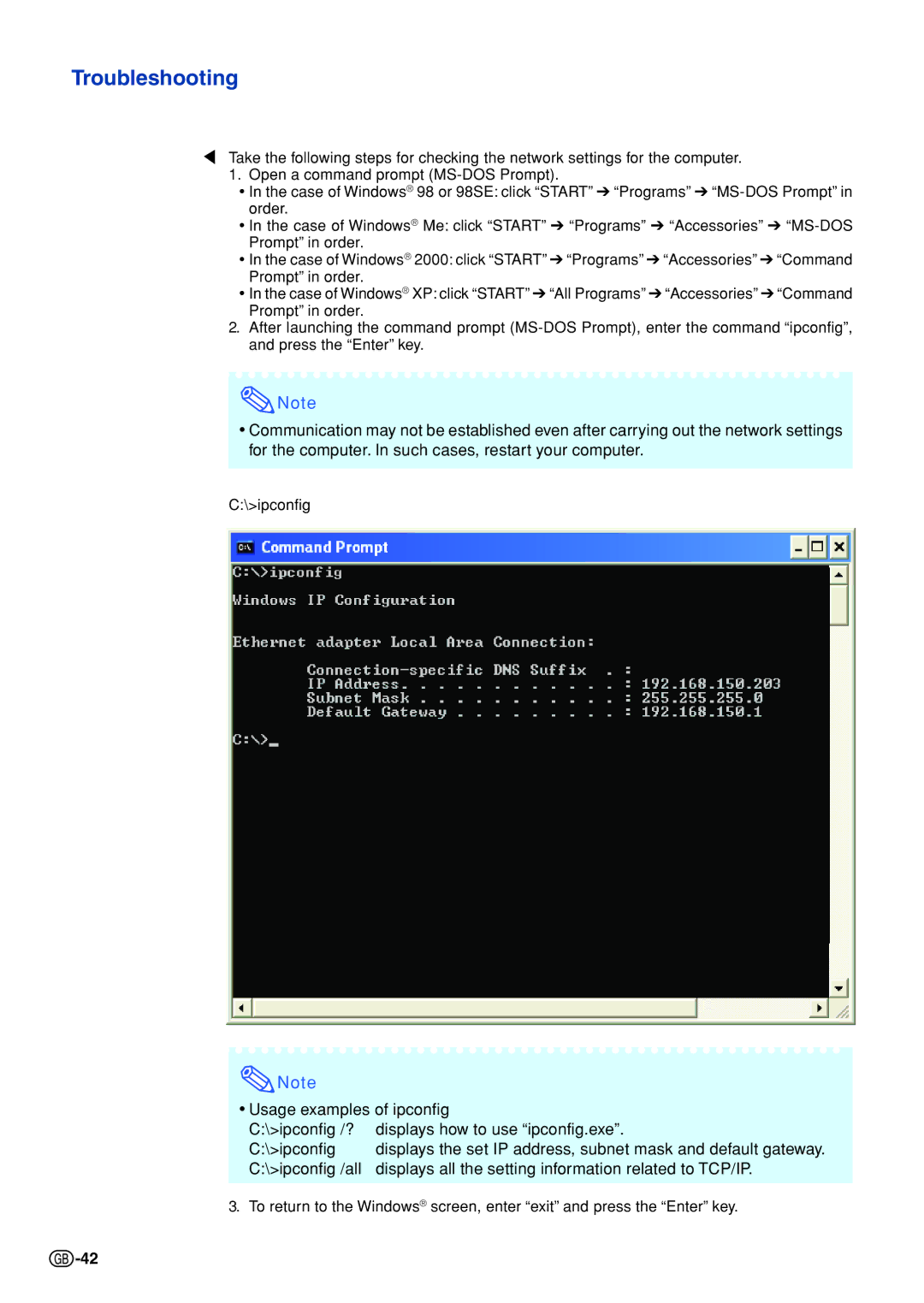XG-C330X, XG-C335X, XG-C430X specifications
The Sharp XG-C430X and XG-C330X are advanced projectors designed to deliver high-quality presentations and visuals, making them ideal for educational, corporate, and professional environments. Both models leverage cutting-edge technologies to provide an efficient and impactful viewing experience.One of the standout features of the XG-C430X and XG-C330X is their impressive brightness levels, making them suitable for diverse lighting conditions. The XG-C430X boasts a brightness of 4300 lumens, while the XG-C330X delivers 3300 lumens, ensuring that images remain vibrant and clear even in well-lit rooms. This high brightness, combined with a native resolution of XGA (1024 x 768), allows both projectors to produce sharp and detailed images for presentations, graphics, and video content.
The projectors are built with DLP (Digital Light Processing) technology, which enhances color accuracy and contrast, resulting in high-quality visuals with rich colors and deep blacks. This technology also minimizes the rainbow effect often found in traditional projection systems, providing a smoother viewing experience. Additionally, they use a reliable lamp with a long lifespan, requiring less frequent replacements and ensuring cost-effectiveness over time.
Another key characteristic of the XG-C430X and XG-C330X is their versatility in connectivity options. They come equipped with multiple input ports, including HDMI, VGA, and composite video, allowing users to connect various devices such as laptops, DVD players, and streaming devices seamlessly. This capability enhances usability, making them suitable for a wide range of applications, from classroom learning to business presentations.
The lightweight and portable design of both projectors makes them easy to transport between locations, catering to the needs of users who require mobility. Their compact size does not compromise performance, making them an excellent choice for organizations that need reliable and high-performing projection solutions.
Additionally, the XG-C430X and XG-C330X feature automatic keystone correction, simplifying setup and ensuring that the projected image is perfectly aligned. This functionality helps to eliminate distortions that can occur when the projector is not perfectly centered, enhancing the overall viewing experience.
In summary, the Sharp XG-C430X and XG-C330X projectors combine high brightness, superior image quality, versatile connectivity, and user-friendly features, making them ideal for a range of professional and educational settings. Their advanced DLP technology, portability, and cost-effective operation further solidify their status as top choices for high-performance projection needs.