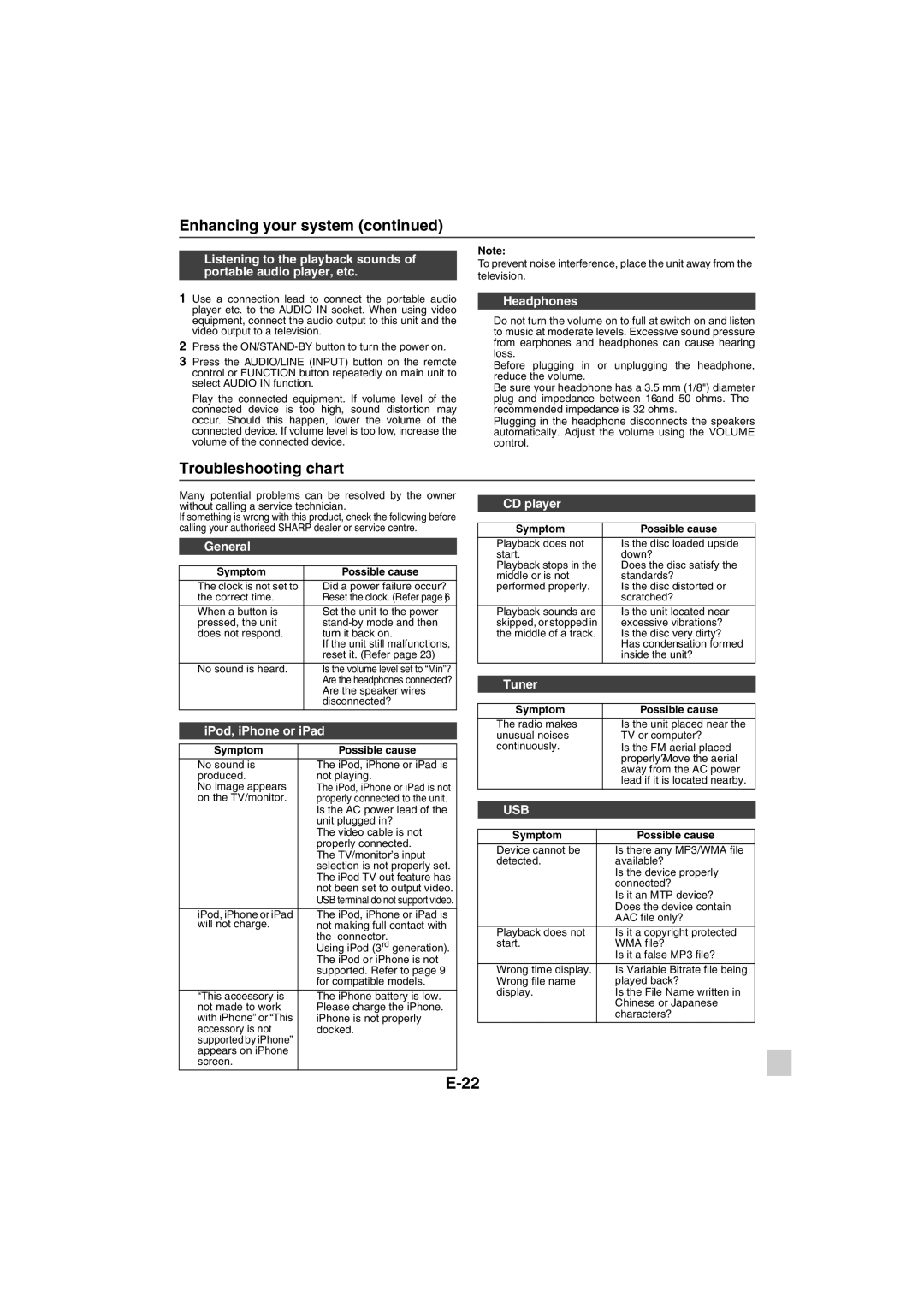XL-HF401PH specifications
The Sharp XL-HF401PH is a compact, high-performance audio system designed to deliver an exceptional listening experience. This all-in-one unit seamlessly integrates modern technologies while maintaining a stylish and sleek appearance, making it an ideal addition to any room.One of the standout features of the XL-HF401PH is its powerful audio output. With a total system power of 40 watts, the system is engineered to fill any space with crisp, clear sound. The dual speaker configuration supports a wide frequency range, ensuring that both bass-heavy tracks and vocal performances are rendered with impressive clarity. The high-quality speakers are designed to minimize distortion, resulting in an authentic audio experience.
Equipped with advanced Bluetooth technology, the Sharp XL-HF401PH allows users to effortlessly stream music from their smartphones, tablets, or other compatible devices. This wireless functionality enhances convenience, enabling users to enjoy their favorite tunes without the hassle of cords and cables. In addition to Bluetooth, the system features a USB port for playing digital music files directly from flash drives, as well as a built-in CD player for those who still appreciate the charm of physical media.
For added versatility, the system boasts an FM radio tuner, offering access to a wide range of broadcast stations. The easy-to-navigate LCD display ensures that tuning into live radio is a straightforward process, making it easy for users to enjoy their favorite shows and music channels.
The Sharp XL-HF401PH is designed with user-friendliness in mind. Its intuitive remote control allows for easy navigation and control over various functions, including volume, track selection, and radio tuning. The system also comes with preset equalizer options, enabling users to customize the sound profile according to their personal preferences.
The build quality of the XL-HF401PH is notable, with a sleek and modern design that fits well in any environment, be it a living room, bedroom, or office space. Its compact size makes it easy to place on shelves or tables without overwhelming the decor.
In summary, the Sharp XL-HF401PH is a feature-rich audio system that combines modern connectivity with high-quality sound. With its Bluetooth capability, diverse media playback options, and user-friendly interface, it stands out as an excellent choice for music enthusiasts looking for a compact yet powerful solution.