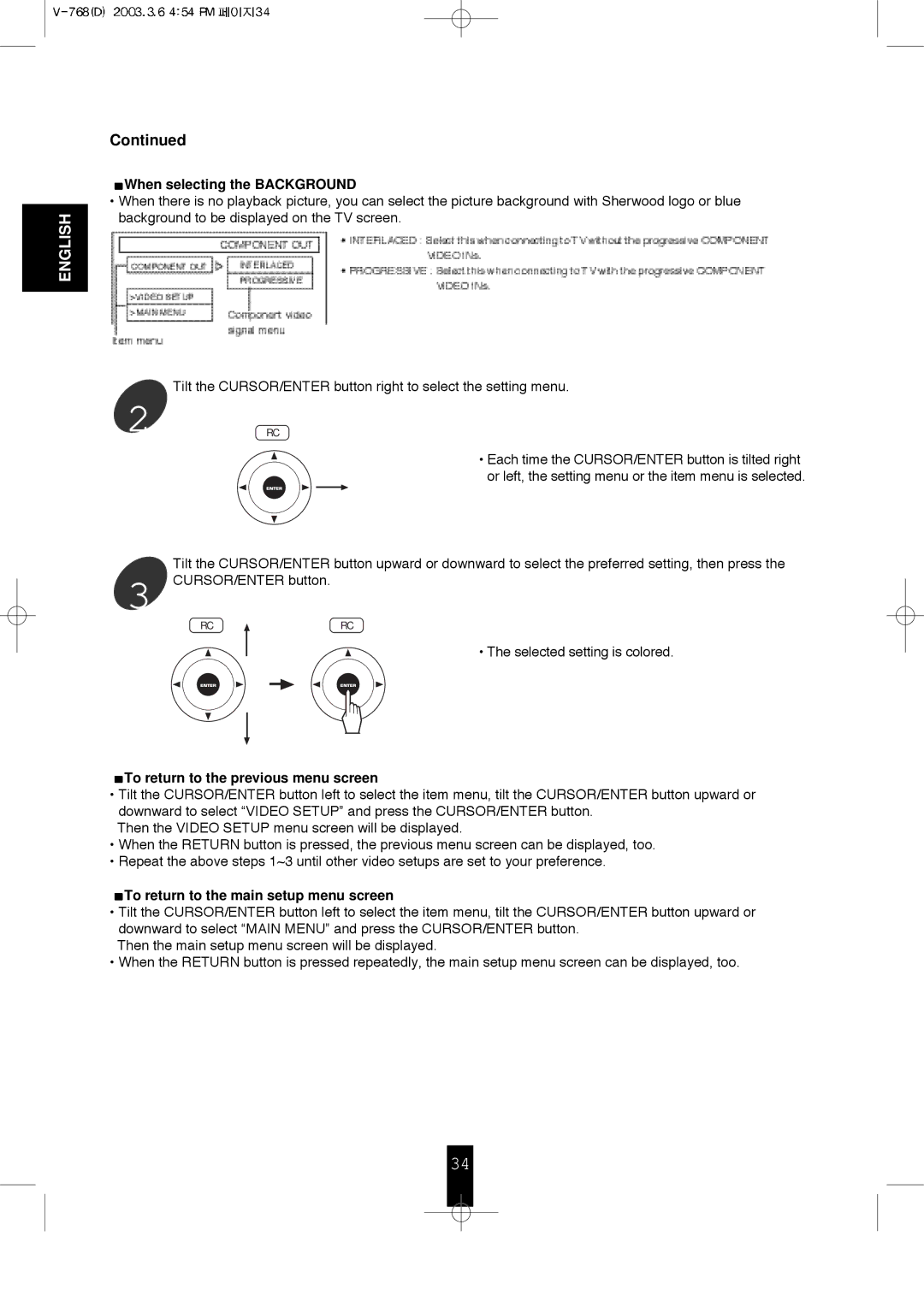ENGLISH
Continued
 When selecting the BACKGROUND
When selecting the BACKGROUND
•When there is no playback picture, you can select the picture background with Sherwood logo or blue background to be displayed on the TV screen.
Tilt the CURSOR/ENTER button right to select the setting menu.
2 RC
• Each time the CURSOR/ENTER button is tilted right or left, the setting menu or the item menu is selected.
Tilt the CURSOR/ENTER button upward or downward to select the preferred setting, then press the
3 CURSOR/ENTER button.
RC ![]() RC
RC
• The selected setting is colored.
 To return to the previous menu screen
To return to the previous menu screen
•Tilt the CURSOR/ENTER button left to select the item menu, tilt the CURSOR/ENTER button upward or downward to select “VIDEO SETUP” and press the CURSOR/ENTER button.
Then the VIDEO SETUP menu screen will be displayed.
•When the RETURN button is pressed, the previous menu screen can be displayed, too.
•Repeat the above steps 1~3 until other video setups are set to your preference.
 To return to the main setup menu screen
To return to the main setup menu screen
•Tilt the CURSOR/ENTER button left to select the item menu, tilt the CURSOR/ENTER button upward or downward to select “MAIN MENU” and press the CURSOR/ENTER button.
Then the main setup menu screen will be displayed.
•When the RETURN button is pressed repeatedly, the main setup menu screen can be displayed, too.
34