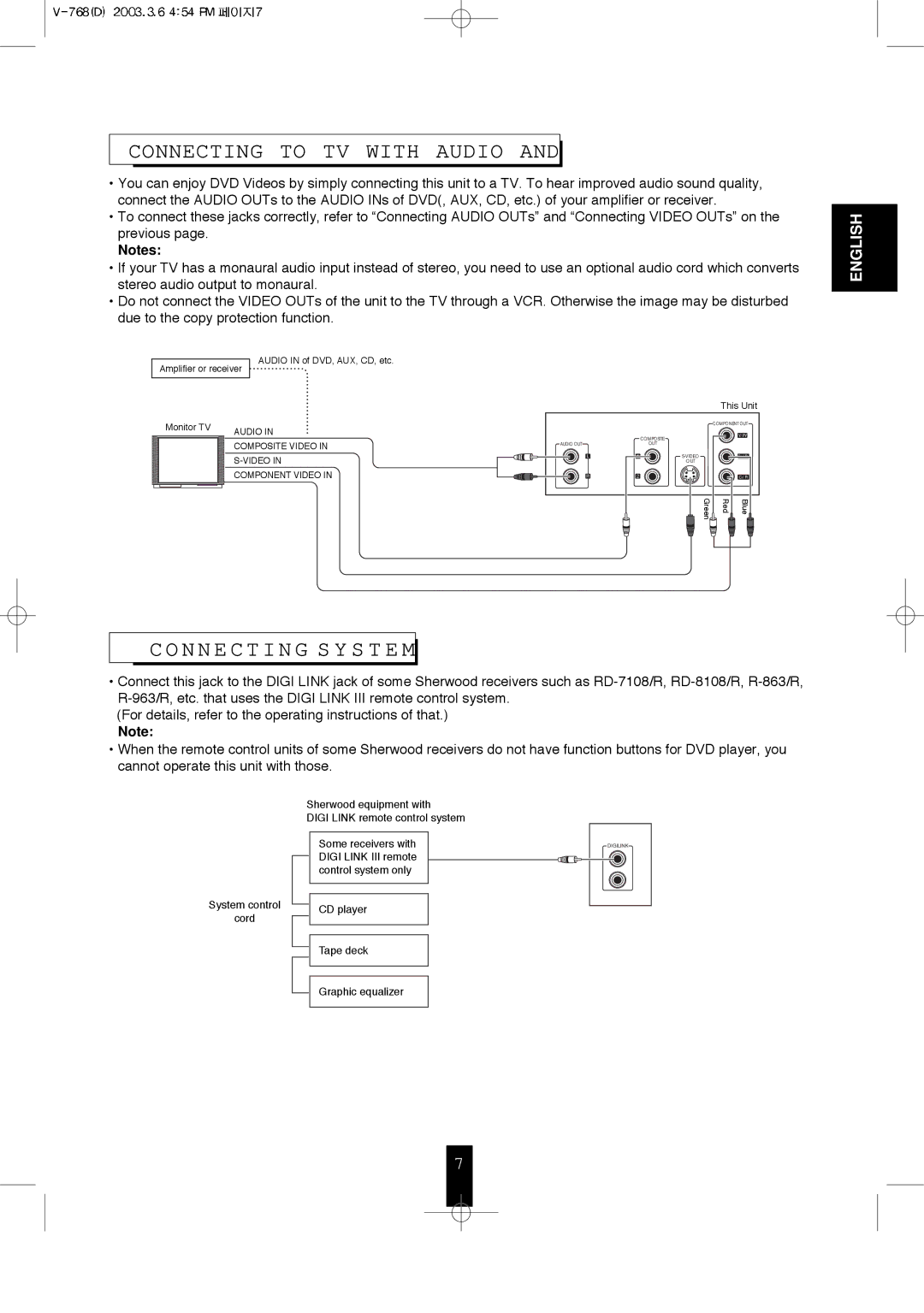CONNECTING TO TV WITH AUDIO AND

•You can enjoy DVD Videos by simply connecting this unit to a TV. To hear improved audio sound quality, connect the AUDIO OUTs to the AUDIO INs of DVD(, AUX, CD, etc.) of your amplifier or receiver.
•To connect these jacks correctly, refer to “Connecting AUDIO OUTs” and “Connecting VIDEO OUTs” on the previous page.
Notes:
•If your TV has a monaural audio input instead of stereo, you need to use an optional audio cord which converts stereo audio output to monaural.
•Do not connect the VIDEO OUTs of the unit to the TV through a VCR. Otherwise the image may be disturbed due to the copy protection function.
AUDIO IN of DVD, AUX, CD, etc.
Amplifier or receiver
ENGLISH
Monitor TV | AUDIO IN |
| |
| COMPOSITE VIDEO IN |
| |
| COMPONENT VIDEO IN |
|
|
| This Unit | |
|
|
| COMPONENT OUT | |
|
| COMPOSITE |
| Y/PY |
|
|
|
| |
AUDIO OUT |
| OUT |
|
|
L | 1 |
| Cb/Pb | |
|
| OUT |
|
|
R | 2 |
|
| Cr/Pr |
|
| Green | Red | Blue |
CONNECTING S Y S T E M

•Connect this jack to the DIGI LINK jack of some Sherwood receivers such as
(For details, refer to the operating instructions of that.)
Note:
•When the remote control units of some Sherwood receivers do not have function buttons for DVD player, you cannot operate this unit with those.
System control
cord
Sherwood equipment with
DIGI LINK remote control system
Some receivers with DIGI LINK III remote control system only
CD player
DIGILINK
Tape deck
Graphic equalizer
7