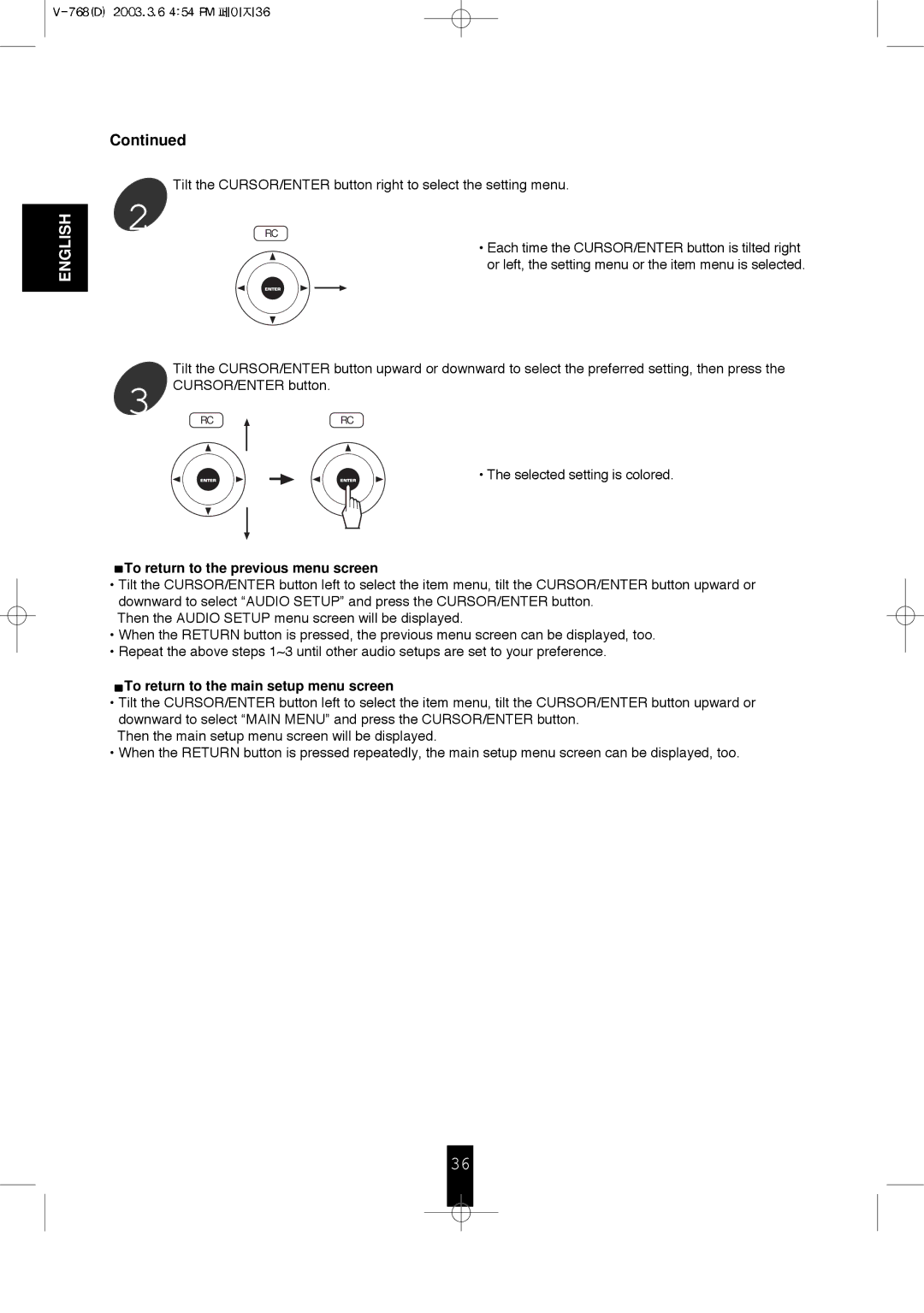ENGLISH
Continued
Tilt the CURSOR/ENTER button right to select the setting menu.
2
RC
• Each time the CURSOR/ENTER button is tilted right or left, the setting menu or the item menu is selected.
| Tilt the CURSOR/ENTER button upward or downward to select the preferred setting, then press the | |
3 | CURSOR/ENTER button. |
|
RC | RC | |
• The selected setting is colored.
 To return to the previous menu screen
To return to the previous menu screen
•Tilt the CURSOR/ENTER button left to select the item menu, tilt the CURSOR/ENTER button upward or downward to select “AUDIO SETUP” and press the CURSOR/ENTER button.
Then the AUDIO SETUP menu screen will be displayed.
•When the RETURN button is pressed, the previous menu screen can be displayed, too.
•Repeat the above steps 1~3 until other audio setups are set to your preference.
 To return to the main setup menu screen
To return to the main setup menu screen
•Tilt the CURSOR/ENTER button left to select the item menu, tilt the CURSOR/ENTER button upward or downward to select “MAIN MENU” and press the CURSOR/ENTER button.
Then the main setup menu screen will be displayed.
•When the RETURN button is pressed repeatedly, the main setup menu screen can be displayed, too.
36