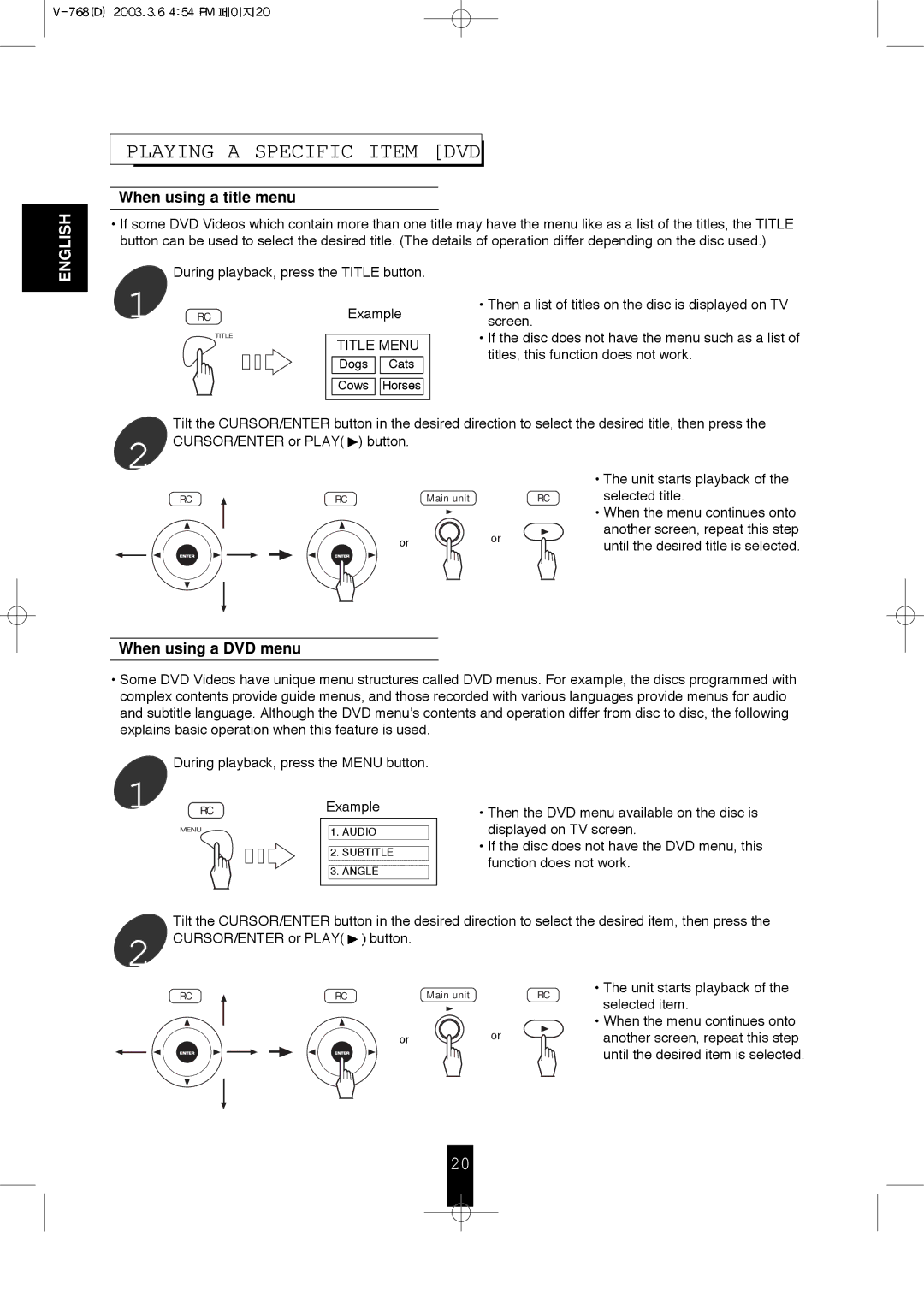ENGLISH
PLAYING A SPECIFIC ITEM [DVD

When using a title menu
•If some DVD Videos which contain more than one title may have the menu like as a list of the titles, the TITLE button can be used to select the desired title. (The details of operation differ depending on the disc used.)
During playback, press the TITLE button.
1 | RC | Example | |
|
| TITLE MENU | |
|
| Dogs | Cats |
|
| Cows | Horses |
•Then a list of titles on the disc is displayed on TV screen.
•If the disc does not have the menu such as a list of titles, this function does not work.
Tilt the CURSOR/ENTER button in the desired direction to select the desired title, then press the
2 CURSOR/ENTER or PLAY( | ) button. |
| • The unit starts playback of the | |
|
|
|
| |
RC | RC | Main unit | RC | selected title. |
|
|
|
| • When the menu continues onto |
|
| or | or | another screen, repeat this step |
|
| until the desired title is selected. | ||
|
|
| ||
When using a DVD menu
•Some DVD Videos have unique menu structures called DVD menus. For example, the discs programmed with complex contents provide guide menus, and those recorded with various languages provide menus for audio and subtitle language. Although the DVD menu’s contents and operation differ from disc to disc, the following explains basic operation when this feature is used.
During playback, press the MENU button.
1 | RC | Example |
|
| 1. AUDIO |
|
| 2. SUBTITLE |
|
| 3. ANGLE |
•Then the DVD menu available on the disc is displayed on TV screen.
•If the disc does not have the DVD menu, this function does not work.
Tilt the CURSOR/ENTER button in the desired direction to select the desired item, then press the
2 CURSOR/ENTER or PLAY(![]() button.
button.
RC | RC | Main unit | RC | • The unit starts playback of the | |
selected item. | |||||
|
|
|
| ||
|
|
|
| • When the menu continues onto | |
| or | or |
| another screen, repeat this step | |
|
|
|
| until the desired item is selected. |
20