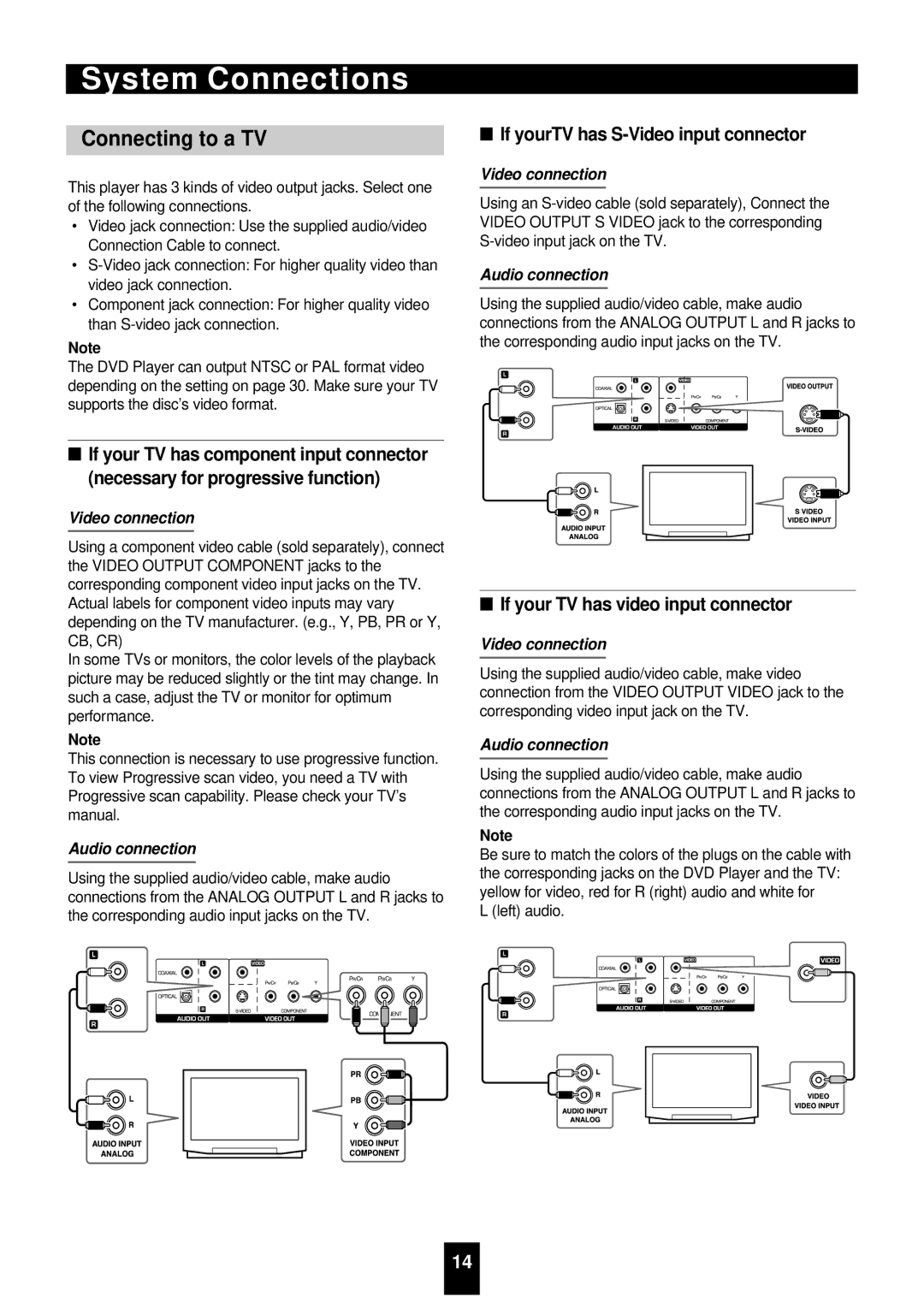System Connections
Connecting to a TV
This player has 3 kinds of video output jacks. Select one of the following connections.
•Video jack connection: Use the supplied audio/video Connection Cable to connect.
•
•Component jack connection: For higher quality video than
Note
The DVD Player can output NTSC or PAL format video depending on the setting on page 30. Make sure your TV supports the disc’s video format.
■If your TV has component input connector (necessary for progressive function)
Video connection
Using a component video cable (sold separately), connect the VIDEO OUTPUT COMPONENT jacks to the corresponding component video input jacks on the TV. Actual labels for component video inputs may vary depending on the TV manufacturer. (e.g., Y, PB, PR or Y, CB, CR)
In some TVs or monitors, the color levels of the playback picture may be reduced slightly or the tint may change. In such a case, adjust the TV or monitor for optimum performance.
Note
This connection is necessary to use progressive function. To view Progressive scan video, you need a TV with Progressive scan capability. Please check your TV’s manual.
Audio connection
Using the supplied audio/video cable, make audio connections from the ANALOG OUTPUT L and R jacks to the corresponding audio input jacks on the TV.
■If yourTV has S-Video input connector
Video connection
Using an
Audio connection
Using the supplied audio/video cable, make audio connections from the ANALOG OUTPUT L and R jacks to the corresponding audio input jacks on the TV.
■If your TV has video input connector
Video connection
Using the supplied audio/video cable, make video connection from the VIDEO OUTPUT VIDEO jack to the corresponding video input jack on the TV.
Audio connection
Using the supplied audio/video cable, make audio connections from the ANALOG OUTPUT L and R jacks to the corresponding audio input jacks on the TV.
Note
Be sure to match the colors of the plugs on the cable with the corresponding jacks on the DVD Player and the TV: yellow for video, red for R (right) audio and white for
L (left) audio.
14