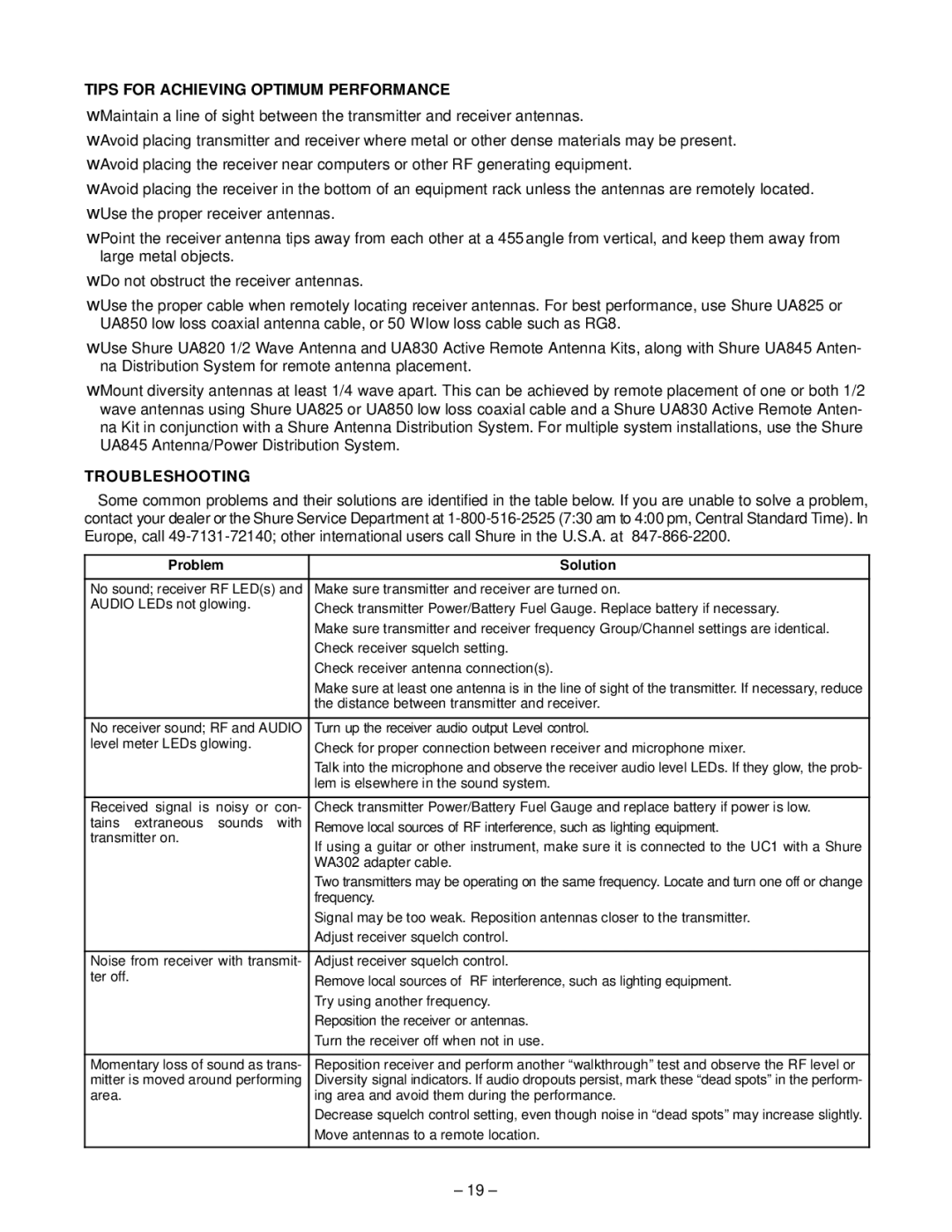TIPS FOR ACHIEVING OPTIMUM PERFORMANCE
•Maintain a line of sight between the transmitter and receiver antennas.
•Avoid placing transmitter and receiver where metal or other dense materials may be present.
•Avoid placing the receiver near computers or other RF generating equipment.
•Avoid placing the receiver in the bottom of an equipment rack unless the antennas are remotely located.
•Use the proper receiver antennas.
•Point the receiver antenna tips away from each other at a 45° angle from vertical, and keep them away from large metal objects.
•Do not obstruct the receiver antennas.
•Use the proper cable when remotely locating receiver antennas. For best performance, use Shure UA825 or UA850 low loss coaxial antenna cable, or 50 Ω low loss cable such as RG8.
•Use Shure UA820 1/2 Wave Antenna and UA830 Active Remote Antenna Kits, along with Shure UA845 Anten- na Distribution System for remote antenna placement.
•Mount diversity antennas at least 1/4 wave apart. This can be achieved by remote placement of one or both 1/2 wave antennas using Shure UA825 or UA850 low loss coaxial cable and a Shure UA830 Active Remote Anten- na Kit in conjunction with a Shure Antenna Distribution System. For multiple system installations, use the Shure UA845 Antenna/Power Distribution System.
TROUBLESHOOTING
Some common problems and their solutions are identified in the table below. If you are unable to solve a problem, contact your dealer or the Shure Service Department at
Problem | Solution |
|
|
No sound; receiver RF LED(s) and | Make sure transmitter and receiver are turned on. |
AUDIO LEDs not glowing. | Check transmitter Power/Battery Fuel Gauge. Replace battery if necessary. |
| |
| Make sure transmitter and receiver frequency Group/Channel settings are identical. |
| Check receiver squelch setting. |
| Check receiver antenna connection(s). |
| Make sure at least one antenna is in the line of sight of the transmitter. If necessary, reduce |
| the distance between transmitter and receiver. |
|
|
No receiver sound; RF and AUDIO | Turn up the receiver audio output Level control. |
level meter LEDs glowing. | Check for proper connection between receiver and microphone mixer. |
| |
| Talk into the microphone and observe the receiver audio level LEDs. If they glow, the prob- |
| lem is elsewhere in the sound system. |
|
|
Received signal is noisy or con- | Check transmitter Power/Battery Fuel Gauge and replace battery if power is low. |
tains extraneous sounds with | Remove local sources of RF interference, such as lighting equipment. |
transmitter on. | If using a guitar or other instrument, make sure it is connected to the UC1 with a Shure |
| |
| WA302 adapter cable. |
| Two transmitters may be operating on the same frequency. Locate and turn one off or change |
| frequency. |
| Signal may be too weak. Reposition antennas closer to the transmitter. |
| Adjust receiver squelch control. |
|
|
Noise from receiver with transmit- | Adjust receiver squelch control. |
ter off. | Remove local sources of RF interference, such as lighting equipment. |
| |
| Try using another frequency. |
| Reposition the receiver or antennas. |
| Turn the receiver off when not in use. |
|
|
Momentary loss of sound as trans- | Reposition receiver and perform another ªwalkthroughº test and observe the RF level or |
mitter is moved around performing | Diversity signal indicators. If audio dropouts persist, mark these ªdead spotsº in the perform- |
area. | ing area and avoid them during the performance. |
| Decrease squelch control setting, even though noise in ªdead spotsº may increase slightly. |
| Move antennas to a remote location. |
|
|
± 19 ±