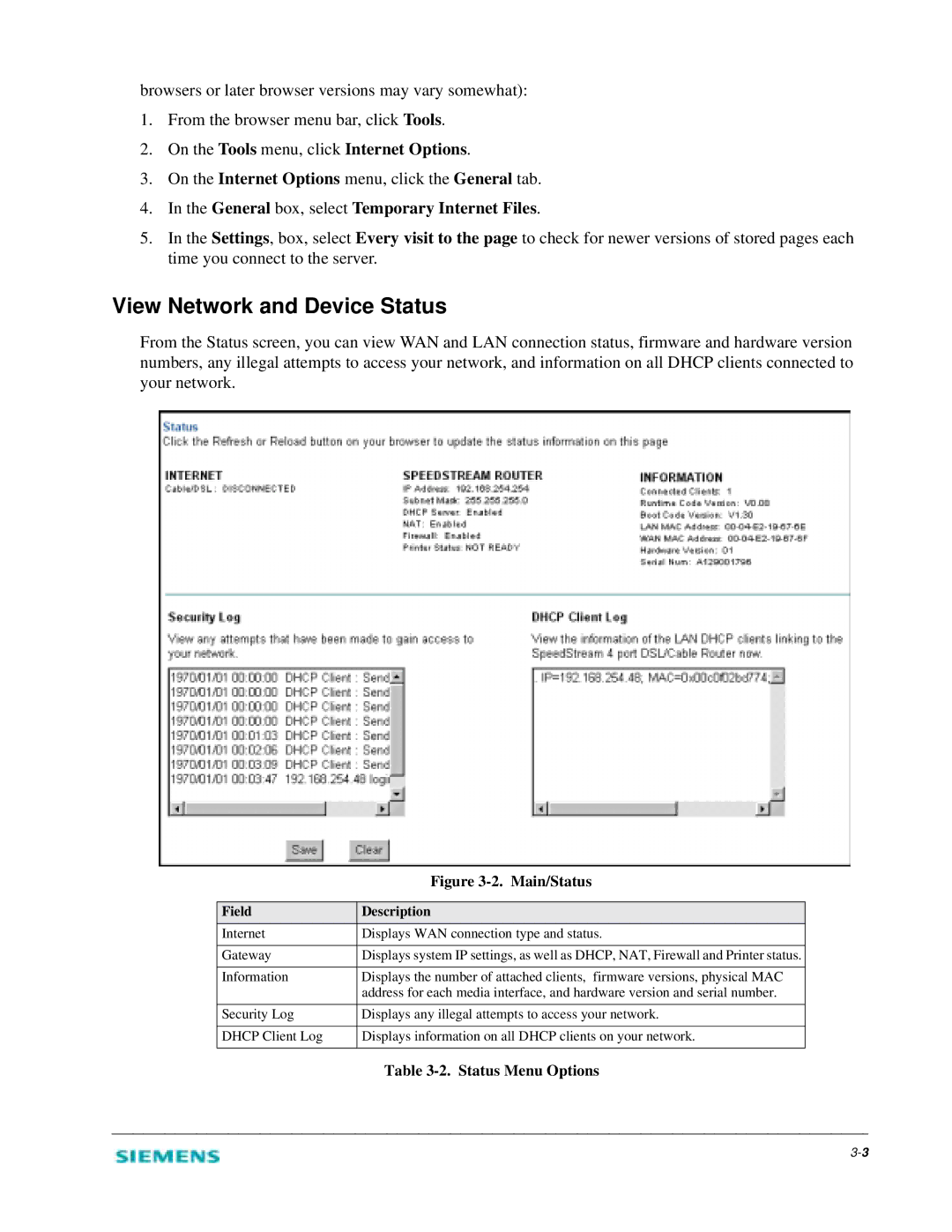browsers or later browser versions may vary somewhat):
1.From the browser menu bar, click Tools.
2.On the Tools menu, click Internet Options.
3.On the Internet Options menu, click the General tab.
4.In the General box, select Temporary Internet Files.
5.In the Settings, box, select Every visit to the page to check for newer versions of stored pages each time you connect to the server.
View Network and Device Status
From the Status screen, you can view WAN and LAN connection status, firmware and hardware version numbers, any illegal attempts to access your network, and information on all DHCP clients connected to your network.
| Figure |
|
|
Field | Description |
Internet | Displays WAN connection type and status. |
|
|
Gateway | Displays system IP settings, as well as DHCP, NAT, Firewall and Printer status. |
|
|
Information | Displays the number of attached clients, firmware versions, physical MAC |
| address for each media interface, and hardware version and serial number. |
|
|
Security Log | Displays any illegal attempts to access your network. |
|
|
DHCP Client Log | Displays information on all DHCP clients on your network. |
|
|
Table