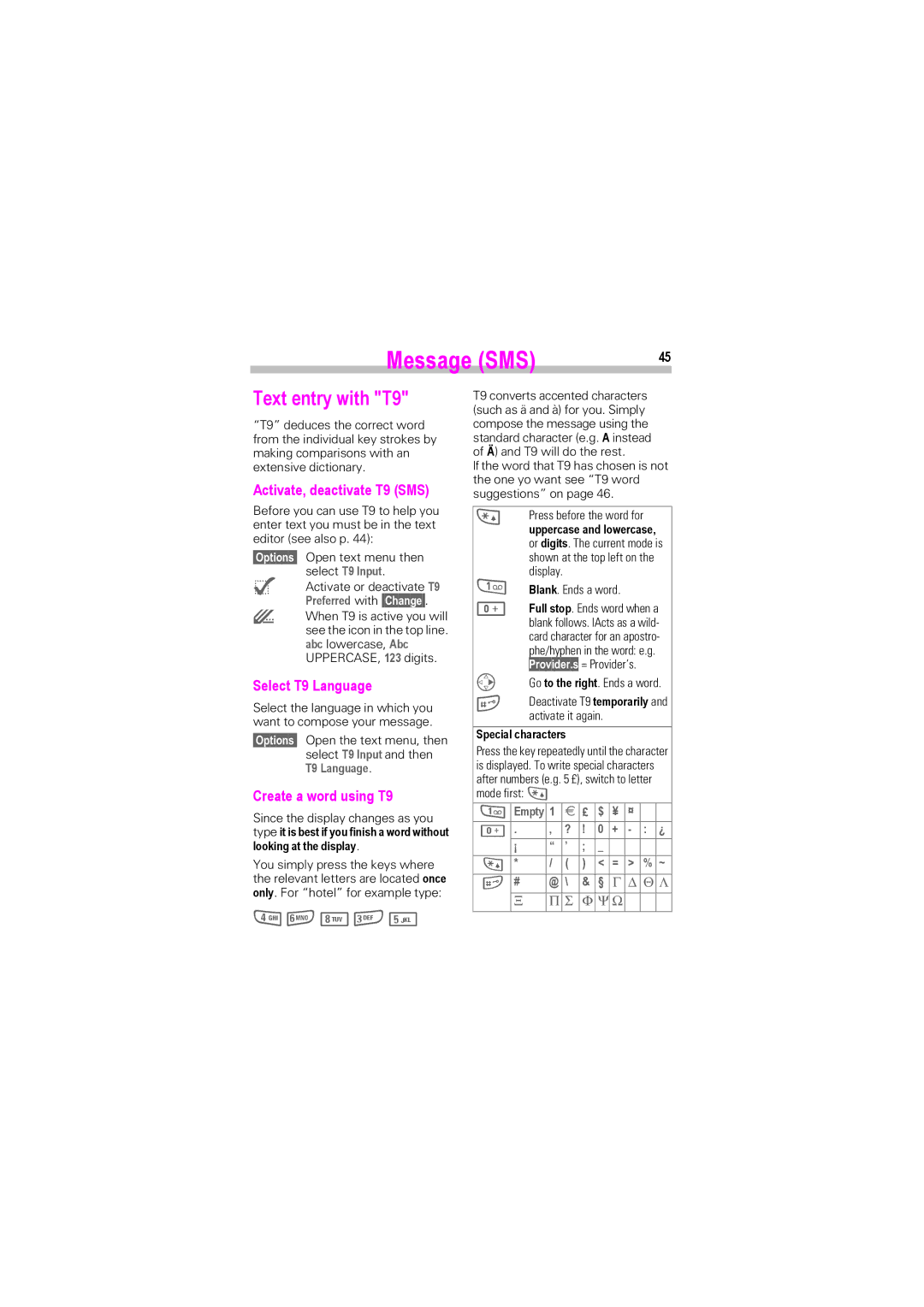SL45i, SL42 specifications
The Siemens SL42 and SL45i are notable mobile phones that made their mark in the early 2000s, particularly appealing to users looking for a combination of functionality and stylistic appeal in their devices. Both models share many of the same features, with subtle differences that cater to various user preferences.The SL42 was launched as part of Siemens’ mobile phone lineup, designed to be compact, lightweight, and easy to use. One of its standout features was its clamshell design which allowed for a more pocket-friendly form factor. The SL42 featured a monochrome display with a resolution sufficient for basic texting and calling purposes. The user interface was straightforward, making it ideal for those who preferred simplicity over complexity.
The SL45i, an advanced iteration, brought additional features that enhanced its usability. It introduced a richer, more vibrant color display capable of supporting a variety of graphic elements, making it more appealing to users who enjoyed a more engaging interface. One of the key technologies integrated into the SL45i was the support for Java applications, enabling users to download and install various games and utilities, thereby expanding the phone's functionality beyond standard calling and texting.
Both models were equipped with a built-in FM radio, providing an entertaining option for users on the go. Additionally, the SL45i had a more advanced camera feature than the SL42, allowing for basic photography, which was quite innovative at the time.
Battery life was another highlight of both the SL42 and SL45i. Siemens focused on ensuring that users could rely on their devices for extended periods without frequent recharging. This was especially appreciated by users who traveled or spent long hours away from home or office settings.
The build quality of these phones was robust, with a design that could withstand daily wear and tear. They were marketed towards a demographic that valued reliability and practicality without sacrificing style.
In conclusion, the Siemens SL42 and SL45i represented an important phase in mobile technology, combining essential features like calling, texting, and limited multimedia functions into mobile phones that were both functional and aesthetically pleasing. Their contribution to mobile technology helped pave the way for future innovations in the industry.