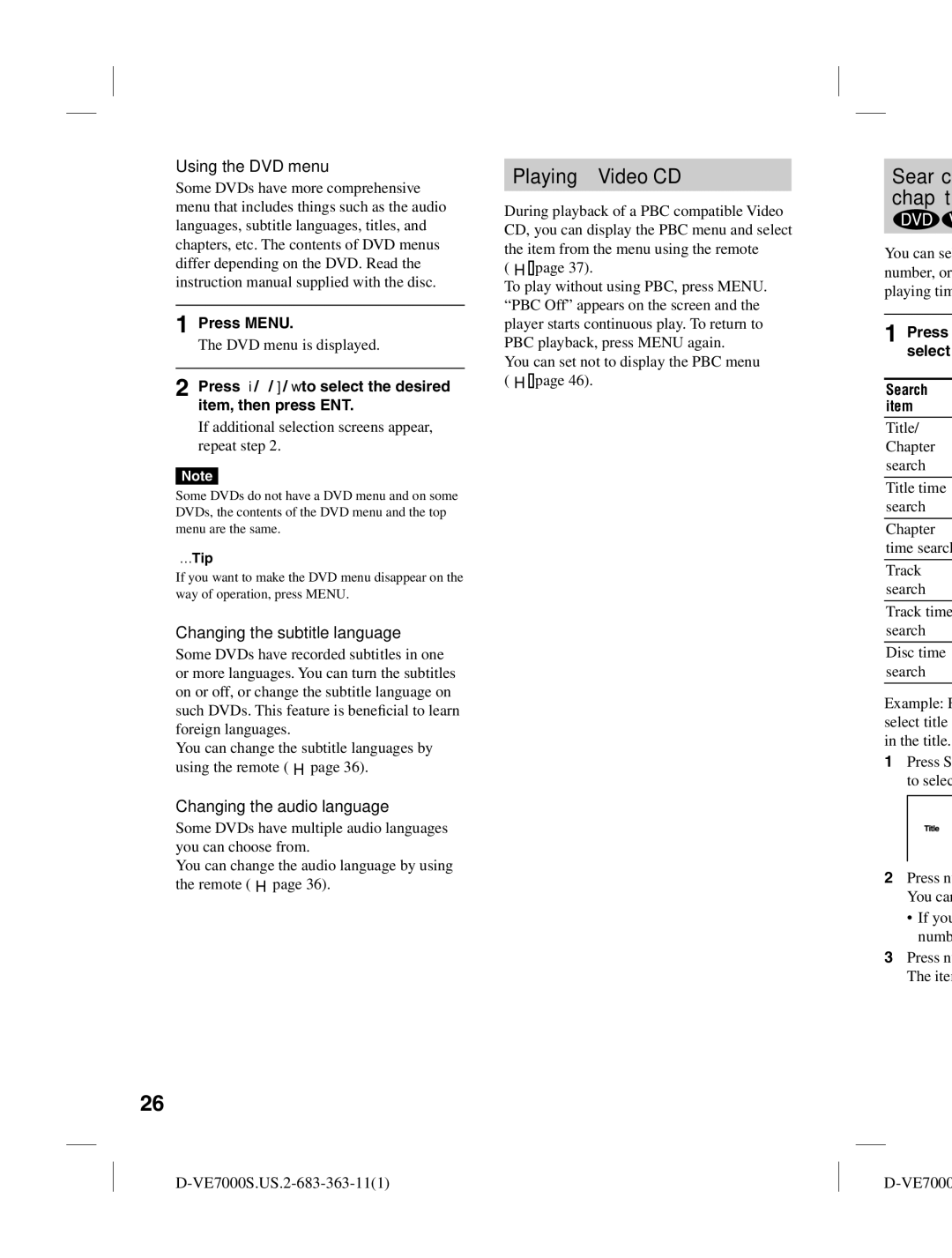Using the DVD menu
Some DVDs have more comprehensive menu that includes things such as the audio languages, subtitle languages, titles, and chapters, etc. The contents of DVD menus differ depending on the DVD. Read the instruction manual supplied with the disc.
1 Press MENU.
The DVD menu is displayed.
2 Press /// to select the desired item, then press ENT.
If additional selection screens appear, repeat step 2.
Note
Some DVDs do not have a DVD menu and on some DVDs, the contents of the DVD menu and the top menu are the same.
Tip
If you want to make the DVD menu disappear on the way of operation, press MENU.
Changing the subtitle language
Some DVDs have recorded subtitles in one or more languages. You can turn the subtitles on or off, or change the subtitle language on such DVDs. This feature is beneficial to learn foreign languages.
You can change the subtitle languages by using the remote ( page 36).
Changing the audio language
Some DVDs have multiple audio languages you can choose from.
You can change the audio language by using the remote ( page 36).
Playing Video CD
During playback of a PBC compatible Video CD, you can display the PBC menu and select the item from the menu using the remote ( page 37).
To play without using PBC, press MENU. “PBC Off” appears on the screen and the player starts continuous play. To return to PBC playback, press MENU again.
You can set not to display the PBC menu ( page 46).
Searc chapt
You can se number, or playing tim
1 Press select
Search item
Title/ Chapter search
Title time search
Chapter time search
Track search
Track time search
Disc time search
Example: F select title in the title.
1Press S to selec
2Press n You can
•If you numb
3Press n The ite
26