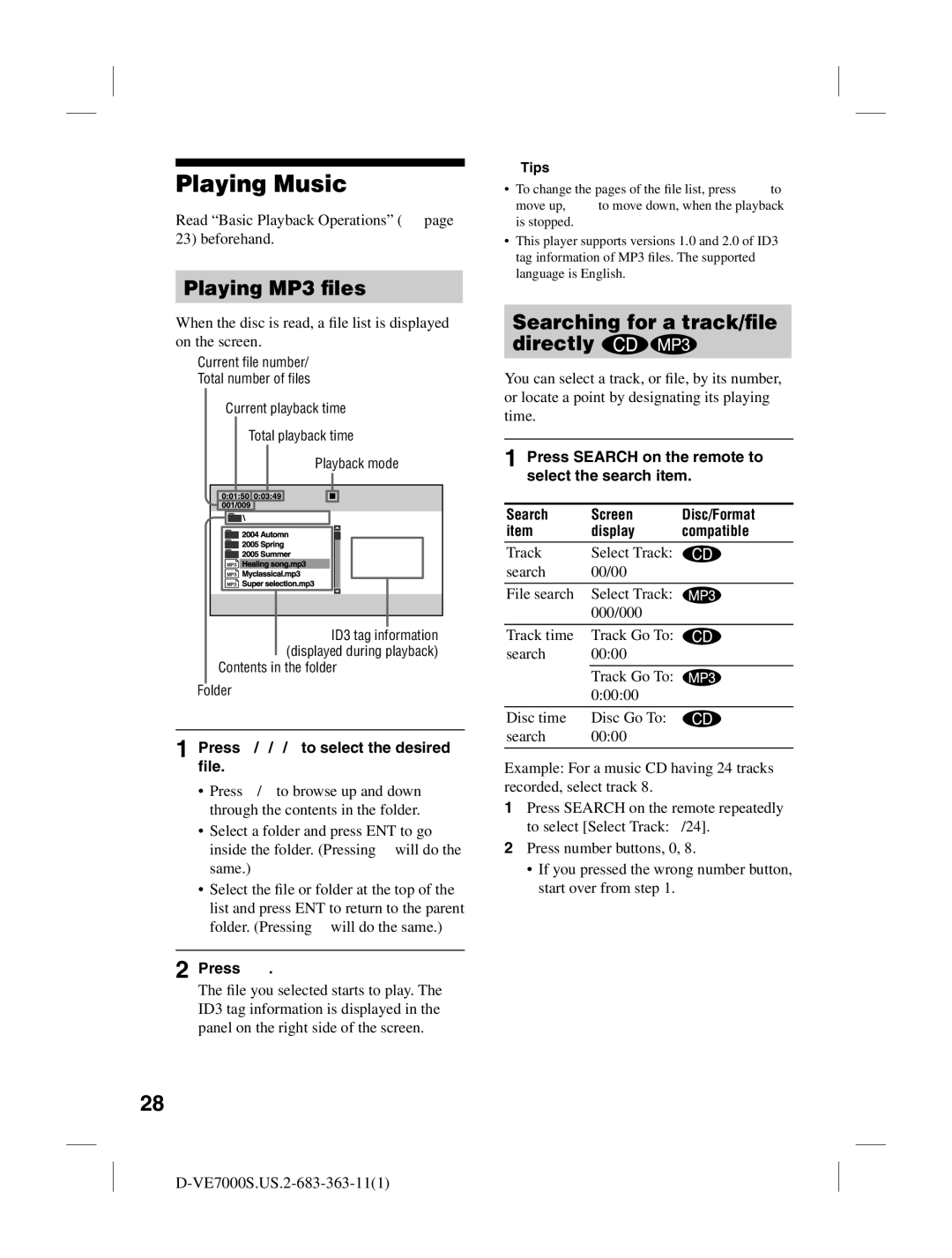Playing Music
Read “Basic Playback Operations” ( page 23) beforehand.
Playing MP3 files
When the disc is read, a file list is displayed on the screen.
Current file number/
Total number of files
Current playback time
Total playback time
Playback mode
ID3 tag information (displayed during playback)
Contents in the folder
Folder
1 Press /// to select the desired file.
•Press / to browse up and down through the contents in the folder.
•Select a folder and press ENT to go inside the folder. (Pressing will do the same.)
•Select the file or folder at the top of the
list and press ENT to return to the parent folder. (Pressing will do the same.)
2 Press .
The file you selected starts to play. The ID3 tag information is displayed in the panel on the right side of the screen.
28
Tips
•To change the pages of the file list, press to move up, to move down, when the playback is stopped.
•This player supports versions 1.0 and 2.0 of ID3 tag information of MP3 files. The supported language is English.
Searching for a track/file directly 

You can select a track, or file, by its number, or locate a point by designating its playing time.
1 Press SEARCH on the remote to select the search item.
Search | Screen | Disc/Format |
item | display | compatible |
Track | Select Track: |
|
search | 00/00 |
|
|
|
|
File search | Select Track: |
|
| 000/000 |
|
|
|
|
Track time | Track Go To: |
|
search | 00:00 |
|
|
|
|
| Track Go To: |
|
| 0:00:00 |
|
|
|
|
Disc time | Disc Go To: |
|
search | 00:00 |
|
|
|
|
Example: For a music CD having 24 tracks recorded, select track 8.
1Press SEARCH on the remote repeatedly to select [Select Track: /24].
2Press number buttons, 0, 8.
•If you pressed the wrong number button, start over from step 1.