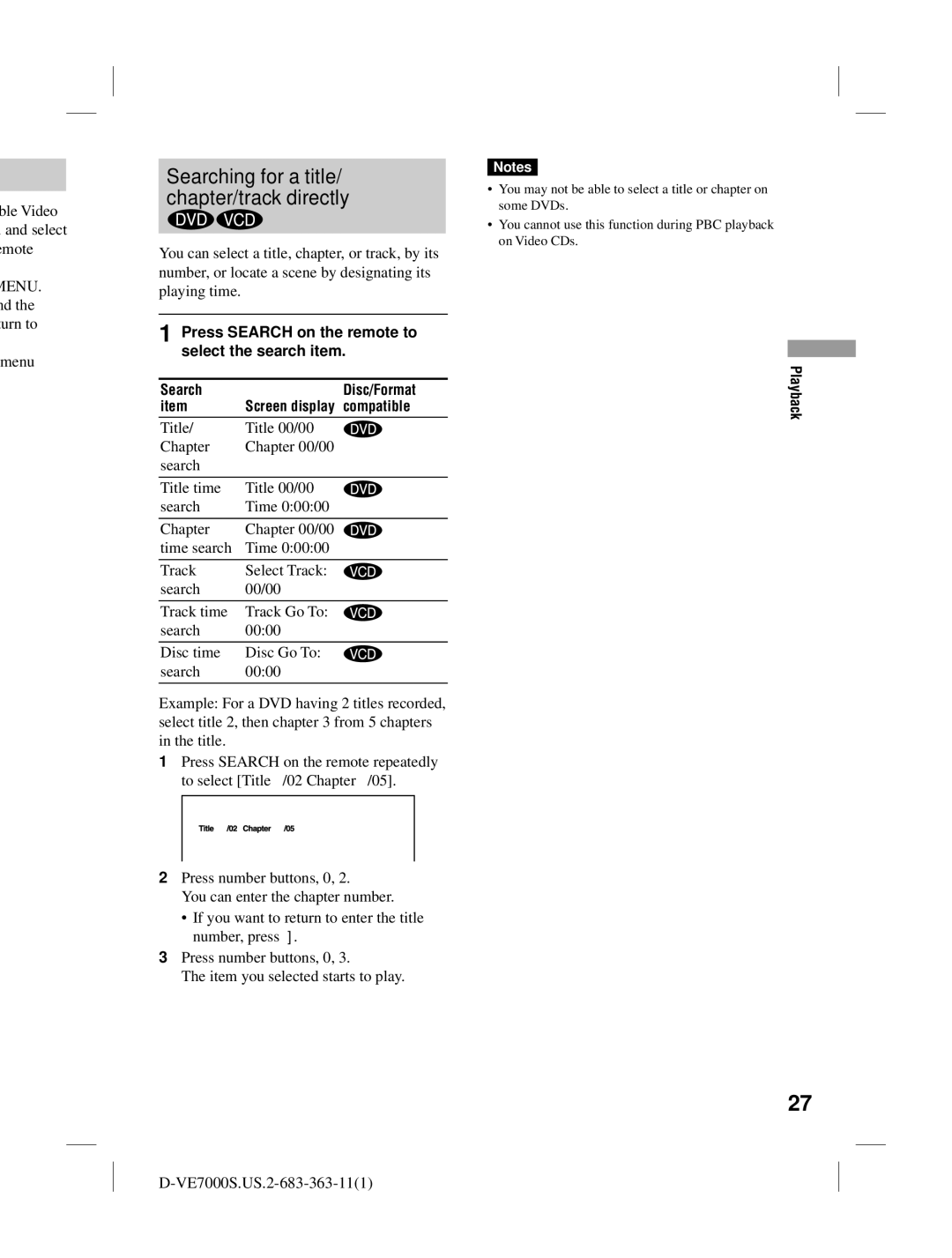ble Video and select emote
MENU. nd the urn to
menu
Searching for a title/ chapter/track directly
You can select a title, chapter, or track, by its number, or locate a scene by designating its playing time.
1 Press SEARCH on the remote to select the search item.
Search | Disc/Format |
item | Screen display compatible |
Title/ | Title 00/00 |
Chapter | Chapter 00/00 |
search |
|
|
|
Title time | Title 00/00 |
search | Time 0:00:00 |
|
|
Chapter | Chapter 00/00 |
time search | Time 0:00:00 |
|
|
Track | Select Track: |
search | 00/00 |
|
|
Track time | Track Go To: |
search | 00:00 |
|
|
Disc time | Disc Go To: |
search | 00:00 |
|
|
Example: For a DVD having 2 titles recorded, select title 2, then chapter 3 from 5 chapters in the title.
1Press SEARCH on the remote repeatedly to select [Title /02 Chapter /05].
2Press number buttons, 0, 2.
You can enter the chapter number.
•If you want to return to enter the title number, press .
3Press number buttons, 0, 3.
The item you selected starts to play.
Notes
•You may not be able to select a title or chapter on some DVDs.
•You cannot use this function during PBC playback on Video CDs.
Playback
27