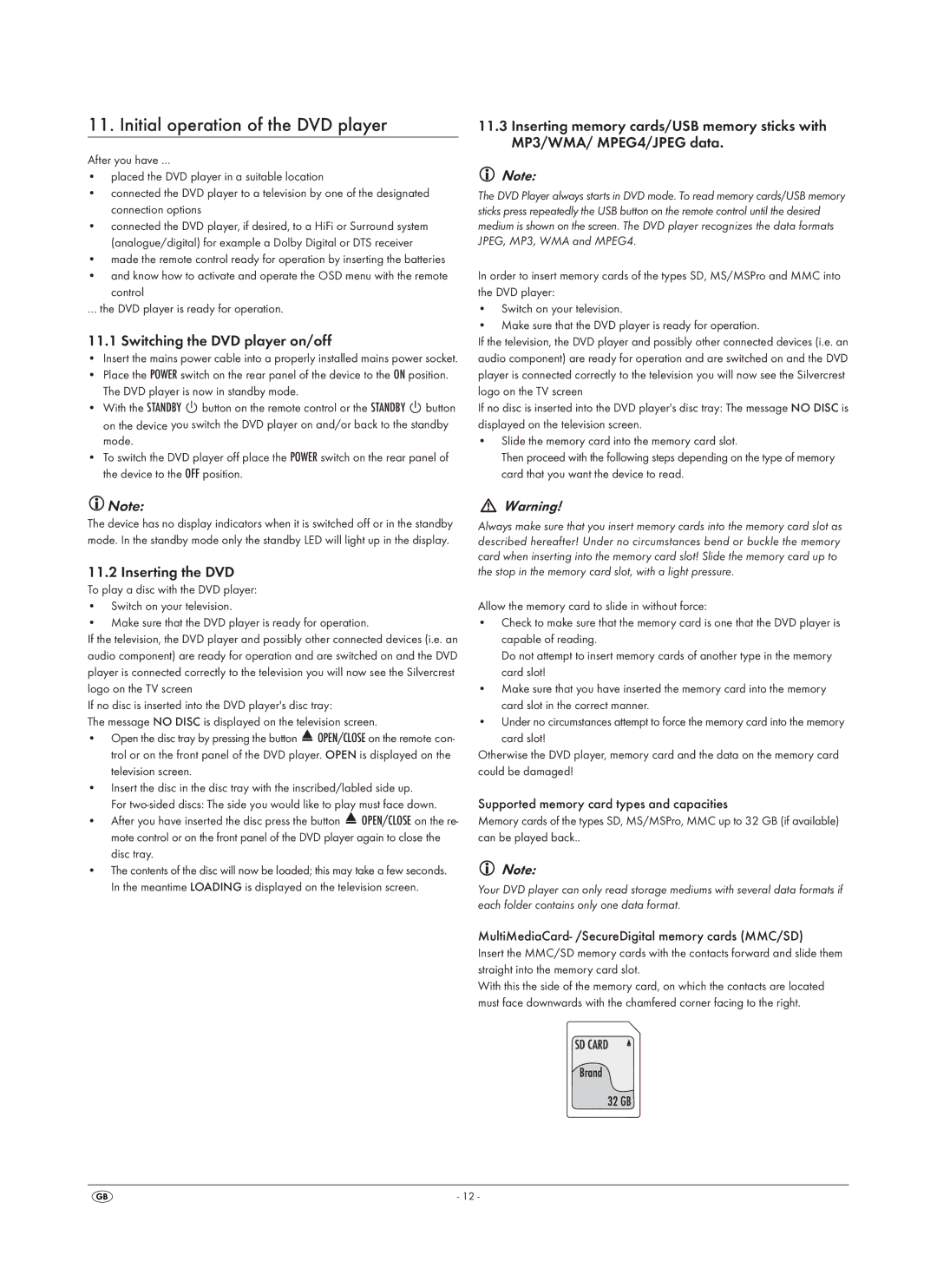11. Initial operation of the DVD player
After you have …
•placed the DVD player in a suitable location
•connected the DVD player to a television by one of the designated connection options
•connected the DVD player, if desired, to a HiFi or Surround system (analogue/digital) for example a Dolby Digital or DTS receiver
•made the remote control ready for operation by inserting the batteries
•and know how to activate and operate the OSD menu with the remote control
… the DVD player is ready for operation.
11.1 Switching the DVD player on/off
•Insert the mains power cable into a properly installed mains power socket.
•Place the POWER switch on the rear panel of the device to the ON position. The DVD player is now in standby mode.
•With the STANDBY ![]() button on the remote control or the STANDBY
button on the remote control or the STANDBY ![]() button on the device you switch the DVD player on and/or back to the standby mode.
button on the device you switch the DVD player on and/or back to the standby mode.
•To switch the DVD player off place the POWER switch on the rear panel of the device to the OFF position.
11.3Inserting memory cards/USB memory sticks with MP3/WMA/ MPEG4/JPEG data.
Note:
The DVD Player always starts in DVD mode. To read memory cards/USB memory sticks press repeatedly the USB button on the remote control until the desired medium is shown on the screen. The DVD player recognizes the data formats JPEG, MP3, WMA and MPEG4.
In order to insert memory cards of the types SD, MS/MSPro and MMC into the DVD player:
•Switch on your television.
•Make sure that the DVD player is ready for operation.
If the television, the DVD player and possibly other connected devices (i.e. an audio component) are ready for operation and are switched on and the DVD player is connected correctly to the television you will now see the Silvercrest logo on the TV screen
If no disc is inserted into the DVD player's disc tray: The message NO DISC is displayed on the television screen.
•Slide the memory card into the memory card slot.
Then proceed with the following steps depending on the type of memory card that you want the device to read.
![]() Note:
Note:
The device has no display indicators when it is switched off or in the standby mode. In the standby mode only the standby LED will light up in the display.
11.2 Inserting the DVD
To play a disc with the DVD player:
•Switch on your television.
•Make sure that the DVD player is ready for operation.
If the television, the DVD player and possibly other connected devices (i.e. an audio component) are ready for operation and are switched on and the DVD player is connected correctly to the television you will now see the Silvercrest logo on the TV screen
If no disc is inserted into the DVD player's disc tray:
The message NO DISC is displayed on the television screen.
•Open the disc tray by pressing the button ![]() OPEN/CLOSE on the remote con- trol or on the front panel of the DVD player. OPEN is displayed on the television screen.
OPEN/CLOSE on the remote con- trol or on the front panel of the DVD player. OPEN is displayed on the television screen.
•Insert the disc in the disc tray with the inscribed/labled side up.
For
•After you have inserted the disc press the button ![]() OPEN/CLOSE on the re- mote control or on the front panel of the DVD player again to close the disc tray.
OPEN/CLOSE on the re- mote control or on the front panel of the DVD player again to close the disc tray.
•The contents of the disc will now be loaded; this may take a few seconds. In the meantime LOADING is displayed on the television screen.
Warning!
Always make sure that you insert memory cards into the memory card slot as described hereafter! Under no circumstances bend or buckle the memory card when inserting into the memory card slot! Slide the memory card up to the stop in the memory card slot, with a light pressure.
Allow the memory card to slide in without force:
•Check to make sure that the memory card is one that the DVD player is capable of reading.
Do not attempt to insert memory cards of another type in the memory card slot!
•Make sure that you have inserted the memory card into the memory card slot in the correct manner.
•Under no circumstances attempt to force the memory card into the memory
card slot!
Otherwise the DVD player, memory card and the data on the memory card could be damaged!
Supported memory card types and capacities
Memory cards of the types SD, MS/MSPro, MMC up to 32 GB (if available) can be played back..
Note:
Your DVD player can only read storage mediums with several data formats if each folder contains only one data format.
MultiMediaCard- /SecureDigital memory cards (MMC/SD)
Insert the MMC/SD memory cards with the contacts forward and slide them straight into the memory card slot.
With this the side of the memory card, on which the contacts are located must face downwards with the chamfered corner facing to the right.
- 12 -