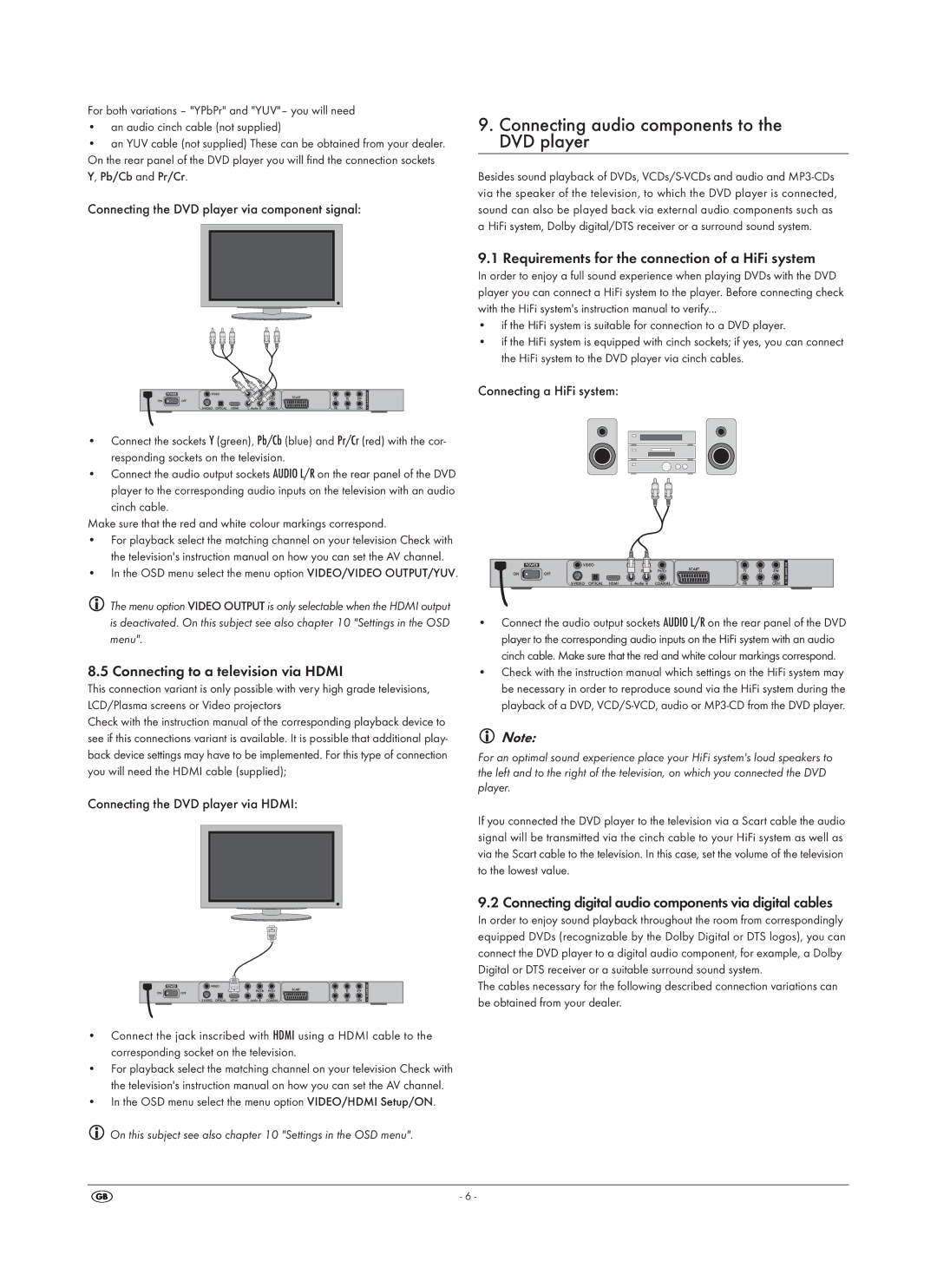For both variations – "YPbPr" and "YUV"– you will need
•an audio cinch cable (not supplied)
•an YUV cable (not supplied) These can be obtained from your dealer. On the rear panel of the DVD player you will find the connection sockets Y, Pb/Cb and Pr/Cr.
Connecting the DVD player via component signal:
•Connect the sockets Y (green), Pb/Cb (blue) and Pr/Cr (red) with the cor- responding sockets on the television.
•Connect the audio output sockets AUDIO L/R on the rear panel of the DVD player to the corresponding audio inputs on the television with an audio
cinch cable.
Make sure that the red and white colour markings correspond.
•For playback select the matching channel on your television Check with the television's instruction manual on how you can set the AV channel.
•In the OSD menu select the menu option VIDEO/VIDEO OUTPUT/YUV.
The menu option VIDEO OUTPUT is only selectable when the HDMI output is deactivated. On this subject see also chapter 10 "Settings in the OSD menu".
8.5 Connecting to a television via HDMI
This connection variant is only possible with very high grade televisions, LCD/Plasma screens or Video projectors
Check with the instruction manual of the corresponding playback device to see if this connections variant is available. It is possible that additional play- back device settings may have to be implemented. For this type of connection you will need the HDMI cable (supplied);
Connecting the DVD player via HDMI:
•Connect the jack inscribed with HDMI using a HDMI cable to the corresponding socket on the television.
•For playback select the matching channel on your television Check with the television's instruction manual on how you can set the AV channel.
•In the OSD menu select the menu option VIDEO/HDMI Setup/ON.
On this subject see also chapter 10 "Settings in the OSD menu".
9.Connecting audio components to the DVD player
Besides sound playback of DVDs,
9.1 Requirements for the connection of a HiFi system
In order to enjoy a full sound experience when playing DVDs with the DVD player you can connect a HiFi system to the player. Before connecting check with the HiFi system's instruction manual to verify...
•if the HiFi system is suitable for connection to a DVD player.
•if the HiFi system is equipped with cinch sockets; if yes, you can connect the HiFi system to the DVD player via cinch cables.
Connecting a HiFi system:
•Connect the audio output sockets AUDIO L/R on the rear panel of the DVD player to the corresponding audio inputs on the HiFi system with an audio cinch cable. Make sure that the red and white colour markings correspond.
•Check with the instruction manual which settings on the HiFi system may be necessary in order to reproduce sound via the HiFi system during the playback of a DVD,
Note:
For an optimal sound experience place your HiFi system's loud speakers to the left and to the right of the television, on which you connected the DVD player.
If you connected the DVD player to the television via a Scart cable the audio signal will be transmitted via the cinch cable to your HiFi system as well as via the Scart cable to the television. In this case, set the volume of the television to the lowest value.
9.2 Connecting digital audio components via digital cables
In order to enjoy sound playback throughout the room from correspondingly equipped DVDs (recognizable by the Dolby Digital or DTS logos), you can connect the DVD player to a digital audio component, for example, a Dolby Digital or DTS receiver or a suitable surround sound system.
The cables necessary for the following described connection variations can be obtained from your dealer.
- 6 -