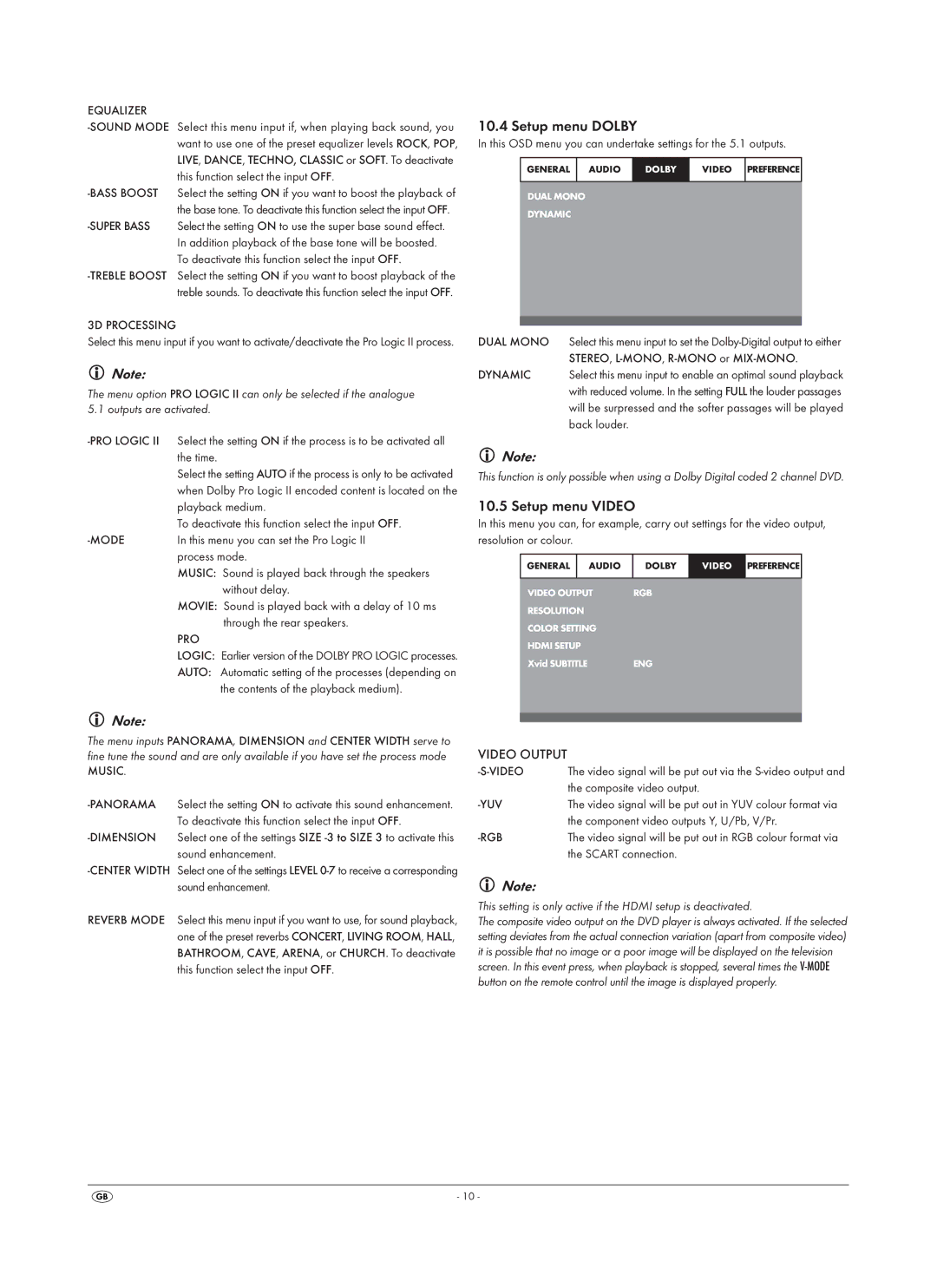EQUALIZER
3D PROCESSING
Select this menu input if you want to activate/deactivate the Pro Logic II process.
Note:
The menu option PRO LOGIC II can only be selected if the analogue 5.1 outputs are activated.
Select the setting AUTO if the process is only to be activated when Dolby Pro Logic II encoded content is located on the playback medium.
To deactivate this function select the input OFF.
MUSIC: Sound is played back through the speakers without delay.
MOVIE: Sound is played back with a delay of 10 ms through the rear speakers.
PRO
LOGIC: Earlier version of the DOLBY PRO LOGIC processes.
AUTO: Automatic setting of the processes (depending on the contents of the playback medium).
10.4 Setup menu DOLBY
In this OSD menu you can undertake settings for the 5.1 outputs.
GENERAL | AUDIO | DOLBY | VIDEO | PREFERENCE |
|
|
|
|
|
DUAL MONO
DYNAMIC
DUAL MONO Select this menu input to set the
DYNAMIC Select this menu input to enable an optimal sound playback with reduced volume. In the setting FULL the louder passages will be surpressed and the softer passages will be played back louder.
Note:
This function is only possible when using a Dolby Digital coded 2 channel DVD.
10.5 Setup menu VIDEO
In this menu you can, for example, carry out settings for the video output, resolution or colour.
GENERAL | AUDIO | DOLBY | VIDEO | PREFERENCE |
|
|
|
|
|
VIDEO OUTPUT | RGB |
|
| |
RESOLUTION |
|
|
| |
COLOR SETTING |
|
|
| |
HDMI SETUP |
|
|
| |
Xvid SUBTITLE | ENG |
|
| |
Note:
The menu inputs PANORAMA, DIMENSION and CENTER WIDTH serve to fine tune the sound and are only available if you have set the process mode
MUSIC.
REVERB MODE Select this menu input if you want to use, for sound playback, one of the preset reverbs CONCERT, LIVING ROOM, HALL, BATHROOM, CAVE, ARENA, or CHURCH. To deactivate this function select the input OFF.
VIDEO OUTPUT
The video signal will be put out via the | |
| the composite video output. |
| The video signal will be put out in YUV colour format via |
| the component video outputs Y, U/Pb, V/Pr. |
The video signal will be put out in RGB colour format via | |
| the SCART connection. |
Note:
This setting is only active if the HDMI setup is deactivated.
The composite video output on the DVD player is always activated. If the selected setting deviates from the actual connection variation (apart from composite video) it is possible that no image or a poor image will be displayed on the television screen. In this event press, when playback is stopped, several times the
- 10 -