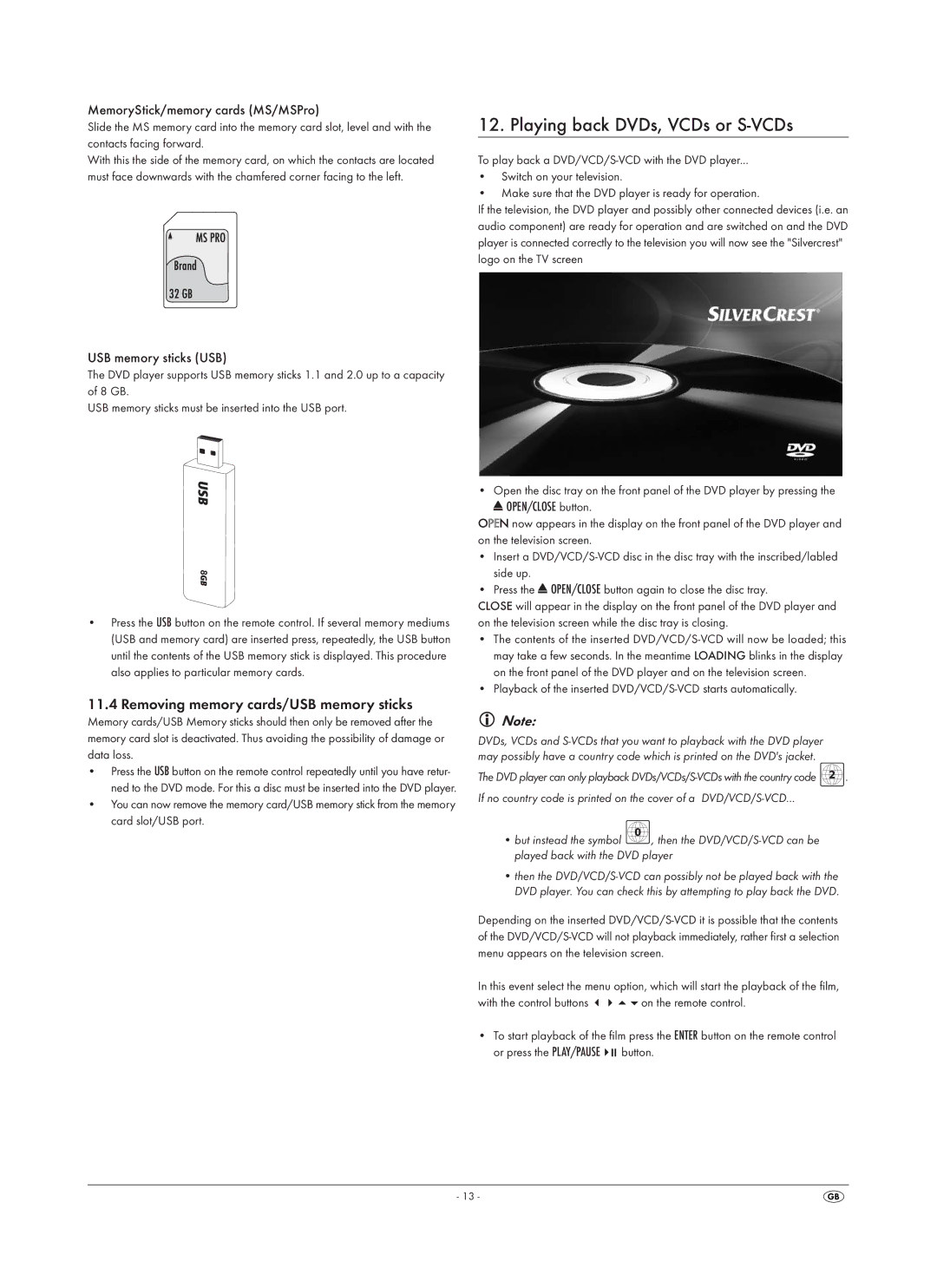MemoryStick/memory cards (MS/MSPro)
Slide the MS memory card into the memory card slot, level and with the contacts facing forward.
With this the side of the memory card, on which the contacts are located must face downwards with the chamfered corner facing to the left.
12. Playing back DVDs, VCDs or S-VCDs
To play back a
•Switch on your television.
•Make sure that the DVD player is ready for operation.
If the television, the DVD player and possibly other connected devices (i.e. an audio component) are ready for operation and are switched on and the DVD player is connected correctly to the television you will now see the "Silvercrest" logo on the TV screen
USB memory sticks (USB)
The DVD player supports USB memory sticks 1.1 and 2.0 up to a capacity of 8 GB.
USB memory sticks must be inserted into the USB port.
•Press the USB button on the remote control. If several memory mediums (USB and memory card) are inserted press, repeatedly, the USB button until the contents of the USB memory stick is displayed. This procedure also applies to particular memory cards.
11.4 Removing memory cards/USB memory sticks
Memory cards/USB Memory sticks should then only be removed after the memory card slot is deactivated. Thus avoiding the possibility of damage or data loss.
•Press the USB button on the remote control repeatedly until you have retur- ned to the DVD mode. For this a disc must be inserted into the DVD player.
•You can now remove the memory card/USB memory stick from the memory card slot/USB port.
• Open the disc tray on the front panel of the DVD player by pressing the
OPEN/CLOSE button.
OPEN now appears in the display on the front panel of the DVD player and on the television screen.
•Insert a
•Press the ![]() OPEN/CLOSE button again to close the disc tray.
OPEN/CLOSE button again to close the disc tray.
CLOSE will appear in the display on the front panel of the DVD player and on the television screen while the disc tray is closing.
•The contents of the inserted
•Playback of the inserted DVD/VCD/S-VCD starts automatically.
Note:
DVDs, VCDs and
The DVD player can only playback ![]() . If no country code is printed on the cover of a
. If no country code is printed on the cover of a
•but instead the symbol ![]() , then the
, then the
•then the
Depending on the inserted
In this event select the menu option, which will start the playback of the film, with the control buttons on the remote control.
• To start playback of the film press the ENTER button on the remote control
or press the PLAY/PAUSE | button. |
- 13 -