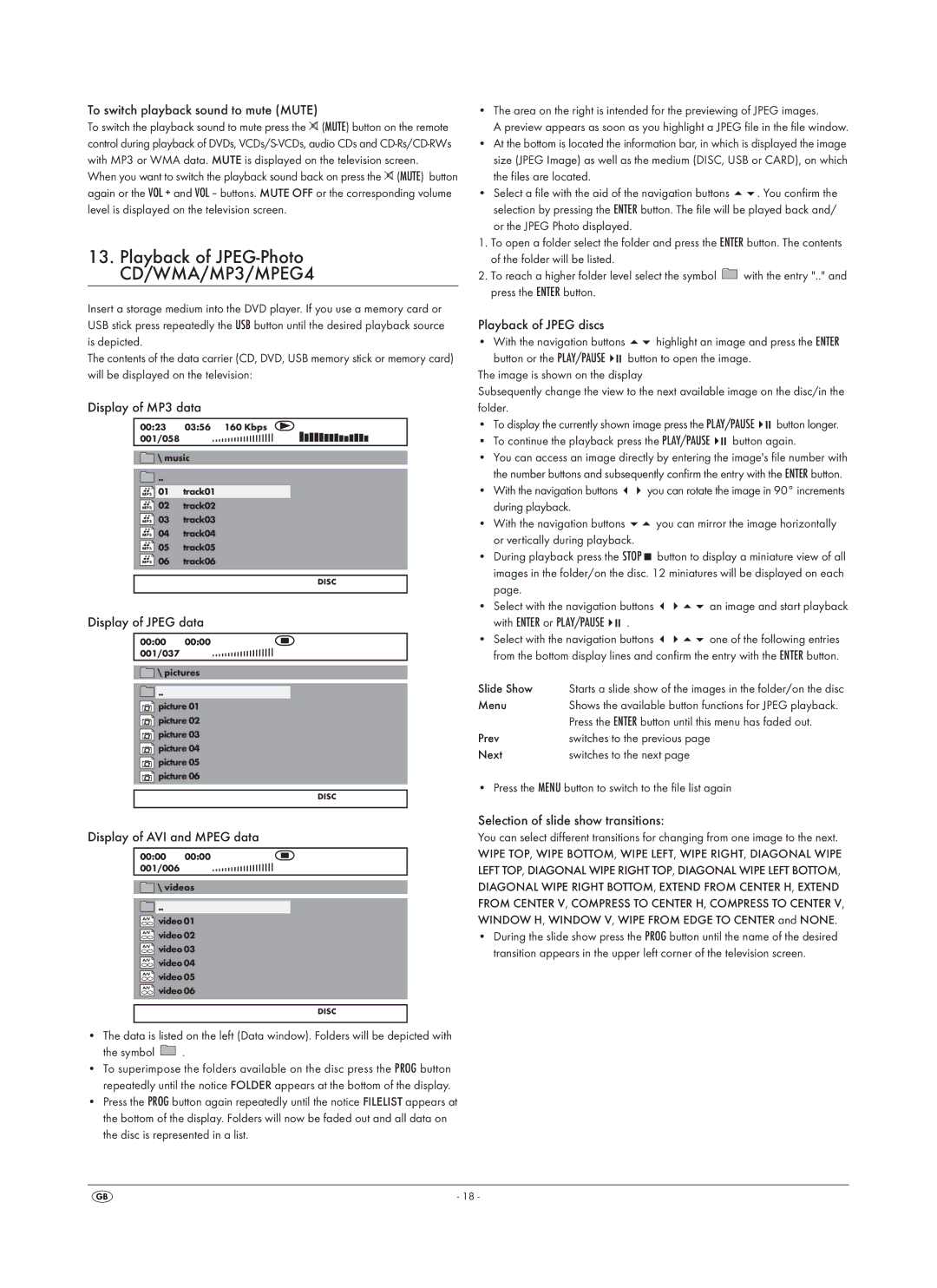To switch playback sound to mute (MUTE)
To switch the playback sound to mute press the ![]() (MUTE) button on the remote control during playback of DVDs,
(MUTE) button on the remote control during playback of DVDs,
When you want to switch the playback sound back on press the ![]() (MUTE) button again or the VOL + and VOL – buttons. MUTE OFF or the corresponding volume level is displayed on the television screen.
(MUTE) button again or the VOL + and VOL – buttons. MUTE OFF or the corresponding volume level is displayed on the television screen.
13.Playback of JPEG-Photo CD/WMA/MP3/MPEG4
Insert a storage medium into the DVD player. If you use a memory card or USB stick press repeatedly the USB button until the desired playback source is depicted.
The contents of the data carrier (CD, DVD, USB memory stick or memory card) will be displayed on the television:
Display of MP3 data
00:23 | 03:56 160 Kbps |
001/058 |
|
\ music | |
.. |
|
01 | track01 |
02 | track02 |
03 | track03 |
04 | track04 |
05 | track05 |
06 | track06 |
DISC
Display of JPEG data
00:00 | 00:00 |
|
|
|
|
|
|
|
|
|
|
|
|
|
|
|
|
|
|
|
|
|
|
|
|
|
|
|
|
|
| ||
|
|
|
|
|
|
|
|
|
|
|
|
|
|
| ||
001/037 |
|
|
|
|
|
|
|
|
|
|
|
|
|
|
|
|
|
|
|
|
|
|
|
|
|
|
|
|
|
|
|
|
![]() \ pictures
\ pictures
![]() ..
..
![]() picture 01
picture 01
![]() picture 02
picture 02
![]() picture 03
picture 03
![]() picture 04
picture 04
![]() picture 05
picture 05 ![]() picture 06
picture 06
DISC
•The area on the right is intended for the previewing of JPEG images.
A preview appears as soon as you highlight a JPEG file in the file window.
•At the bottom is located the information bar, in which is displayed the image size (JPEG Image) as well as the medium (DISC, USB or CARD), on which the files are located.
•Select a file with the aid of the navigation buttons . You confirm the
selection by pressing the ENTER button. The file will be played back and/ or the JPEG Photo displayed.
1.To open a folder select the folder and press the ENTER button. The contents of the folder will be listed.
2.To reach a higher folder level select the symbol ![]() with the entry ".." and press the ENTER button.
with the entry ".." and press the ENTER button.
Playback of JPEG discs
• With the navigation buttons | highlight an image and press the ENTER |
button or the PLAY/PAUSE | button to open the image. |
The image is shown on the display | |
Subsequently change the view to the next available image on the disc/in the folder.
• | To display the currently shown image press the PLAY/PAUSE | button longer. | ||
• | To continue the playback press the PLAY/PAUSE | button again. | ||
• | You can access an image directly by entering the image's file number with | |||
| the number buttons and subsequently confirm the entry with the ENTER button. | |||
• | With the navigation buttons | you can rotate the image in 90° increments | ||
| during playback. |
|
|
|
• | With the navigation buttons | you can mirror the image horizontally | ||
| or vertically during playback. |
|
|
|
•During playback press the STOP button to display a miniature view of all images in the folder/on the disc. 12 miniatures will be displayed on each
page. |
|
|
|
• Select with the navigation buttons | an image and start playback | ||
with ENTER or PLAY/PAUSE | . |
| |
• Select with the navigation buttons | one of the following entries | ||
from the bottom display lines and confirm the entry with the ENTER button. | |||
Slide Show | Starts a slide show of the images in the folder/on the disc | ||
Menu | Shows the available button functions for JPEG playback. | ||
| Press the ENTER button until this menu has faded out. | ||
Prev | switches to the previous page | ||
Next | switches to the next page |
| |
• Press the MENU button to switch to the file list again
Display of AVI and MPEG data
00:00 | 00:00 |
001/006 |
|
![]() \ videos
\ videos
![]() ..
..
![]() video 01
video 01
![]() video 02
video 02
![]() video 03
video 03
![]() video 04
video 04
![]() video 05
video 05 ![]() video 06
video 06
DISC
•The data is listed on the left (Data window). Folders will be depicted with
the symbol  .
.
•To superimpose the folders available on the disc press the PROG button repeatedly until the notice FOLDER appears at the bottom of the display.
•Press the PROG button again repeatedly until the notice FILELIST appears at the bottom of the display. Folders will now be faded out and all data on the disc is represented in a list.
Selection of slide show transitions:
You can select different transitions for changing from one image to the next.
WIPE TOP, WIPE BOTTOM, WIPE LEFT, WIPE RIGHT, DIAGONAL WIPE LEFT TOP, DIAGONAL WIPE RIGHT TOP, DIAGONAL WIPE LEFT BOTTOM, DIAGONAL WIPE RIGHT BOTTOM, EXTEND FROM CENTER H, EXTEND FROM CENTER V, COMPRESS TO CENTER H, COMPRESS TO CENTER V, WINDOW H, WINDOW V, WIPE FROM EDGE TO CENTER and NONE.
•During the slide show press the PROG button until the name of the desired transition appears in the upper left corner of the television screen.
- 18 -