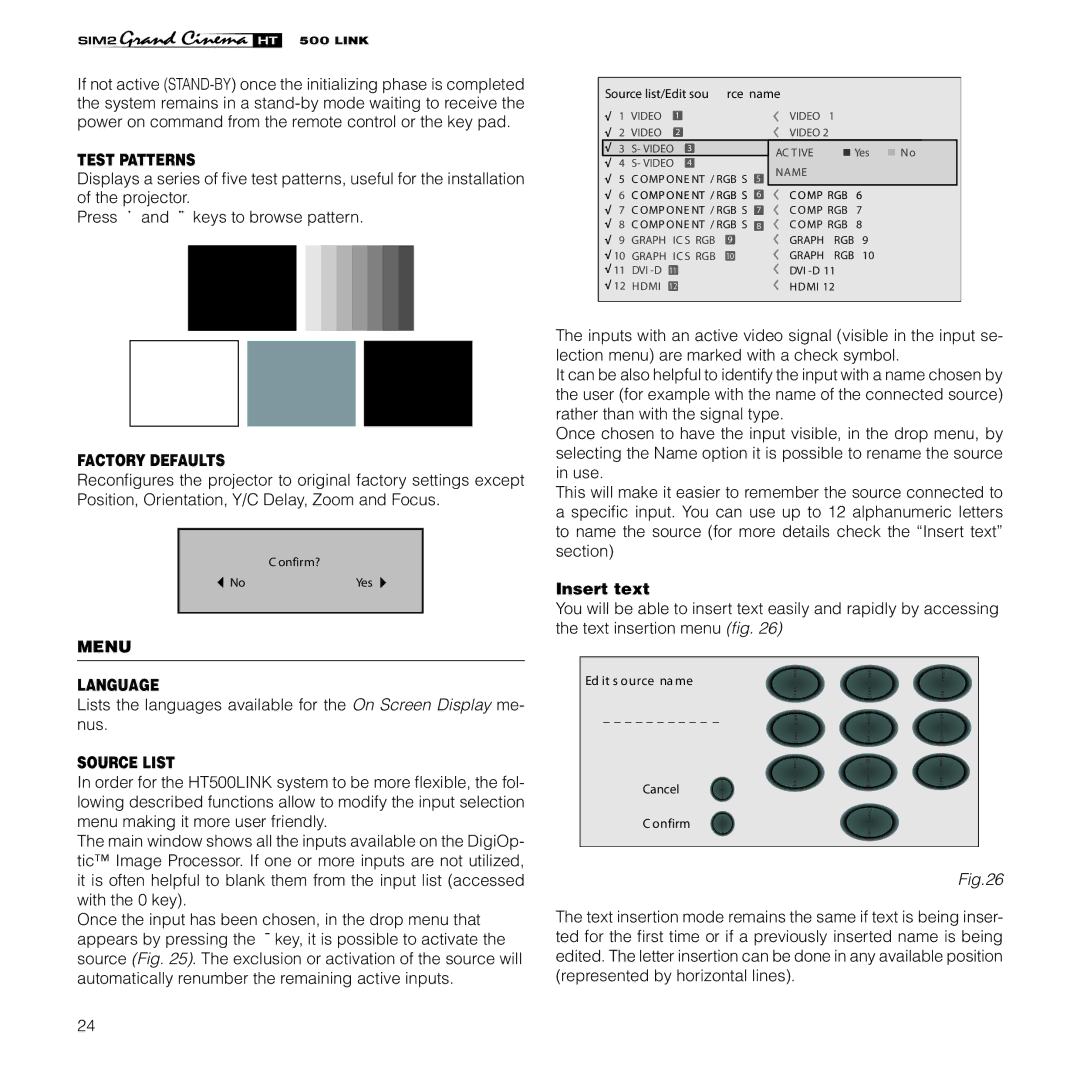HT500 LINK specifications
Sim2 Multimedia HT500 LINK is an advanced home theater projector that elevates the cinematic experience right in your living room. Designed for enthusiasts who crave high-quality visuals, the HT500 LINK seamlessly integrates cutting-edge technology with user-friendly features.One of the standout characteristics of the HT500 LINK is its exceptional brightness and contrast ratio, which are vital for delivering vibrant images, even in well-lit environments. With a remarkable brightness output of up to 5000 lumens, it ensures stunning visuals regardless of the ambient light. The projector also features a high contrast ratio, enhancing the depth and richness of colors, making dark scenes come alive with clarity.
The HT500 LINK utilizes the latest DLP (Digital Light Processing) technology, providing sharp, detailed images with minimal motion blur. This makes it an ideal choice for watching action-packed films or engaging in dynamic gaming experiences. The DLP technology also contributes to the longevity of the projector, as it is known for its durability and resistance to image degradation over time.
In terms of connectivity, the HT500 LINK is equipped with multiple ports, including HDMI, USB, and VGA inputs, catering to a variety of devices such as gaming consoles, Blu-ray players, and streaming devices. This versatility allows users to easily switch between different sources without the hassle of multiple connections.
Another significant feature is its wireless capabilities, courtesy of the embedded Link technology, which enables seamless streaming from compatible devices. This function simplifies the setup process and allows for a clutter-free home theater environment. Mobile devices can connect effortlessly, allowing users to project their favorite content without the need for physical cables.
The HT500 LINK also offers extensive lens shift and zoom capabilities, enabling flexible installation options. Users can adjust the projection distance with ease, accommodating various room sizes and layouts. This flexibility ensures that the projector can fit into different home environments without sacrificing picture quality.
Finally, the projector's design is both stylish and practical, with a sleek finish that complements modern decor. The quiet operation further enhances the viewing experience, allowing the audience to immerse themselves in the film without distractions.
In summary, the Sim2 Multimedia HT500 LINK stands out in the realm of home theater projectors, thanks to its combination of high brightness, advanced DLP technology, versatile connectivity options, and user-friendly features. It delivers an unparalleled viewing experience that caters to the demands of cinematic enthusiasts, making it a worthy investment for any home theater setup.